If how to copy and paste on Xbox One is a question that often crosses your mind, you’re in luck as this guide will point you towards how to copy and paste different content.
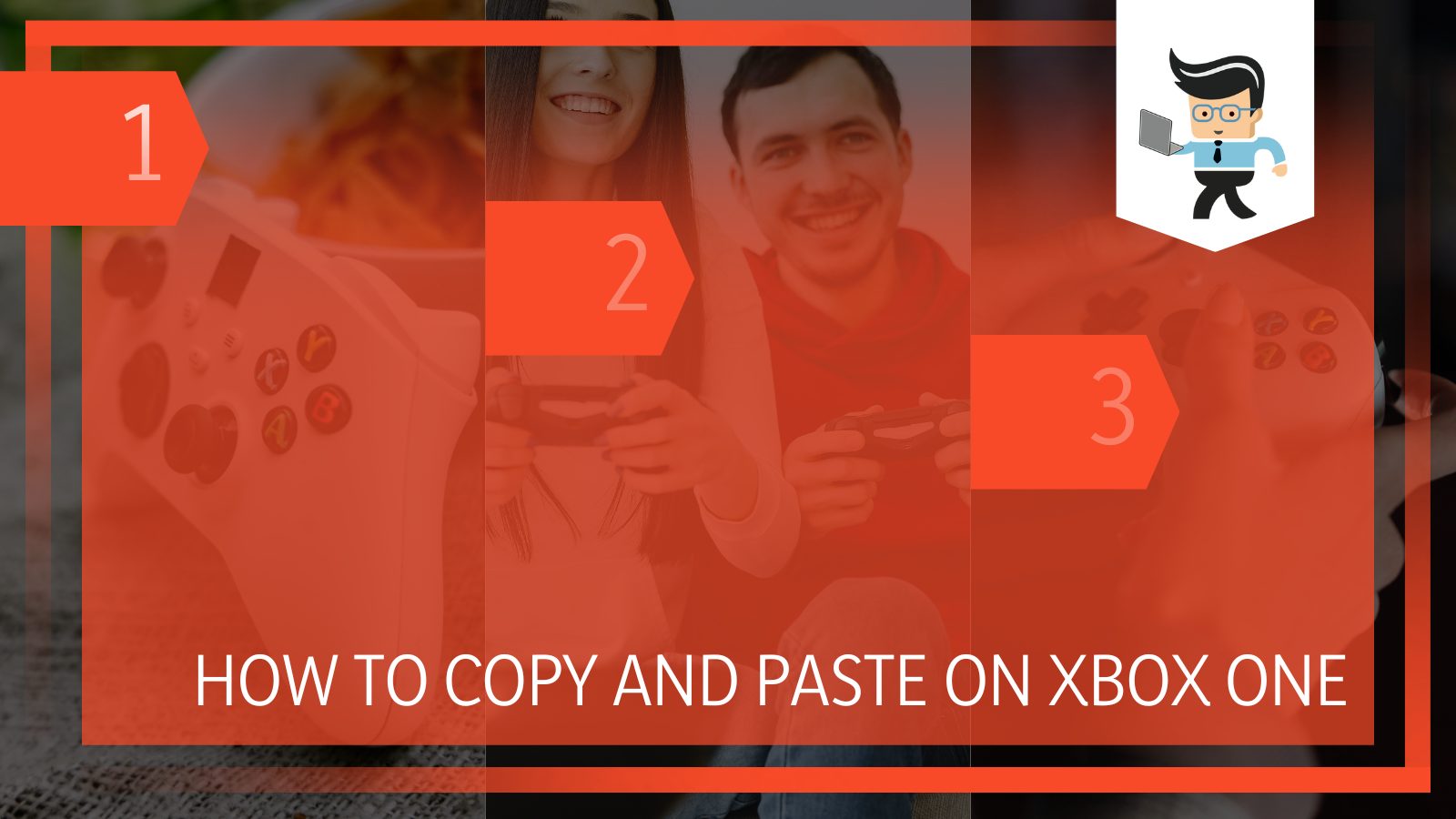
While there’s no official method to copy stuff on your Xbox gaming console, there are workarounds you can utilize to do so. Whether you’re looking to copy text or Minecraft chats, the steps we’ve outlined below are sure to be of help. Without further ado, let’s dive right in:
Contents
How to Copy and Paste on Xbox One Efficiently?
You can copy and paste different content on Xbox One using different methods. However, most of these methods involve a mouse, gamepad, and keyboard. The procedure is quite similar in almost all of the methods.
– Copying Text on Xbox Using Your Game Controller
You can copy and paste words on your Xbox app using your Xbox controller, especially if you’re copying the text from your Microsoft Edge browser. To copy text using a controller, all you have to do is:
- Double-tap the “A” button to highlight one specific text
- Next, use the left joystick to add more words to the highlighted text while holding down your “A” button.
- Now, look for the menu button on your controller; the menu button is denoted by three horizontal lines.
- Press the menu button and choose “Copy” or “Select All” from the options.
- Now, go to where you’d like to paste the text and tap the menu button again.
- Select paste from the options and your text will be pasted to the designated spot.
– Copying Text Using Your Mouse and Controller
You can copy paste with your mouse and controller. This method is especially useful for those who are looking for how to copy and paste on Xbox One Microsoft Edge.
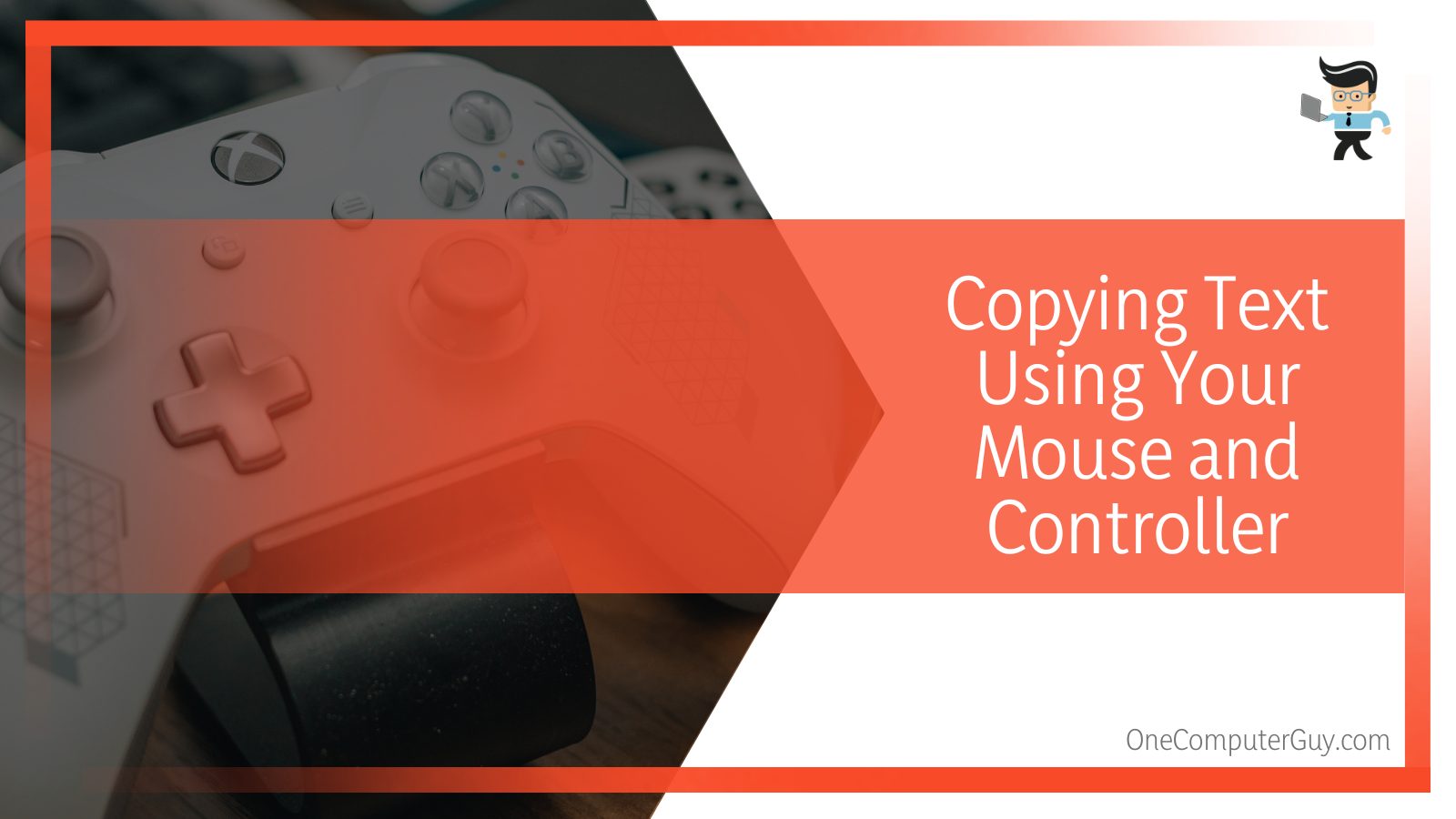
All you have to do is follow the steps below:
- Select a text using the “A” button by double tapping on it.
- Now, use your mouse to highlight more text by moving the cursor over the words.
- Make sure you’re holding down the “A” button while moving the mouse over the words you’d like to copy.
- Once the text has been highlighted, press the menu button on your controller.
- Select copy from the options and your text will be copied.
- Move to where you would like to paste the text and press the menu button again.
- Choose “Paste” from the options and your text should be pasted immediately.
– Copying Text via Keyboard and Controller
If you’re all about how to copy and paste on Xbox One party chat, then this method is ideal for you. It involves using your keyboard and your controller and all you have to do are as follows:
- Double-tap the “A” button on your controller to select or highlight a specific word.
- Next, use the directional buttons on the keyboard to select multiple words while holding down the “A” button.
- Once you’ve highlighted your text, you can then press the menu button and select copy from the list of options or do a ctrl + C on your keyboard.
- Now go to where you’d like to paste the text and do a ctrl + V to paste the text.
- Alternatively, you can paste the text by pressing the menu button and choosing “Paste” from the options.
- Note that these options may not work for your Minecraft chat.
How to Copy and Paste Text on Xbox One in Minecraft?
To copy and paste text on Xbox one in Minecraft Xbox, you’ll need to utilize a keyboard instead of your controller. Firstly, you will have to connect your keyboard to your Xbox. Afterwards , open up the chat window. Lastly, select text using ‘Ctrl + A’ and paste it.
The steps below will guide you on how to copy and paste on Xbox Series ‘S, X or One:
- Connect your keyboard to your Xbox console
- Press the “T” button to open up the chat window.
- Once the chat window is open, you’ll be able to post links, send messages, as well as copy and paste texts.
- Now, go to the window where you’d like to select a text.
- Press “crtl + A” to highlight your text and use the directional keys to select more texts.
- Press the ctrl and C buttons to copy and ctrl + V button to paste your copied content.
– Using the Clone Command in Minecraft
Another way to copy and paste in your Minecraft chatbox on Xbox One is to use the clone command. This copy and paste method is suitable for gamers who would like to copy and paste different structures in their Minecraft game.
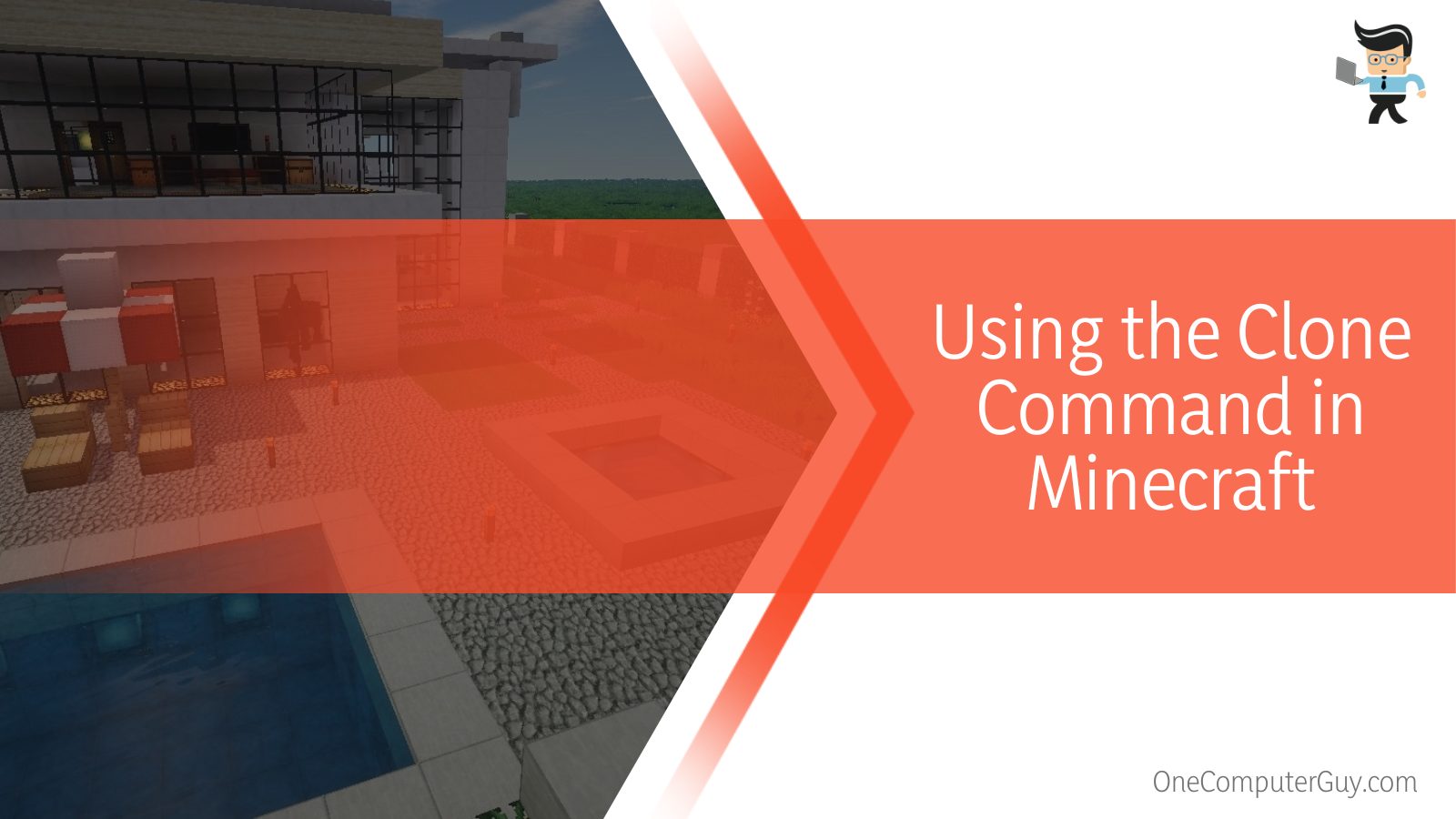
You can utilize this copy and pasting style by following the steps below:
- Turn on your console and log into your Xbox Live.
- Next, load up your Minecraft game and open the building or structure you’d like to clone.
- Go to one of the corners of the selected building and dig to the lowest point of the building in the selected corner.
- Once you’ve gotten to the lowest point, navigate your character to stand at the coordinates.
- Write down the coordinates in Word, a note, or on paper.
- Alternatively, you can just press the tab key to copy the coordinates if you’re using a Windows 10 machine.
- Once that’s done, open the Minecraft chat, enter “/clone,” and enter the coordinates.
- If you used “tab” to copy the coordinates, you can just press the tab key twice to enter each of the coordinates.
- Now, press the send button and close the chat window.
- Once that’s done, go back to your Minecraft structure and select the opposite end of the corner you broke down the first time.
- So, if you had broken down the bottom side the first time, you want to break down the blocks of the top part this time.
- Once you’ve broken the highest point, stand on the spot and copy or write down the coordinates as you did earlier.
- Open the Minecraft chat and enter the new coordinates as you did previously.
- Now, open your Minecraft to find a suitable spot to paste the selected structure.
- Note that Minecraft is designed to paste in the northwest and southeast corner of the selected structure.
- Once you’ve found the ideal spot that’s either northwest or southeast of the selected structure, break down the blocks there and stand on the spot.
- Next, select the coordinates of the new spot and open your Minecraft chat.
- Type in the coordinates and press the send key and your building will be pasted in the new coordinates.
Conclusion
That’s all on how to copy and paste on Xbox Series X, Xbox One, and Series S. . Below is a quick summary to make sure you have the necessary tools to copy and paste on your console with no issues.
- You can copy and paste emojis and texts in your browser with your mouse and controller.
- You’ll need to log into your Xbox Live to be able to copy buildings to copy and paste buildings or structures in Minecraft.
- Tapping the tab key can help you copy the coordinates needed for copying and pasting structures in Minecraft Chat.
- Using the ctrl key and A button can help you copy text and emojis in Minecraft chat.
If you’re using playing Minecraft on a different OS besides Windows 10, you may need to write down your coordinates and enter them manually with the /clone command. Also, make sure you always paste the copied building in the southeast or northwest direction of the selected building.







