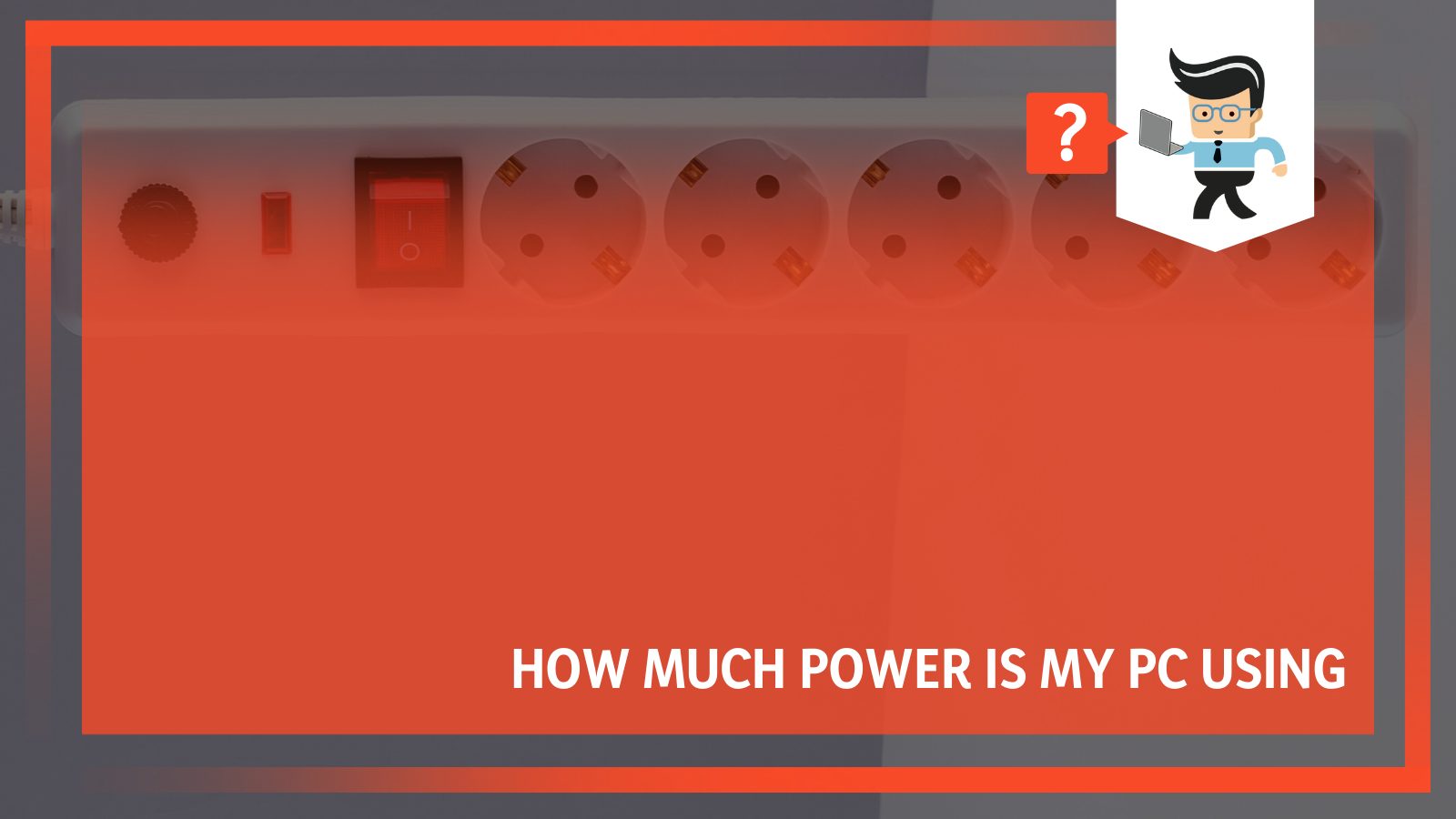How much power is my PC using? This is among the most asked queries, and it’s easy to find the answer to it with the guide we have here for you. By looking at your computer’s power supply and employing a dedicated calculator, you can get an idea of how much wattage your system uses.
In this post, we’ll take a look at how much your PC’s power consumption is and what factors affect the power meter.
How Much Power Is My PC Using?
To find out how much power your computer is using, you can try several approaches and tools that will accurately measure the energy consumption:
- Local Cooling tool for PC
- Power Meters
- Open Hardware Monitor
- Power Supply Calculator
- OuterVision Power Supply Calculator
– Tool 1: Local Cooling for PC
Local Cooling is an excellent tool for PC users who want to monitor their device’s energy consumption and save energy. It comes with a simple interface and can seamlessly estimate the leading computer component’s power usage. In addition, the tool is completely free, so there’s no reason not to try it out.
- Download and install the Local Cooling utility on your PC.
- Post–installation, click the dedicated icon to launch it.
- Once you’re inside the tool, find the option that says “Settings” and click on it.
- From there, hover over to the tool’s My Power Tab section and seek what you’re after.
The tool brilliantly displays the power consumed by different hardware units. At the very bottom, you’ll also find the total estimated count.
Not just that, Local Cooling also gives you a prime way to manage your device’s power settings, and that’s appreciable.
Try out for once, and it just might be the solution you’ve been searching for.
– Tool 2: Power Meters
A power meter is a device that measures the amount of power being used by an electrical appliance or system. Power meters are used to monitor and control electricity usage and provide information for billing purposes.
Power meters may be digital or analog, stand-alone units, or be integrated into other devices such as circuit breakers.
Some power meters can also measure other parameters such as voltage, current, and power factor.
Digital power meters typically use optical sensors to measure the amount of light passing through a clear plastic disc that is mounted on the meter face.
The light is interrupted by spinning magnets inside the disc, and the sensor counts the number of interruptions. This information is then converted into a power reading.
Analog power meters use a pointer to indicate the amount of power being used.
The pointer is moved by a magnet that is attached to a coil of wire, which carries the current being measured.
Power meters are used in both residential and commercial settings. In homes, they can be used to monitor energy usage and optimize appliance efficiency.
In businesses, power meters are often installed in buildings to track electricity usage for billing purposes.
These devices can also be used to measure the output of solar panels and wind turbines.
Note: Although budget options are available, opting for the most promising ones is a good idea.
– Tool 3: Open Hardware Monitor
Don’t like the web stuff? Well, you need to have a look at something called Open Hardware Monitor.
It is a brilliantly engineered, lightweight application that can seamlessly calculate the computer’s energy usage.
- To use it, you’ll first need to download it.
- After that, get it installed.
- Post-installation simply allows the tool to collect all sorts of data. The concerned data ranges from monitor voltages to temperature sensors and fan speeds. It also includes load and also clock speeds.
- From there, grab the required information.
With this free app, you can monitor your computer’s performance in real-time and see what is going on with GPU temperature or hard drive speed.
You will also be able to view other vital information about the system, such as processor clock speed!
– Tool 4: Power Supply Calculator
Next up on our list is something called a Power Calculator.
The tool makes you look at an interactive utility that allows you to estimate your device’s power budget, that too without spending anything out of your pocket.
The power consumption of your computer is a complicated matter to calculate, but this online tool makes it easy by giving you options for the brands and models that will be included in the calculation. Here is how:
- Launch a browser on your PC. It can be Chrome, Firefox, or anything you prefer.
- Visit the official website of Watt Meter / Power Calculator.
- You’ll come across a pretty straightforward interface that offers different options to choose from.
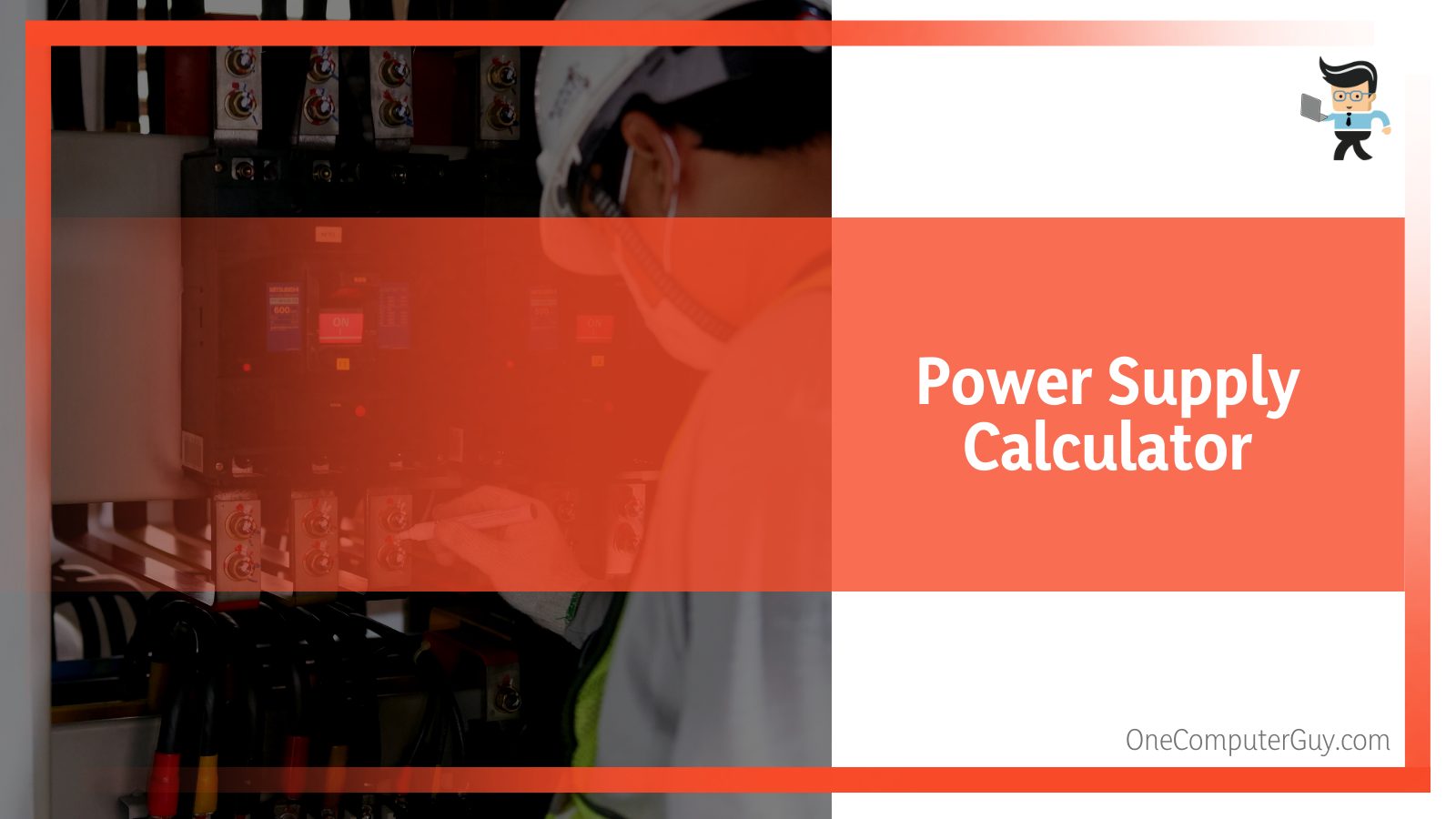
- Select the brand and series of your CPU.
- Pick the Motherboard you’re using.
- After that, choose the Graphics Card, RAM, SSD, and whatever hardware unit your gaming PC is built with.
- Once done, have a look at your right-hand side. What you’ll see is the estimated power usage in “Watts.”
Power Supply Calculator is helpful for those who desire to build a new system but seek accurate data about each hardware’s power consumption.
The same will help determine usage rates moving forward, so they can make informed decisions when choosing the suitable parts.
– Tool 5: OuterVision Calculator
Until this point, we’ve discussed four amazing pieces of software that can help you answer, “how much power is my PC using.” Now, let’s try something different and very efficient.
The OuterVision Power Supply Calculator is among the most accurate and comprehensive PSU calculators available.
It’s trusted by leading computer hardware review sites and used by OEMs and System Integrators across.
The OuterVision tool to measure power will provide you with all the information you need to select a compatible, reliable, and efficient PSU for your system.
This simple calculator will allow you to estimate the amount of power your computer uses.
However, you need to know about the details of your computer’s components, just like in the previous case.
- Launch a browser on your PC and visit the official website of OuterVision Calculator.
- You’ll then come across two options, Expert or Basic. Choose the one you prefer and continue.
- Input all the asked information carefully.
- Finally, hit the Calculate button and wait for the results to pop up.
The Expert OuterVision calculator is a powerful tool for anyone who needs to know how much power their system consumes.
But the same is blessed with outstanding abilities compared to the available counterparts.
By allowing users to add fans, liquid cooling kits, CPU utilization, Express cards, PCI cards, and more, the OuterVision calculator provides the most detailed information.
Not just that, you’ll also find options for keyboards, mice, and controllers.
There’s even an option that takes into account your CPU or GPU video overclocking, so you know how much extra juice they’re using up in games mode versus basic functionality on lower settings.
Effective Ways to Save Some Energy Upfront
In case you’ve made it so far, you know exactly how to check the average PC’s power consumption.
Employing any of the methods mentioned above will help you grab a next to accurate estimation.
But what if you end up realizing that your device is actually consuming more energy than you want or need? No worries, we’ll walk you through some brilliant ways to tackle that with no hassle whatsoever.
– Avoid Keeping Your Computer Turned On While Not in Use
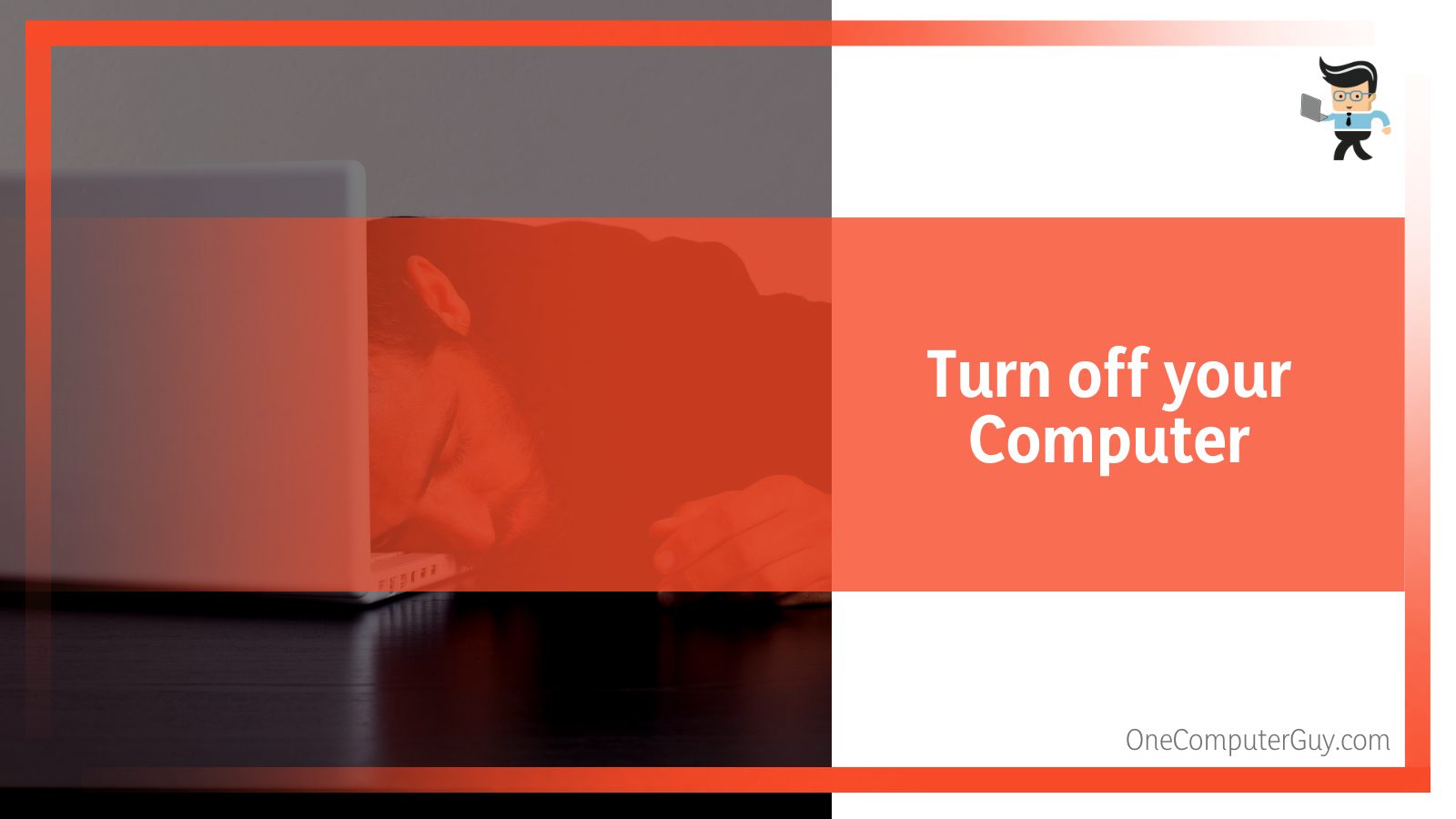 Believe it or not, there are those who still consider that turning off your computer will wear it relatively quickly. This is just a myth! You need to know that by cycling a couple of times daily and then shutting off for 30 minutes every other hour, you can actually contribute to power saving.
Believe it or not, there are those who still consider that turning off your computer will wear it relatively quickly. This is just a myth! You need to know that by cycling a couple of times daily and then shutting off for 30 minutes every other hour, you can actually contribute to power saving.
Yes, you can save energy by doing this instead of keeping the device on when not in use.
So when away from work, don’t forget about saving some power with these simple steps in between uses.
– Switch Off All the Idle Devices
If you have more than one device connected to your computers, such as a printer and speakers or router, for example, then it is important that they are turned off when not in use.
There should be an outlet where all these devices can turn themselves off with just one switch, so this requires some planning ahead of time.
– Employ the Sleep Mode
What a great way to save on energy! Most computers these days will go into Sleep mode when they’re inactive for a while, which means you don’t have to keep watching your screen constantly or risk burning out its battery.
- The first thing you can do is check if this feature has been accidentally turned off.
- If it’s not, then there are ways of saving more energy by simply tweaking settings and then optimizing your computer to sleep sooner – for instance, after five minutes or less!
- You can even further reduce the amount of energy wasted by turning on the dedicated hibernate mode. It will seamlessly save some energy without hurting all your work in progress.
– CO2 Emission During PC Power Consumption
You might be utterly surprised to learn that the answer is quite a bit! In fact, according to the Environmental Protection Agency (EPA), the average desktop computer uses about 500 watts of power.
That means that if you have a desktop computer that’s been running for an hour, it’s used up about 0.5 kilowatt-hours (kWh) of energy.
Now, let’s take a look at how much CO2 is produced when burning fossil fuels like coal, natural gas, and oil.
According to the EPA, burning one gallon of gasoline produces about 20 pounds of CO2. And burning one pound of coal produces about 2.2 pounds of CO2.
So, if we take the average desktop computer that uses 500 watts of power and runs it for an hour, we’re using up about 0.5 kWh of energy.
And if we use the EPA’s estimates for how much CO2 is produced when burning fossil fuels, that means our little computer has just produced about 11 pounds of CO2!
Of course, this is just a rough estimate, and there are many factors that can affect the amount of CO2 your computer produces.
But it should give you an idea of the impact your computer’s power consumption has on the environment.
Conclusion
So, how much power is your PC using? Let’s do a quick recap of the most important points of the article.
- Various tools like Local Cooling and Open Hardware Monitor can provide real-time estimations.
- For advanced detail decoding, you can refer to online tools, namely Power Calculator and OuterVision calculator.
- Keep in mind, irrespective of your usage, there is always something you can do to save some energy. One such activity involves turning off the device when not in use.
Hopefully, this article has given you a good understanding of what’s going on under the hood, and you can make more informed decisions about how to manage your power usage. Stay tuned for more great content from us here!