Performing an Nvidia GTX 1060 overclock is a great way to unlock the card’s full potential. With the right steps, you can take the core clock speed from 1506 MHz to 1736 MHz, the boost clock from 1709 MHz to 1939 MHz, and the memory from 2 to up to 2.25 GHz. But because of the GPU Boost 3 Technology, the GTX 1060 is usually stable at 2.1 GHz.
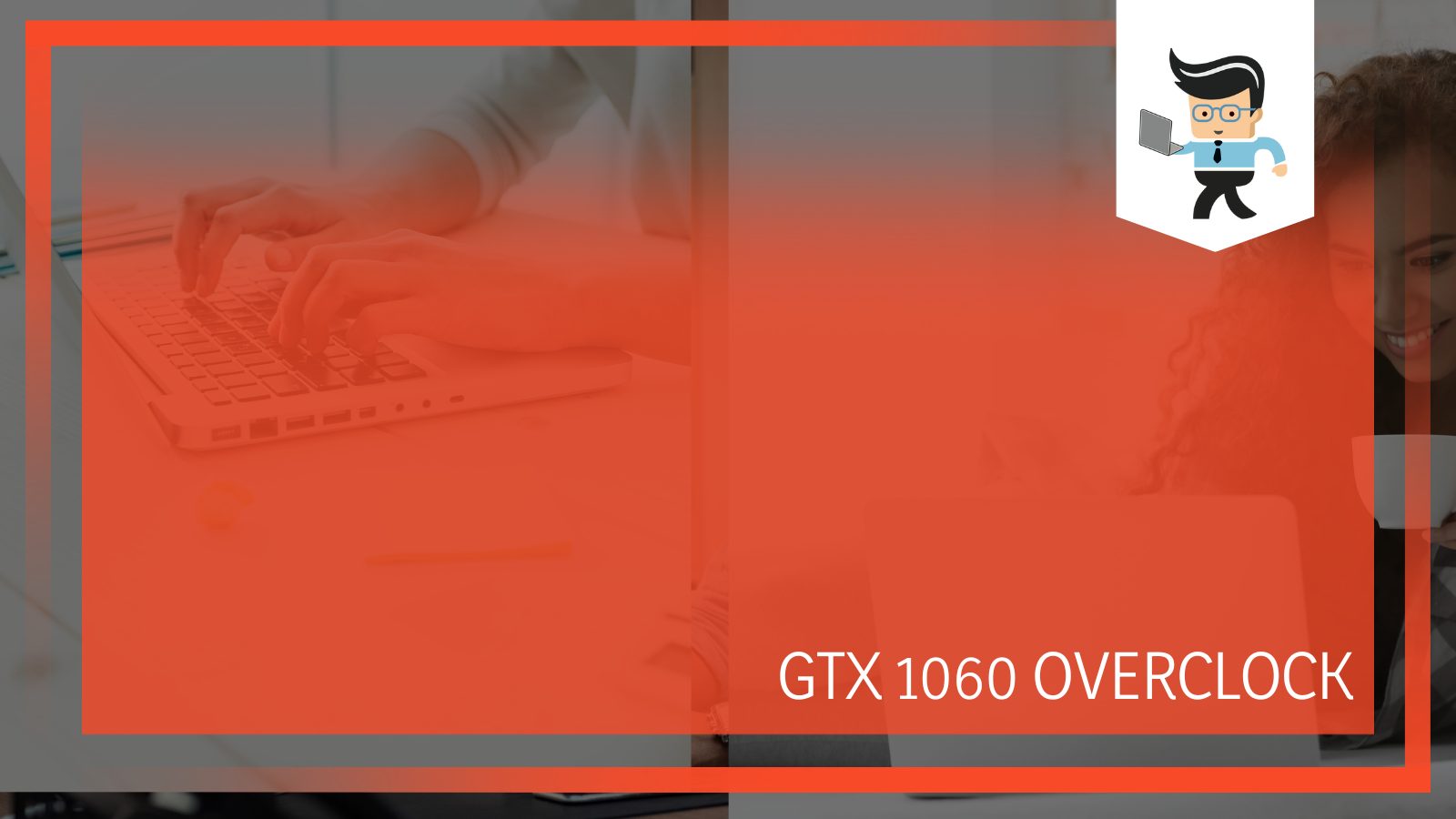
Here’s what you need to know about the overclocking settings so that you can also get the same or similar overclocking values.
Contents
How To Perform a GTX 1060 Overclock
To overclock the GTX 1060, start by increasing the VRAM and GPU by a small amount, like 50 MHz, and do a stress test using software like Furmark.
If it stays stable for around 10 minutes, increase the clock by 10-25 MHz and run the tests again.
– Know Before You Start
Generally, you can increase the VRAM clocks more than you can increase the core, but a significant increase in the latter can also cause the system to crash instantly.
But overclocking the card is not that simple, and to better understand how you can do it, let’s get a few things out of the way first.
Since the introduction of Pascal (the GPU architecture that powers the 1060), it has become really hard to burn your Nvidia graphics card when performing basic overclocking.
With Maxwell, you couldn’t adjust the core voltage of the GPU, and with Pascal, it’s almost impossible to provide too much voltage to the core.
If you really want to increase the temperature, you will have to physically modify your card.
Pascal also introduced the GPU Boost 3, which, if you really consider it, also overclocks the GPU. And as long as the GPU is not limited by power or heat, it will continue to boost the clock.
Let’s understand this with an example.
The Asus GTX1080Ti (also a Pascal card) lists a boost clock of 1683 MHz and 1780 MHz in its OC Mode.
Without turning on the OC Mode, the card can easily go up to 1700 MHz, which is more than the listed boost clock rate.
And if you turn the OC Mode on and only raise the power to the maximum limit (120% in this case), the boost clock rate will go up to 1890 MHz.
Now, if you also set the fan to 100%, the card will hit as high as 1910 MHz. Note that no direct clock offset has been made yet.
If you now increase the clock rate by 150 MHz, it will reach 2020 MHz, but because of thermal limits, it will come back down to 1950 MHz. The same is the case if you try a 200 MHz offset.
So, the bottom line is that you’re limited by power and thermal limits.
– Overclocking the GeForce GTX 1060
Just like the 1080Ti discussed above, the Nvidia GeForce GTX 1060 is also a pascal card, and the way to overclock it is also quite similar.
Start by increasing the power to the maximum that your graphics card software (like Afterburner) will allow you to.
While doing so, keep an eye on your clock and how much it boosts. At the same time, don’t forget to monitor the temperature.
If your card hasn’t reached the thermal limit, go ahead and boost the core clock in small increments of 50 MHz.
Continue doing so until you get artifacts (flashes or pops on the screen that definitely shouldn’t be there) or your card reaches the thermal limit.
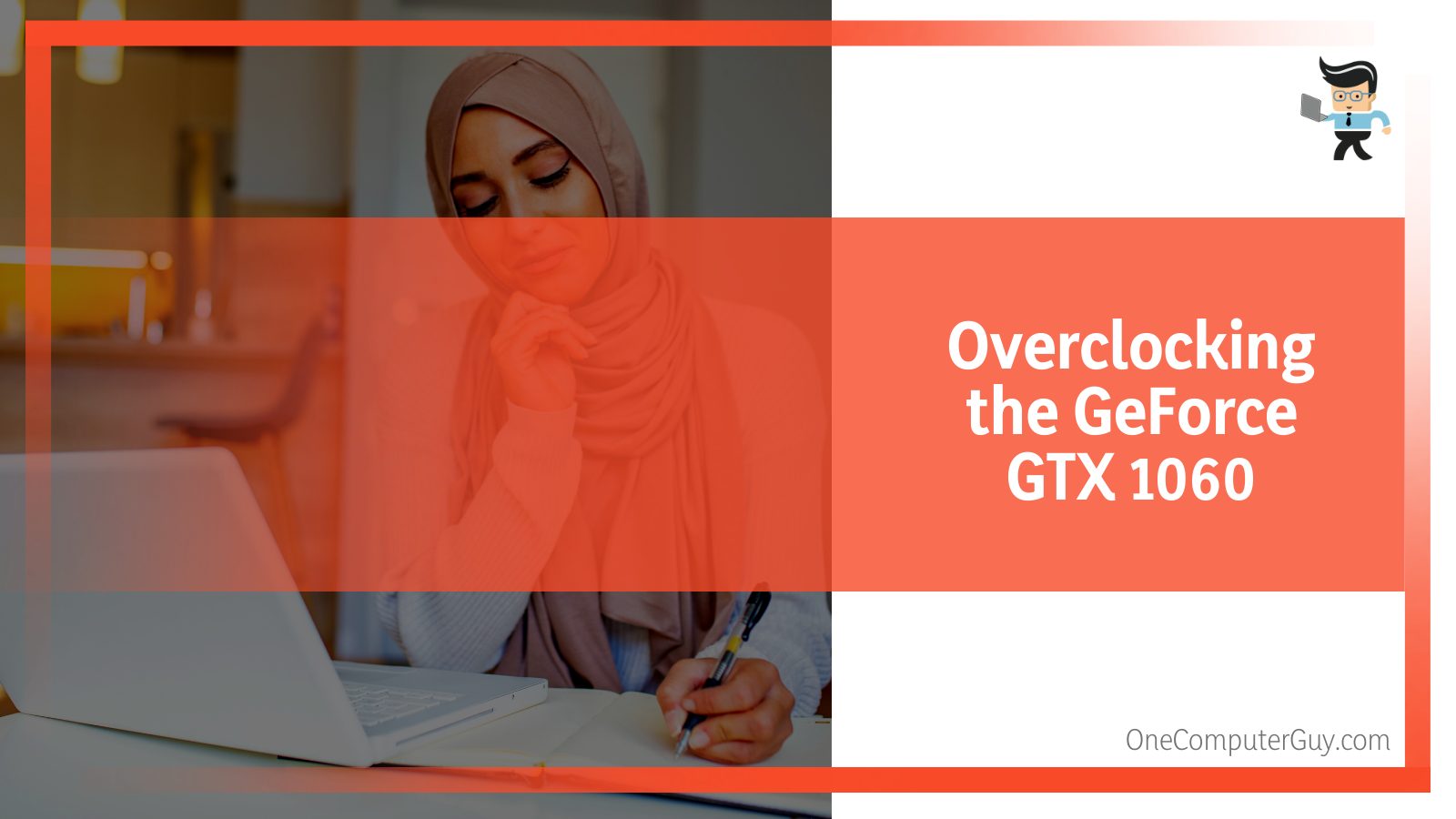
Also, make sure that you continue to perform some stress tests in between the changes using software like 3D Mark. Once you start getting artifacts, reduce the core offset back to the most stable value. This will give you a value where you can run your card comfortably without worrying about crashes or glitches.
Generally, you can get a 100-150 MHz boost for the GPU core and a 200-250 MHz boost for the VRAM while staying within a stable operating temperature.
Keep in mind that if you overclock too much, your screen will go black, and your GPU’s clock will fall down to a very low frequency to prevent damage.
In the case of the latter, you’ll have to restart the card to get the full speed again.
Once you get a good, stable overclock, stress-test the GPU again with Furmark for a couple of hours. If it doesn’t fail or crashes, you’ve successfully done a GTX 1060 overclock.
Keep in mind that your card’s frequency is never fixed because of the boost clock’s dynamic nature. Things like voltage, power, load, and limiters will alter the maximum clock state.
This is why in most cases, the card reaches a maximum of 2 or 2.1 GHz and stays stable thanks to the GTX 1060 boost feature.
What Are the Best Overclock Settings for the GTX 1060?
There’s no one best overclock settings for GTX 1060; you have to experiment with the values a bit to determine the right values while monitoring the system temperature and keeping stability in mind.
– Gigabyte GTX 1060 6GB Overclock Settings
But to get you started, here are the recommended overclock settings for a few different variants of the GTX 1060.
Using MSI Afterburner, here are the most stable overclock settings for this card:
- Power limit: 85%
- Core clock: +125
- Mem clock: +800
These values also prove to be good GTX 1060 overclock mining settings since they provide a maximum hash rate of 24.71.
– Zotac GTX 1060 6GB Overclock Settings
Now let’s check Zotac GTX 1060 settings listed below:
- Power: 98W
- Fan: 100
- Core: 240
- Mem: 1995
- PL: 100
– Overclock Settings for GTX 1060 3GB
With the following GTX 1060 3GB overclock settings, you can take the core clock from 1570 MHz to up to 1769 MHz, the maximum boost clock from 1784 MHz to nearly 2164 MHz, and the memory clock from 8000 MHz to 9102 MHz.
- Core voltage: N/A
- Core clock: +200
- Memory clock: +550 MHz (to bring the effective rate up to 9.1 GHz)
- Temp limit: 92C
- Power limit: 108%
FAQ
– How Much Performance Boost Can You Get From a GTX 1060 Overclock?
Generally, you can expect a 7% boost across different games at 1080p. You might also be able to increase the memory clock by 15.7% and the observed boost clock by 6.9%, leading to about a 7% performance increase.
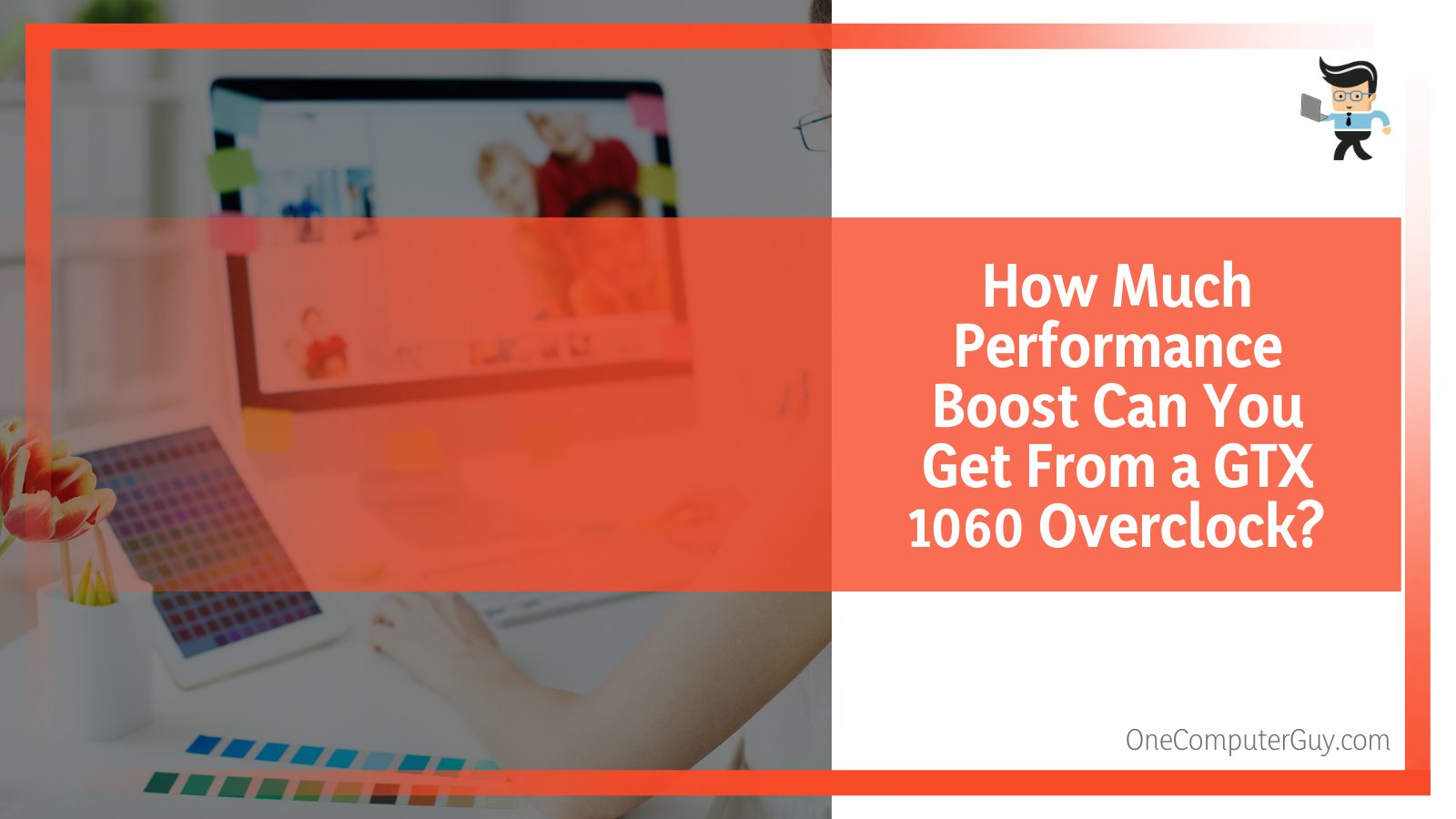
You might not find these percentages to be too much, but overclocking can help you get 60 fps in a game, which is almost impossible with the stock values.
Conclusion
A GTX 1060 overclock can help you get the maximum benefit from your card, especially when it comes to mining or playing GPU-intensive gaming.
Here’s a quick run-down of all that we’ve talked about in this article:
- Overclocking can increase the memory clock, the core clock speed, and the boost clock. But since each card is different, there’s no one fixed value that you can overclock to; you’ll have to experiment and push your card till you find the last stable settings.
- The card’s GPU Boost 3 technology is essentially a form of overclocking and can allow you to run your card at 2 to 2.1 GHz.
- You will know that you’ve gone too far with overclocking when you get GPU artifacts (flashes or pops on the screen) or the blue screen of death, or if your system keeps crashing constantly.
- Once you overclock the card, you’ll be able to enjoy a 7% boost on games in 1080p and a little less than that on games in 1440p. Plus, you might be able to play the games in 60 fps, too!
Overclocking is a little complicated, especially if this is your first time. But if you just stick to increasing the clock values in small increments, you’ll be good to go.
Plus, Nvidia has made it really difficult to burn the card with its new architecture, so you don’t have to worry about damaging your setup.







