The ‘Logitech G733 headset cutting out ‘ dilemma could ruin your gaming experience, especially during peak sessions and tense gameplay. Having a top-notch gaming headset such as the Logitech G930 is an all too familiar frustration, only to be let down by malfunctions. But fret not, for we’re here to power through this together.
We’re embarking on a comprehensive journey, exploring facets from surround sound nuances to improving battery life, ensuring you’re back in your immersive gaming world in no time.
Contents
Why Is the G930 Surround Sound Not Working? 3 Common Issues
The G930 wireless gaming headset surround sound may stop working for several reasons, such as outdated or corrupted Logitech G930 drivers, incorrect audio settings in your gaming software or operating system, and hardware issues, like a faulty cable or battery. The last cause is the least typical.
Have you ever been engrossed in an intense gaming session, only for the G930 surround sound to stop working inexplicably? It’s a question that has baffled many avid gamers. This puzzle can arise due to a trio of common issues we’ll delve into below.
Our first culprit can be outdated or corrupted drivers specific to your Logitech G930. It’s like having a high-performance race car running on low-grade fuel. When your drivers are out-of-date, your headset can’t communicate effectively with your system, causing audio interruptions or a total sound blackout. The solution? Regularly update your drivers to ensure the headset operates at its optimum.
The second scenario involves incorrect audio settings in your gaming software or operating system. These settings control how your system interacts with the headset. If they’re set incorrectly, it may seem your headset has simply stopped working, but it’s a case of miscommunication. Regular checks and tweaks of your audio settings can prevent these hiccups.
Lastly, the old faithful – hardware issues. These can range from a faulty cable intermittently disconnecting, affecting the sound quality, to a failing battery that can’t hold a charge, leading to abrupt audio cut-outs.
Speaking of audio cut-outs, one might liken this situation to a phenomenon known as the ‘Logitech G435 audio cutting out‘. Much like the G930 issues, it’s often attributed to software misconfigurations, hardware troubles, or outdated drivers.
While these scenarios might seem daunting, remember that each problem has a solution. It takes proactive maintenance and regular checks to keep your G930 surround sound operating seamlessly. After all, a high-quality audio experience can make all the difference in your gaming exploits.
– Outdated or Corrupted Drivers
Outdated or corrupted drivers are among the most common causes of G930 surround sound issues. In our tech-centric world, your gaming headset, like the Logitech G930, speaks to your computer through these drivers. Picture it like a translator, helping two people from different countries communicate seamlessly.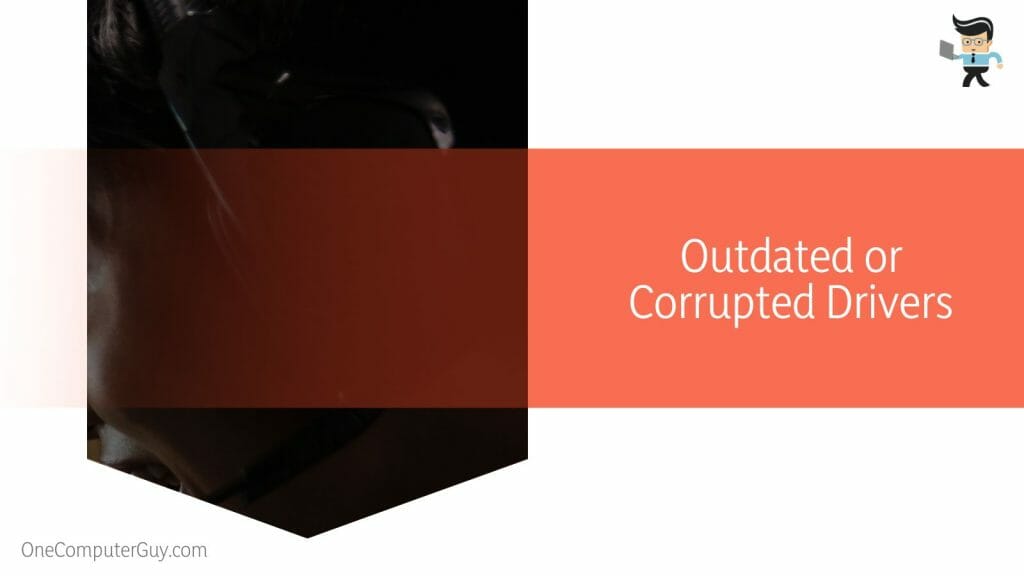
But what happens when the translator forgets words or speaks a slightly different dialect? Miscommunication ensues. Similarly, when the drivers become outdated or corrupted, the flawless communication between your headset and computer deteriorates, leading to sound glitches or a complete sound blackout.
Take, for instance, Jane, an avid gamer who often enjoys late-night gaming sessions. She recently experienced her G930 surround sound stopping in the middle of her game. Little did she realize her drivers were outdated, causing the abrupt audio cut-offs.
– Incorrect Audio Settings in Your Gaming Software
Just as the settings on your phone can dictate how your apps function, the audio settings in your gaming software or operating system play a crucial role in how your headset operates. Even a slight misconfiguration in these settings can throw off the surround sound capabilities of your G930.
Imagine Peter, a weekend warrior who loves immersing himself in the virtual world of gaming. One day, his G930 surround sound started producing distorted audio. He checked the headset’s physical condition and the wires, and everything seemed fine. Yet, he didn’t realize the real culprit lay within the audio settings of his gaming software.
– Hardware Issues with the Audio Set
Last but not least, we have hardware issues. No matter how high-tech or well-maintained your system is, it will impact performance if there’s a physical problem with the hardware. A faulty cable, a loose connection, or a worn-out battery in your G930 headset can easily disrupt your audio experience.
Consider Sarah, an enthusiastic eSport competitor. Her G930 started losing sound intermittently during her training sessions. After much frustration, she discovered a frayed wire was causing the issue. Just as a loose thread can unravel an entire sweater, a tiny hardware issue can disrupt your immersive gaming audio.
How to Overcome the G930 Surround Sound Not Working Problem?
Overcoming the ‘G930 surround sound not working’ problem involves several steps. First, update or reinstall the Logitech G930 drivers. Second, review and correct audio settings in your gaming software or operating system. Finally, check the headset for hardware issues like faulty cables or batteries.
Firstly, let’s tackle the ‘outdated or corrupted drivers’ scenario. Drivers are like the oil in your car’s engine; they ensure everything runs smoothly. When outdated or corrupted, the communication between your G930 headset and computer falters, causing audio issues. You must regularly update your drivers to fix this, ensuring they’re always in top shape. It’s much like taking your car for regular oil changes to keep it running at its best.
Next, we have the ‘incorrect audio settings in your gaming software’ scenario. Audio settings control the relationship between your gaming software or operating system and your headset.
Think of these settings as a cookbook recipe; the dish won’t turn out right if an ingredient is off. Regular checks and adjustments of your audio settings can ensure optimal communication between your software and your headset.
Lastly, there’s the scenario of ‘hardware issues with your audio set.’ Physical defects, such as a faulty cable or a failing battery, can severely impact the performance of your G930. These issues are akin to having a slow leak in your car tire; the ride won’t be smooth until it’s fixed. Regular hardware inspections can help you identify and address these issues early on, preventing significant audio disruptions.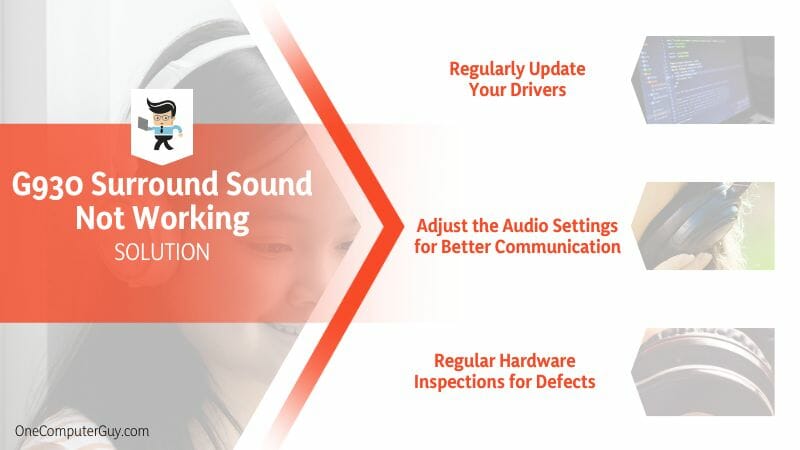
In essence, overcoming the ‘G930 surround sound not working’ problem involves regular maintenance and proactive troubleshooting. It’s about keeping your software up-to-date, your settings in check, and your hardware in good condition, much like maintaining a well-oiled machine.
– Regularly Update Your Drivers
Ensuring your drivers are up-to-date is crucial in resolving and preventing G930 surround sound issues. Think of drivers as the digital language between your headset and computer. When this language is updated, communication can lead to audio problems. To maintain smooth communication:
- First, visit the official Logitech website. They update their driver software consistently, so this is your most reliable source.
- Identify the G930 headset on their product list and select it.
- Look for the latest driver software available for your operating system.
- Download and install it following the provided instructions.
- Restart your system to ensure the new drivers are effectively in place.
These steps keep your drivers updated, ensuring effective communication between your headset and computer.
– Adjust the Audio Settings for Better Communication
Tweaking the audio settings in your gaming software or operating system can significantly enhance your G930 surround sound experience. Here’s how to ensure optimal configuration:
- Open your gaming software or operating system’s sound settings.
- Ensure your G930 is set as the default device.
- Check the volume levels to ensure they’re appropriately high.
- Explore the advanced settings for any options that could optimize your surround sound experience.
Taking the time to adjust these settings can prevent or resolve a host of audio issues, paving the way for immersive gaming sessions.
– Regular Hardware Inspections for Defects
Physical inspections are just as necessary as software checks. Regular hardware inspections can help identify any potential defects. Here’s a guide:
- Check the G930 cables for any signs of fraying or damage. Even minor defects can disrupt the audio.
- Look at the audio jack, ensuring it’s clean and debris-free.
- Examine the battery, checking if it holds a charge as expected.
- Finally, check the headset’s physical structure for any damage or wear.
Much like a car needs regular servicing, your headset requires consistent care to ensure peak performance and an optimal audio experience.
Conclusion
In the vast gaming landscape, an issue with your G930 surround sound can damper the experience. However, armed with knowledge and proactive measures, it’s a hurdle you can overcome. To wrap up what we know about G930 surround sound malfunctions:
- Outdated or corrupted drivers can disrupt the audio of your G930 headset.
- Incorrect audio settings in your gaming software may cause the surround sound to malfunction.
- Hardware defects, like faulty cables or batteries, can lead to sound disruptions.
- Regular updating of drivers ensures effective communication between the headset and your computer.
- Regular hardware inspections can help prevent or resolve physical defects leading to audio issues.
Every problem has a solution, and your gaming experiences should not be compromised due to technical glitches. With this guide, you can tackle any G930 surround sound issue head-on, so keep your head in the game and let the immersive audio enhance your virtual adventures.







