EVGA Precision X1 not launching Windows 11 issue can be a nightmare, especially when you’ve come to rely on its exceptional graphics card management capabilities. As a cornerstone of fan control, it’s no less vital than tools like MSI Afterburner, and the idea of it failing can cause worry.
However, rest assured, fellow tech enthusiasts, as we’ve developed a handful of efficient solutions to get your EVGA Precision for AMD or other units up and running again. So, buckle up as we unravel these tricks that will free you from the EVGA Precision X1 Steam hitch and help you reclaim your optimal gaming or workstation performance.
Contents
What Causes the Evga Precision X to Not Start With Windows?
Several factors can cause the EVGA Precision won’t start with Windows, including outdated software versions, incorrect configuration settings, conflicts with other system tools like MSI Afterburner, or issues related to your graphics card’s drivers. Resolving these can restore functionality, although the fixes might require other alterations.
As your trusty guide through the complex realm of graphics card tuning, we’re here to help you understand the root causes behind the issue where EVGA Precision X refuses to cooperate with Windows during startup.
The first cause, which is quite common, involves outdated versions of the software. Like any other application, EVGA Precision X has periodic updates that improve functionality and fix known bugs. Missing these updates can lead to unexpected behavior, such as the application failing to launch on system start.
Therefore, making the EVGA software download a regular part of your system maintenance routine is always a good idea.
Next, you might encounter problems when the EVGA Precision X1 splash screen stays active too long or doesn’t close properly. This typically happens when compatibility obstacles exist between the software and your operating system or graphics card. Sometimes, the software might even conflict with other applications or tools, making it vital to check for these issues if you’re experiencing problems with Precision X.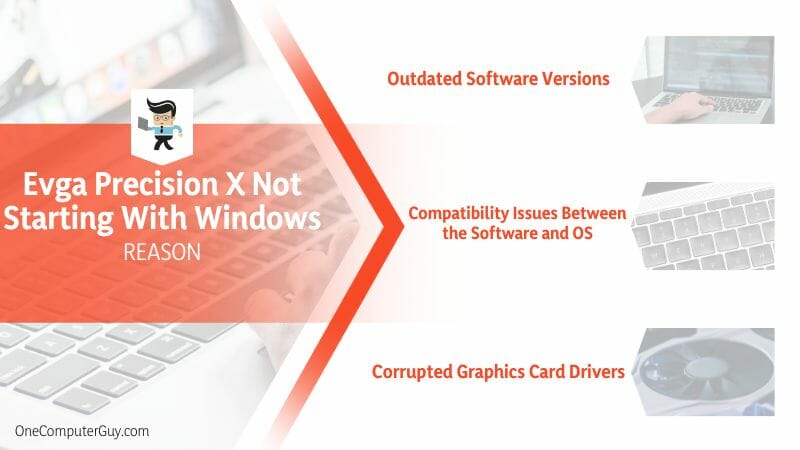
Lastly, problems related to your graphics card drivers can cause Precision X not to start with Windows. These drivers act as the go-between for your hardware and software; issues can occur if they need to be updated or corrected. These problems sometimes indicate more significant issues with your hardware, such as a failing graphics card.
By understanding these potential causes, you’re better equipped to troubleshoot when EVGA Precision isn’t behaving as it should. While it can be frustrating when a tool like Precision X doesn’t start correctly, knowledge is your best weapon in rectifying the problem. Remember, regular maintenance and vigilance can save a lot of frustration down the line.
– Outdated Software Versions
Regarding software like EVGA Precision X, it’s critical to keep it up-to-date to ensure smooth functionality. Outdated software versions are one of the most common causes of applications failing to start correctly, including with Windows. Think of your software as a living, evolving entity. Developers constantly release updates, patches, and enhancements that improve how the software interacts with your system and helps iron out any bugs or glitches.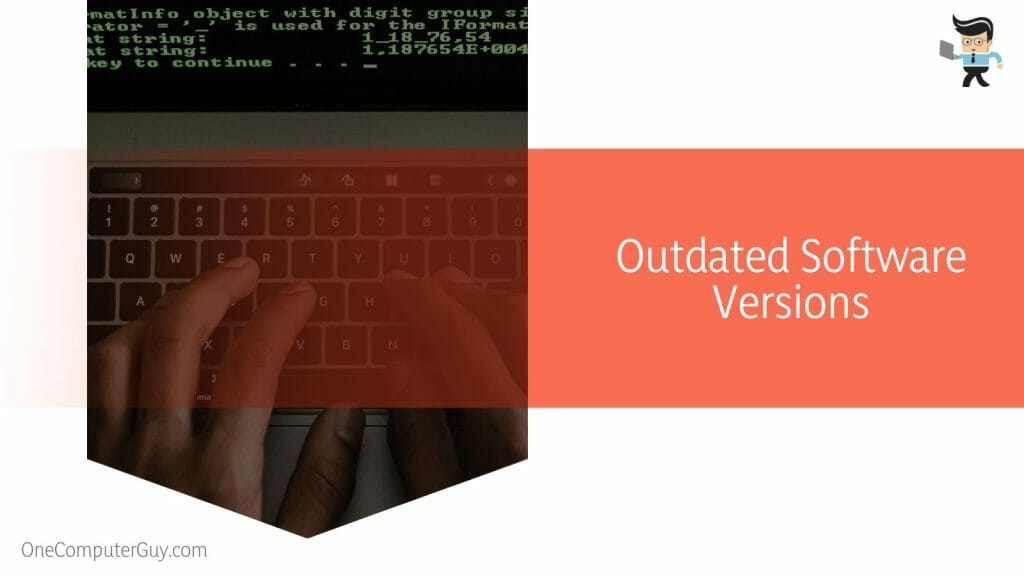
For instance, in the world of web development, you might come across an HTML code snippet like `<h1>EVGA Precision X</h1>`. If your web browser software is outdated, it might not render the code correctly, causing viewing issues.
– Compatibility Issues Between the Software and OS
Operating systems and software applications should play nicely together. But that’s only sometimes the case. Compatibility issues between your OS and EVGA Precision X can disrupt its startup process, leading to a frustrating user experience.
To illustrate, let’s consider a Java program that needs a specific environment to run. If the software and the operating system are not compatible, akin to `public class Main {public static void main(String[] args) {System.out.println(“Incompatibility Issue!”);}}`, the software won’t function as expected.
– Corrupted Graphics Card Drivers
A graphics card driver acts as a translator between your hardware and your software applications, like EVGA Precision X. If this driver becomes corrupted, it can result in several issues, including the software not starting with Windows.
In Python, imagine a situation where you’re trying to import a necessary module using `import graphicsCardDriver`. If that driver is corrupted or missing, it can lead to a ‘ModuleNotFoundError’, stopping your code from running. Similarly, a corrupted graphics card driver will prevent your software from functioning optimally.
How to Fix the Evga Precision X That Does Not Start With Windows?
Fixing EVGA Precision X that doesn’t start with Windows involves updating the software to the latest version, ensuring compatibility between your OS and the software, and checking your graphics card drivers for any corruption or outdated elements and updating them as needed.
The first scenario involves outdated software. It’s easy to overlook software updates in our busy lives, but they are essential. Updates fix bugs, improve performance, and sometimes even add new features. So, if your EVGA Precision X isn’t starting up as it should, check for any available updates. If there are, install them and try relaunching the software.
Another scenario involves compatibility issues between the software and your operating system. Software developers often release newer versions of their applications to keep up with changes in operating systems.
If you’re running an older version of Precision X on a newer operating system, or vice versa, you might run into compatibility issues. If this is the case, your best bet is to update your operating system and Precision X to their latest versions.
Last, let’s consider the case of corrupted graphics card drivers. Graphics card drivers facilitate communication between your system’s software and hardware. When these drivers are corrupted, it could prevent Precision X from starting with Windows. To fix this, visit your graphics card manufacturer’s website and get the most recent drivers for your specific model.
Remember, regular system maintenance goes a long way in preventing such issues from cropping up. So, keep your software updated, ensure compatibility between your applications and operating system, and regularly check for and install graphics card driver updates. This proactive approach can save you from many tech headaches down the line.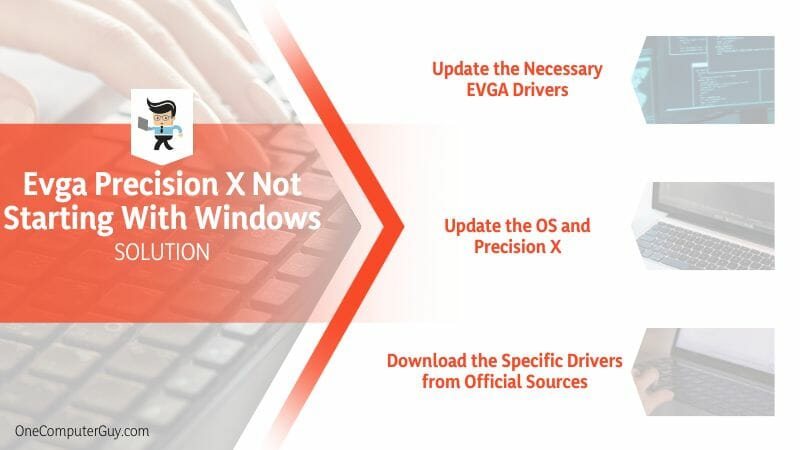
– Update the Necessary EVGA Drivers
EVGA drivers are the lifeblood of your EVGA hardware, translating the language of your software into something your hardware can understand. Outdated or corrupted drivers can cause tools like Precision X to malfunction. Follow these steps to update your EVGA drivers:
- Navigate to the official EVGA website. Look for the ‘Support’ tab and click on ‘Download’.
- Search for the specific drivers for your EVGA hardware. Ensure you pick the correct model and the appropriate version compatible with your operating system.
- Click ‘Download’ and wait for the driver files to download onto your system.
- Once downloaded, locate the driver files on your system, usually found in your ‘Downloads’ folder, and double-click to begin the installation process.
- Follow the on-screen inputs to install the drivers. Once the installation is complete, restart your system to allow the changes to take effect.
Remember, keeping your drivers updated is crucial for the smooth functioning of your software applications and overall system performance.
– Update the OS and Precision X
Updating your operating system (OS) and Precision X software is essential. An outdated OS or Precision X could lead to compatibility issues, resulting in the software needing to start up correctly. Follow these steps: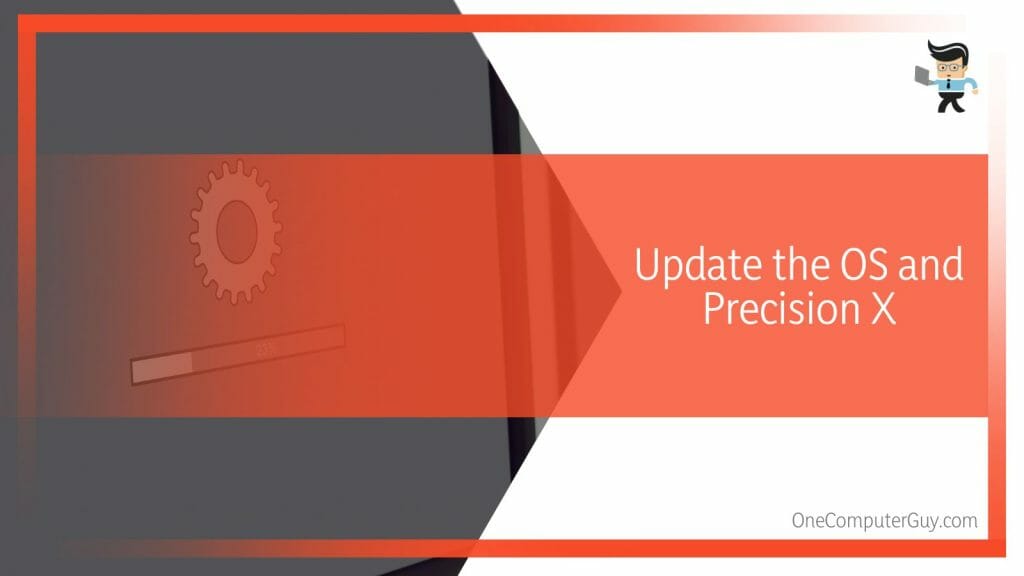
- For OS updates, go to your system settings, select ‘Update & Security’, and click ‘Windows Update’. Click on ‘Check for updates’; if some are available, follow the instructions to install them.
- For updating Precision X, launch the application, navigate to the ‘Help’ menu, and opt for ‘Check for Updates’. If an update is available, follow the on-screen instructions to install it.
Ensure to restart your system after updating your OS and Precision X for the changes to take effect.
– Download the Specific Drivers from Official Sources
Downloading drivers from official sources ensures that you get legitimate, unaltered versions of the drivers that are safe and free from malicious software. Here’s how:
- Visit the official site of your hardware manufacturer.
- Look for a ‘Downloads’ or ‘Support’ section.
- Search for the specific drivers compatible with your hardware model and operating system.
- Click ‘Download’ and wait for the driver files to be downloaded onto your system.
- Locate the driver files on your system and double-click to initiate the installation process.
- Follow the on-screen inputs to install the drivers.
Once you’ve downloaded and installed the drivers, restart your system to allow the changes to take effect. Ensuring that your drivers are up-to-date is crucial in running your system smoothly.
Conclusion
Navigating through the issue of EVGA Precision X, not starting with Windows, can be tricky, but with the proper knowledge and a systematic approach, you can handle everything. Our exploration of potential causes and their respective solutions has given us valuable insights summarized here:
- Outdated software versions often disrupt proper application functioning, stressing the importance of regular updates.
- Compatibility obstacles between the software and your operating system can block your Precision X from running smoothly.
- Corrupted or outdated graphics card drivers can halt the application from starting with Windows, underlining the importance of maintaining up-to-date drivers.
By understanding these causes and monitoring software updates and compatibility issues, we can ensure a smooth, uninterrupted experience with EVGA Precision X. So keep learning, keep troubleshooting, and your journey with tech will be enriching.







