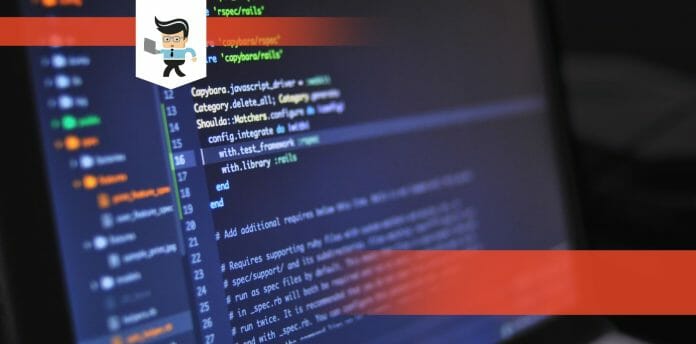When the dreaded ‘CrystalDiskInfo Disk Not Found‘ error pops up on your screen, it can feel like your computer’s vital heartbeat, its hard drive, is giving up. But don’t panic just yet. This anomaly can be resolved with a little crystal disk insight, confounding as it may seem.
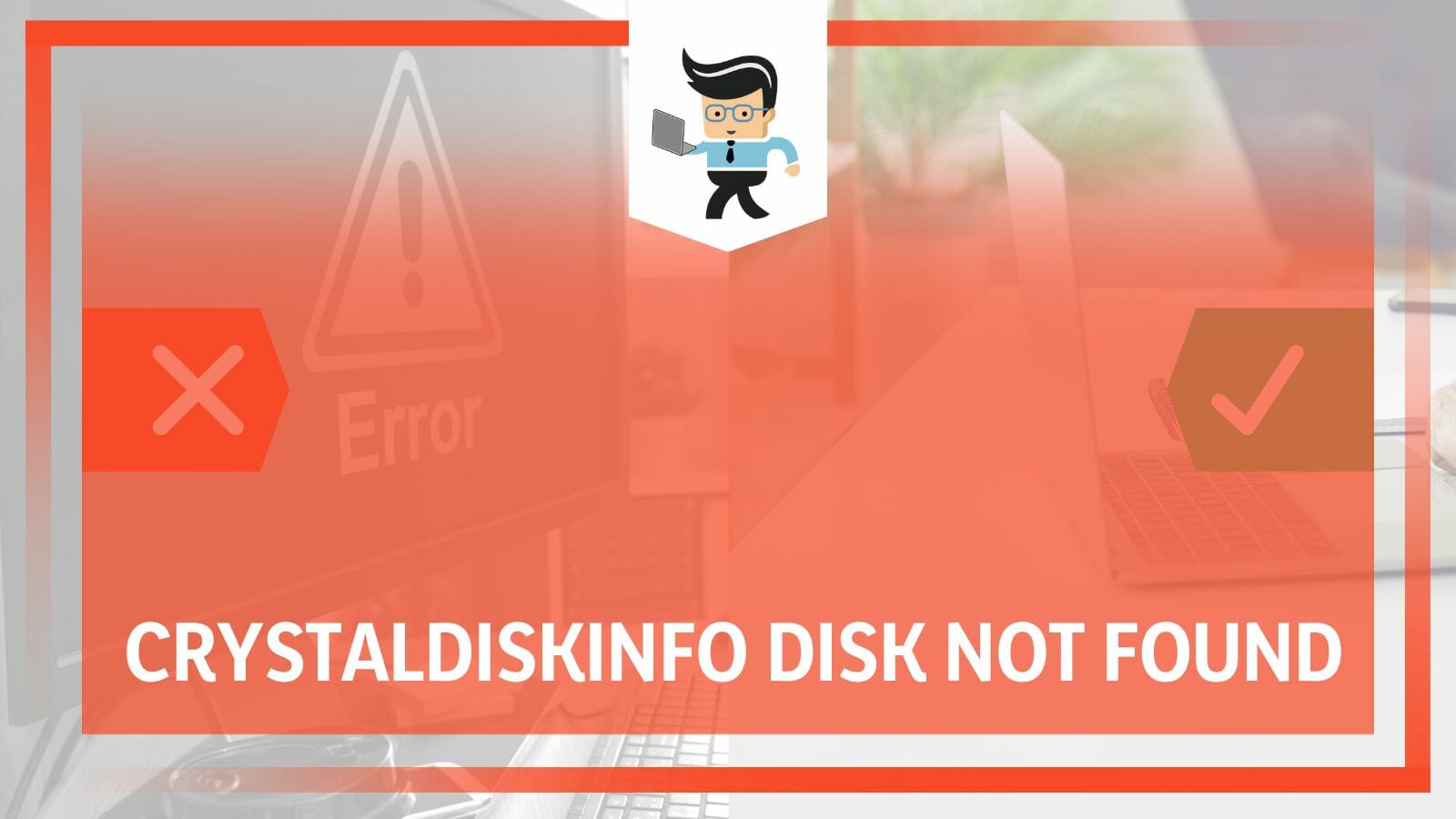
This blog post is your beacon, offering the right ‘CrystalDiskInfo Help‘ to restore your system’s rhythm, resolve disk info mysteries, and get your CrystalDiskInfo USB drive back in tune with your digital aspirations.
Contents
What Causes the Crystaldiskinfo Disk Not Found Error? Common Causes
The ‘Crystal Disk Info not working‘ error usually arises due to a few causes: improper software installation, outdated CrystalDiskInfo version, or issues with your hard drive’s physical connection. Other times, system incompatibility or corrupted system files can also trigger this error, although they are less typical.
When dealing with a situation like the “CrystalDiskInfo Disk Not Found” error, understanding the root cause is half the battle. While potentially nerve-racking, this error usually stems from a few ordinary circumstances.
For one, the software itself might have been installed improperly. Think back to the installation process: Did you encounter any hiccups or interruptions? Such instances could impact the software’s ability to detect and read your disk drives, subsequently causing the error.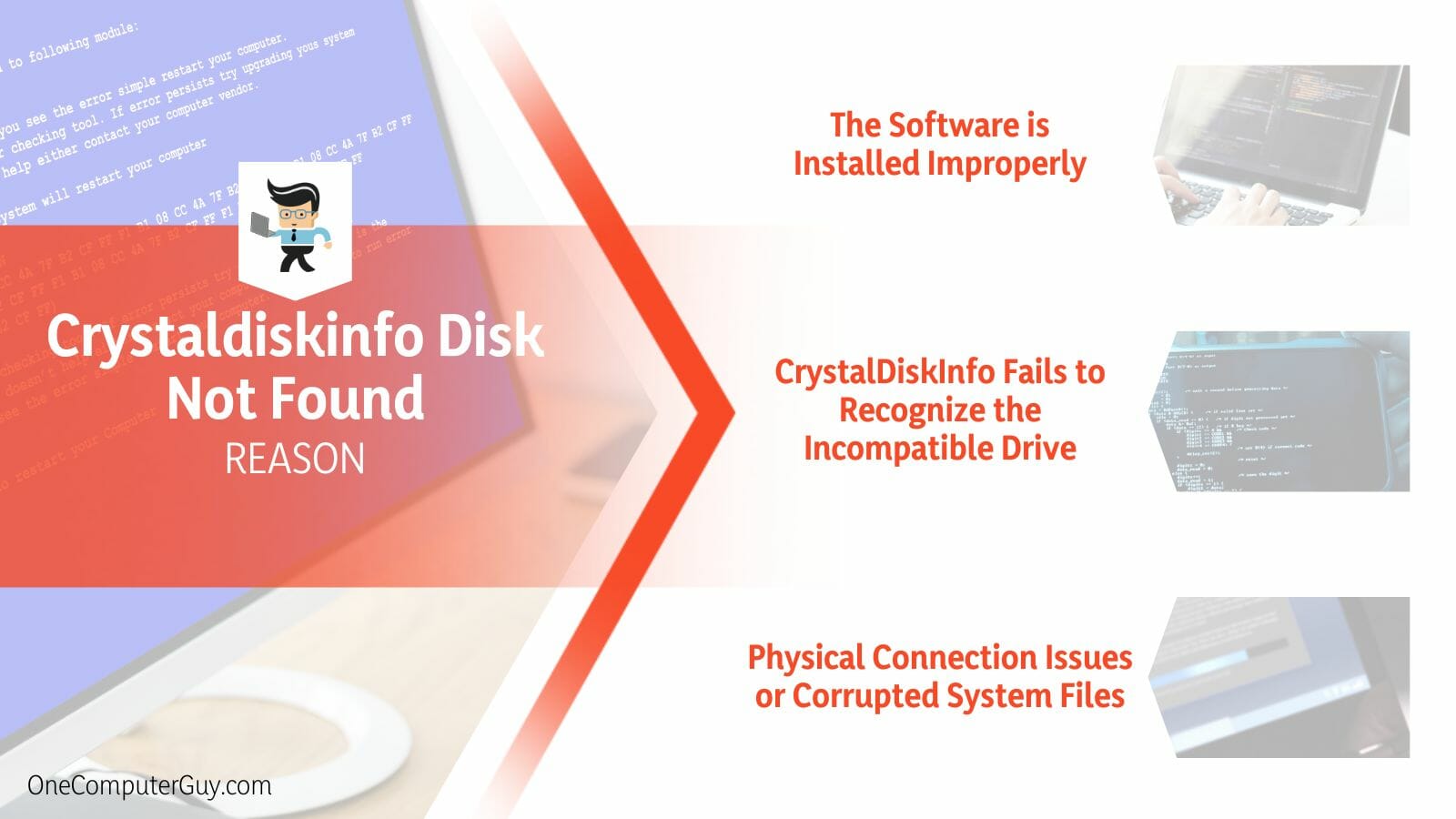
CrystalDiskInfo not detecting USB drive is another typical scenario. This can happen when you connect an external USB drive to your system. CrystalDiskInfo might fail to recognize the drive due to specific compatibility issues or if the USB drive has encountered some error. So, if you’re primarily using USB drives and facing this issue, you’re not alone.
In other situations, you might find that the CrystalDiskInfo not detecting NVMe drives. NVMe, or Non-Volatile Memory Express, is a modern protocol for high-speed SSDs that your system might use. When CrystalDiskInfo struggles to see NVMe drives, the root cause could be similar to why it’s not picking up your USB drive: compatibility issues or an error specific to the NVMe drive itself.
Moreover, your software version could be the culprit. Using an outdated CrystalDiskInfo version might hinder its ability to detect and read newer disk drives. If you are trying to remember the last time you updated the software, this could be a significant factor to consider.
Lastly, don’t rule out the possibility of physical connection issues or corrupted system files. A loose SATA cable or a damaged port could lead to the software failing to recognize your hard drive. Corrupted system files, on the other hand, might impede the software’s overall functionality, thereby triggering the error.
Understanding these scenarios helps shed light on the root causes of the CrystalDiskInfo Disk Not Found error, putting you one step closer to resolving it.
– The Software is Installed Improperly
When installing any software, including CrystalDiskInfo, the process needs to be smooth and uninterrupted. An improper installation can lead to many issues, one being the “CrystalDiskInfo Disk Not Found” error. It is like trying to build a house with a flawed foundation – it won’t hold up. Similar to HTML code, even the slightest bug, like forgetting to close a unit, can cause significant issues.
“`html
<!DOCTYPE html>
<html>
<head>
<title>Page Title</title>
</head>
<body>
<h1>My First Heading</h1> <!– If this tag isn’t closed, it leads to an error –>
<p>My first paragraph.</p>
</body>
</html>
– CrystalDiskInfo Fails to Recognize the Incompatible Drive
In some cases, CrystalDiskInfo might fail to recognize a drive because of incompatibility issues. 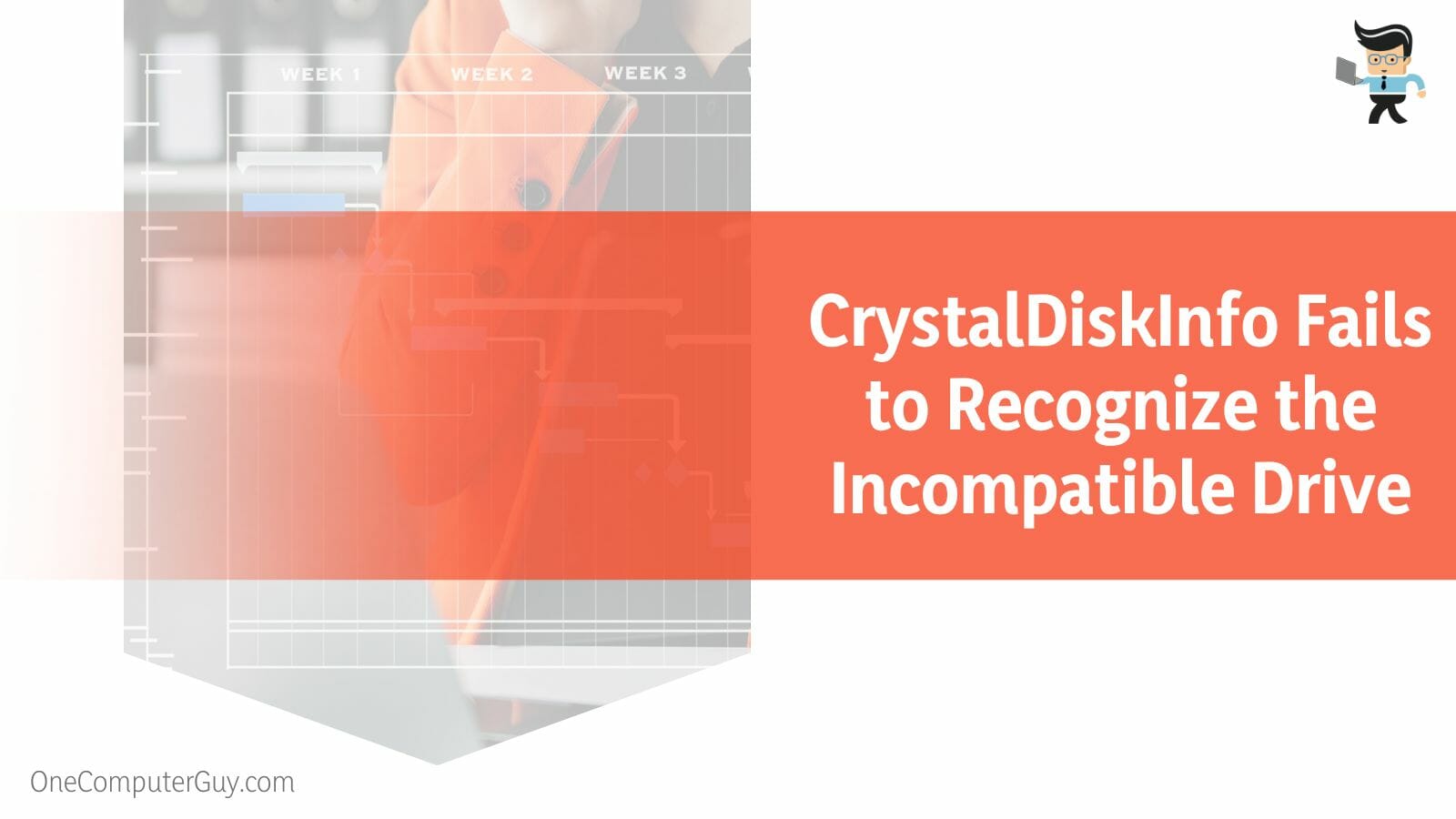 For instance, it might need help to detect newer NVMe or external USB drives. Imagine a scenario where you’re using Python to read a file, but the file is in a format that Python doesn’t support.
For instance, it might need help to detect newer NVMe or external USB drives. Imagine a scenario where you’re using Python to read a file, but the file is in a format that Python doesn’t support.
“`python
with open(‘file.unknown_format’, ‘r’) as file:
data = file.read()
“`
In this case, Python would throw an error, similar to how CrystalDiskInfo responds when it can’t detect a drive due to incompatibility.
– Physical Connection Issues or Corrupted System Files
Another scenario that could cause the “CrystalDiskInfo Disk Not Found” error is physical connection issues or corrupted system files.
Suppose a SATA cable is loose or a port is damaged; CrystalDiskInfo won’t be able to recognize the hard drive. Think of it as trying to access a Java object that doesn’t exist.
“`java
public class Main {
int x = 5;
public static void main(String[] args) {
Main myObj1 = new Main();
Main myObj2 = null;
System.out.println(myObj1.x);
System.out.println(myObj2.x);
}
}
“`
In this example, ‘myObj2’ is null, and trying to access ‘x’ will result in a NullPointerException, much like a disk not being found due to physical connection issues. Corrupted system files could have a similar effect, impeding the software’s overall functionality.
How to Overcome the Crystaldiskinfo Disk Not Found Error Log?
Overcoming the ‘CrystalDiskInfo Disk Not Found’ error involves a few steps: re-installing CrystalDiskInfo correctly, ensuring it’s updated to the latest version, checking the physical connections of your disk drives, and resolving any system file corruption issues. Each step aids in restoring software functionality.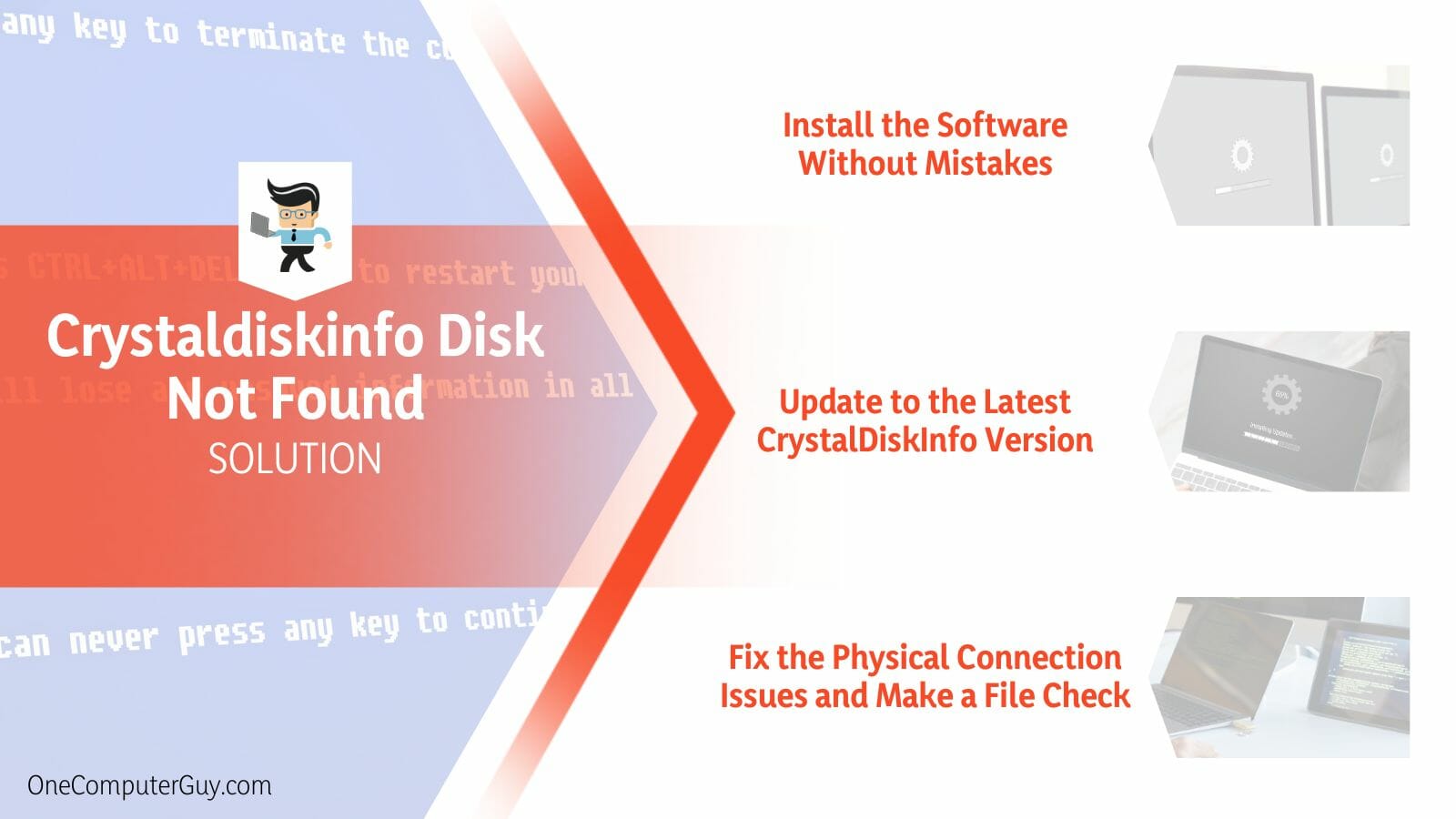
Although unnerving, the “CrystalDiskInfo Disk Not Found” error can often be resolved with a few dedicated actions. These are akin to retracing your steps when you lose an item – sometimes, the solution is more straightforward than we initially imagined.
First off, consider revisiting the software installation. This step could seem elementary, yet it’s crucial. An improper installation could cause several issues, including our dreaded ‘disk not found’ error. Picture a jigsaw puzzle; every piece must fit correctly for the complete picture to form. Similarly, a properly installed CrystalDiskInfo can detect and read your disk drives effectively.
Next, let’s think about the version of CrystalDiskInfo you’re using. Updating to the latest version might do the trick if it needs to be done. Technology advances rapidly, and keeping your software updated is like staying in sync with the rhythm of digital progress. The newer versions are better equipped to handle newer disk drives, potentially resolving the error.
Finally, one must consider the possibility of physical connection issues or corrupted system files. Ensure all cables are secured, and ports are free from damage. This action is akin to double-checking the foundation of a building – it might seem firm, but even a tiny crack could cause trouble. Similarly, corrupted system files could obstruct the software’s functionality, so a system file check is worth considering.
When taken thoughtfully, these steps can help overcome the “CrystalDiskInfo Disk Not Found” error log, leading you back to smooth computing and digital harmony.
– Install the Software Without Mistakes
Setting up CrystalDiskInfo correctly is much like following a recipe. Even a minor misstep can influence the outcome. Here’s a step-by-step guide:
- Download CrystalDiskInfo from a trusted source. Like you wouldn’t use spoiled ingredients, refrain from downloading from untrustworthy sites.
- Run the installer, follow the prompts, and select the appropriate installation directory. This process is akin to prepping your ingredients before cooking.
- Complete the installation and reboot your system. It’s like letting your meal rest before serving.
These steps ensure a mistake-free installation, setting the stage for smooth operations.
– Update to the Latest CrystalDiskInfo Version
Keeping CrystalDiskInfo updated is critical to warding off errors. It’s much like updating your phone’s software. To update CrystalDiskInfo:
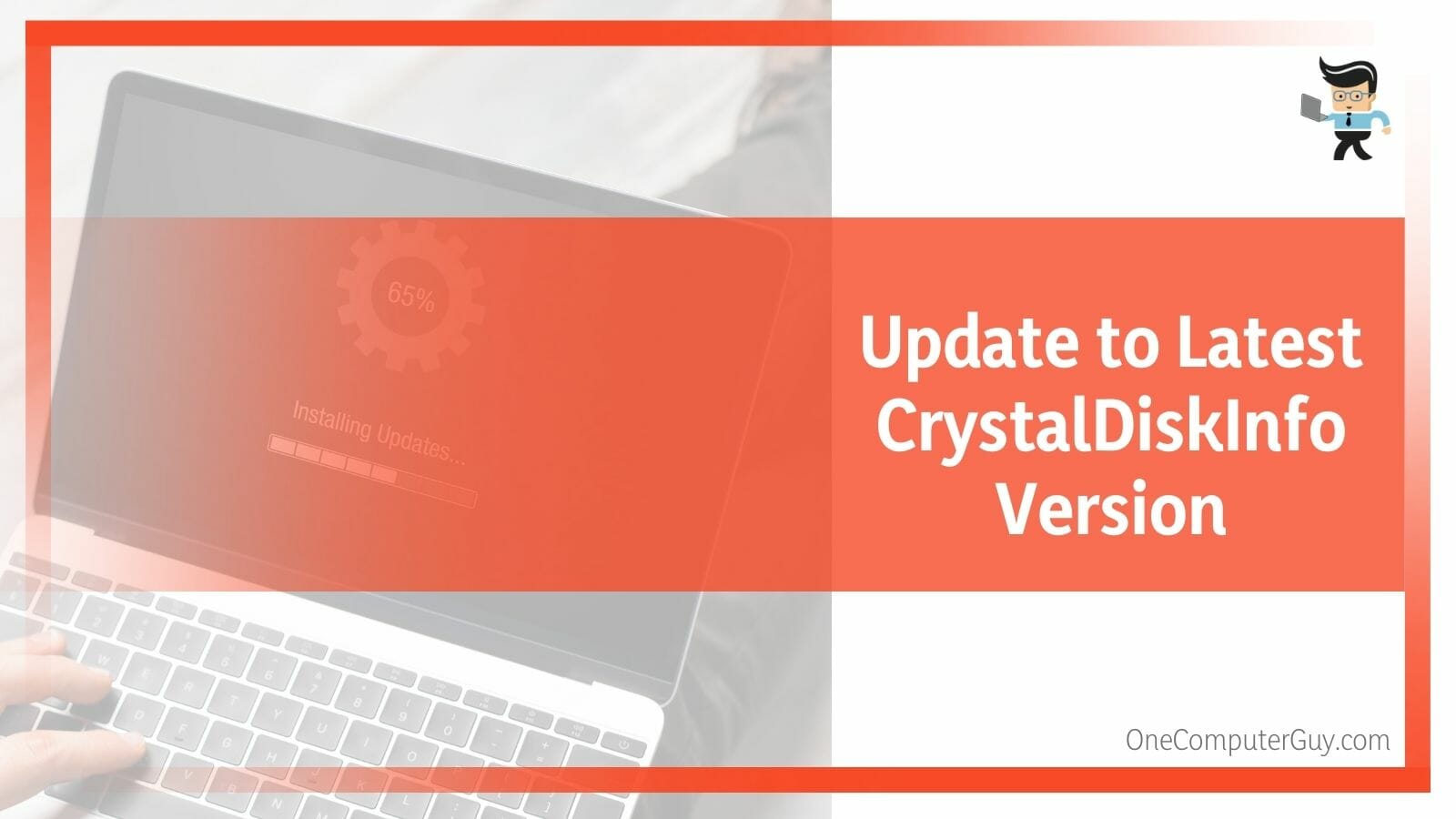
- Open CrystalDiskInfo and navigate to the “Help” menu.
- Select “Check for Updates.” If there’s a newer version, a prompt will appear.
- Follow the inputs to download and install the latest version.
Remember, like the latest phone software provides new features and bug fixes, the latest CrystalDiskInfo version does the same.
– Fix the Physical Connection Issues and Make a File Check
Finally, troubleshooting physical connection issues and conducting a file check is akin to a doctor’s check-up. Here’s how:
- Check all your disk drive connections. Ensure SATA cables are securely connected, and the ports aren’t damaged. It’s like checking your vitals; these aspects are fundamental for your system’s well-being.
- Perform a system file check to locate and rectify any corrupted files. You can use the ‘sfc /scannow’ command on Windows in the Command Prompt.
Following these steps is like ensuring your body is healthy, leading to optimal performance and fewer issues.
FAQs
– Why Am I Getting the ‘Crystaldiskinfo Disk Not Found’ Error?
This error typically arises due to improper software installation, an outdated CrystalDiskInfo version, or problems with your disk drive’s physical connection. It can also be caused by system incompatibility or corrupted system files.
– Can Updating Crystaldiskinfo Solve the ‘Disk Not Found’ Error?
Yes, updating CrystalDiskInfo can help resolve the ‘Disk Not Found’ error. Newer software versions are equipped to handle newer drives, improving the software’s ability to detect and read your disk drives.
– How Can Connection Issues Result in ‘Crystaldiskinfo Disk Not Found’?
Physical connection issues, such as a loose SATA cable or a damaged port, can prevent CrystalDiskInfo from recognizing your hard drive. The software relies on these physical connections to detect and read data from your drives. Therefore, ensuring secure and functional physical connections is crucial.
Conclusion
The mysterious issue of CrystalDiskInfo being unable to detect certain disks has been thoroughly examined in our discussion, with various aspects of the problem delved into. Understanding its complexities provides insight into how this multifaceted problem can occur due to hardware incompatibilities, software issues, or outdated drivers:
- Hardware incompatibilities and disk connectivity problems can lead to the error of ‘disk not found’.
- Software-related issues can sometimes cause CrystalDiskInfo not to detect a disk, including conflicts with other installed software.
- Outdated or incorrect drivers can prevent the software from recognizing certain disks.
The above points serve as the foundational understanding of the CrystalDiskInfo disk not found problem. Together, we can unravel any mystery that comes our way, building a more robust version of our digital world.