What is the best monitor for photo editing under 200 dollars? There are plenty of options out there that are passable as a monitor, but photo editing requires a specific type of monitor which isn’t always available in this price range.
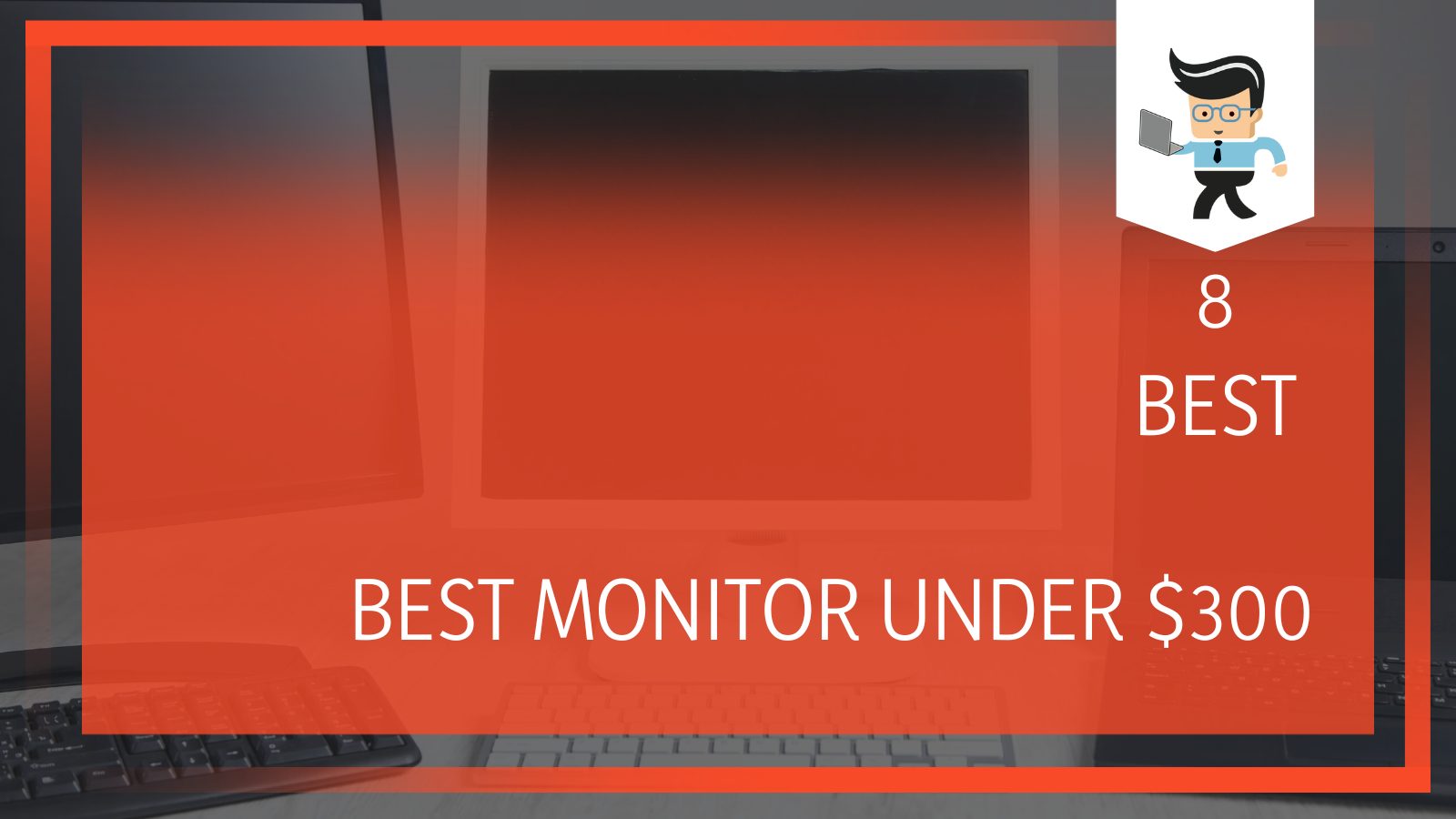
However, the price of monitors continues to go down, so you can get some pretty good options that will fit your needs. Now, that isn’t to say you are going to get everything you’d ever want, but you can get close.
| Acer R240HY bidx 23.8-Inch IPS HDMI DVI VGA | BenQ 24-Inch 1080P Monitor | 75 Hz for Gaming | HP VH240a 23.8-inch Full HD 1080p IPS LED Monitor | Philips 246E9QDSB 24” Frameless Monitor | |
| Screen Size | 23.8-inch | 23.8-inch | 23.8-inch | 23.8-inch |
| Resolution | 1920×1080 (WQHD) | 1920×1080 (Full HD) | 1920×1080 (Full HD) | 1920×1080 (Full HD) |
| Panel Type | IPS | IPS | IPS | IPS |
| Aspect Ratio | 16:9 (Widescreen) | 16:9 (Widescreen) | 16:9 (Widescreen) | 16:9 (Widescreen) |
| Refresh Rate | 60Hz | 60 Hz | 60 Hz | 75 Hz |
| Response Time | 4ms (GtG) | 5ms (GtG) | 5ms (GtG) | 4ms (GtG) |
| Ports | HDMI 1.4, VGA, DVI | DisplayPort 1.2, HDMI 1.4, VGA | HDMI 1.4, VGA | DVI-D, HDMI 1.4, VGA |
| Other Ports | Headphone Jack | Headphone Jack | Audio jack | Headphone Jack |
| Brightness | 250 cd/m2 | 250 cd/m2 | 250 cd/m2 | 250 cd/m2 |
| Contrast Ratio | 1000:1 (static) | 1000:1 (static) | 1000:1 (static) | 1000:1 (static) |
| Colors | 16.7 million (6-bit + FRC) | 16.7 million (6-bit + FRC) | 16.7 million (6-bit + FRC) | 16.7 million (6-bit + FRC) |
Contents
Our Choices for the Best Photo Editing Monitor Under $200
If you know what you are looking for in a monitor for photographs, you should be able to find it in one of the monitors listed below.
If you aren’t sure what you want, you can scroll to the bottom to see an explanation of what we considered most important in our reviews.
For now, start by looking at these inexpensive monitors for photo editing:
1. Acer R240HY bidx 23.8-Inch IPS HDMI DVI VGA
Overall, the Acer R240HY is a great monitor with a 1080p resolution, good image quality, a thin-bezel, and decent performance. At a budget price, it’s a great choice for anyone who is looking to improve their monitor setup.
Acer R240HY Specifications
| Screen Size | 23.8-inch |
| Resolution | 1920×1080 (WQHD) |
| Panel Type | IPS |
| Aspect Ratio | 16:9 (Widescreen) |
| Refresh Rate | 60Hz |
| Response Time | 4ms (GtG) |
| Ports | HDMI 1.4, VGA, DVI |
| Other Ports | Headphone Jack |
| Brightness | 250 cd/m2 |
| Contrast Ratio | 1000:1 (static) |
| Colors | 16.7 million (6-bit + FRC) |
The Acer R240HY is a good quality low-budget monitor that will give you really great image quality with rich, true-to-life colors. The monitor comes in a modernized style, with a thin bezel, making it the perfect option for a dual-monitor (or more) setup, gaming, office work, and of course, photo editing.
-
Image Quality
If you are looking for stunning image quality, you will get it here. The Full HD resolution has some of the richest colors you will find on the market today. The UPS panel is accurate and consistent, showing true-to-life colors, even in shades of white and black.
If you are editing, this is essential. Even just regular social media browsing will look better. For those who collaborate on projects, it has wide, 178-degree viewing angles.
-
Performance
The rapid response time of this monitor (4ms) will help to ensure you don’t get any motion blur or ghosting if you are editing videos or watching movies. It will also help in gaming situations. If you are a gamer, you can even overclock on this monitor to 71Hz–75Hz, but you may start to notice some ghosting at that point.
It also has a rather impressive input lag at about 9.5 milliseconds. One thing you should note is that some people have complained they do experience eye strain when they stare at this monitor for an extended amount of time. You may want to invest in a pair of blue light glasses. The monitor is flicker-free and does have a blue light filter, so people who usually don’t have a problem won’t.
Reviews seem to highlight that it only really impacts those who have noticed the problem before now. Unfortunately, you cannot adjust some of the settings with the monitor, but you can adjust the level of blue light protection, brightness, and contrast.
-
Extra Features
There are a few extra features that come along with this monitor which help to make it so enticing. They will help with photo editing as well, as they help to optimize the screen. The presets you get are User, ECO, Standard, Graphics, and a Movie mode, and you can easily switch between them.
Another great feature is that the Acer is power efficient (even out of the ECO preset) and only consumers 19W of power. In ECO, it will be reduced to 12W. One thing to note is that the OSD menu isn’t as user-friendly as some of the other options on the list. Once you get used to it, you will be able to navigate it just fine, but it might be an adjustment.
-
Design
This is a beautiful monitor covered with a non-reflective matte coating, which is helpful for office spaces where the lighting isn’t great. Sadly, there isn’t a VESA mount, so you will have to buy an adapter if you want to mount it on a stand different from what it comes with or a similar stand.
The stand that comes with it isn’t bad at all. In fact, it is handy. The magnetic stand can act a catch-all for paperclips and other magnetic items. The bezels are very thin, which will make it attractive to many people. You can also tilt the screen for different views, up to 20 degrees.
-
Connectivity
For the price range, the connectivity is actually pretty good, including a VGA, a DVI, a headphones jack, and an HDMI port.

-
Final Results
If you are looking for a budget monitor for photo editing, this is a great option. You can also use it as part of a multi-setup or just as a good screen for streaming movies. The only thing I wouldn’t use this for is gaming.
Pros
- Extremely thin,
- attractive bezels,
- good price for what you get,
- amazing color clarity,
- effective stand
Cons
- No VESA mount,
- no AMD FreeSync,
- not designed for gaming,
- tilt-only
2. BenQ 24-Inch 1080P Monitor | 75 Hz for Gaming
Overall, the BenQ 24-Inch 1080P Monitor is an affordable piece of technology good for photo editing. It is best used in offices and spaces where you don’t have the best lighting because of some of its eye-care capabilities.
BenQ GW2480 Specifications
| Screen Size | 23.8-inch |
| Resolution | 1920×1080 (Full HD) |
| Panel Type | IPS |
| Aspect Ratio | 16:9 (Widescreen) |
| Refresh Rate | 60Hz |
| Response Time | 5ms (GtG) |
| Speakers | 2x1W |
| Ports | DisplayPort 1.2, HDMI 1.4, VGA |
| Other Ports | Headphone Jack |
| Brightness | 250 cd/m2 |
| Contrast Ratio | 1000:1 (static) |
| Colors | 16.7 million (6-bit + FRC) |
| VESA | Yes (100x100mm) |
The BenQ 24 Inch 1080P Monitor is a great budget model which has stood out amongst titans. Part of this is because it uses LG’s famous AH-IPS (Advanced High Performance—In-Plane Switching) panel which has a 250-nit peak brightness to help with color clarity, a 1,000:1 contrast ratio to spot differences in photos, and a 60Hz refresh rate for precision.
It will also support 8-bit color via dithering (6-bit + 2-bit FRC) and covers a large portion of the basic sRGB color wheel. Overall, you will see pretty rich colors. There are better monitors, but not many in this price range.
The Full HD (1920×1080) resolution has some noteworthy pixel density, helping photo editors to spot details and work with a large amount of space (23.8”). You won’t have to scrunch down your images and risk some warping when you are editing. You will have plenty of space and then some.
-
Performance
With a fairly low input lag of about 10ms, you will barely notice a delay in your commands and seeing the result on your photos. It also has a quick response time of 5ms (GtG), so you won’t have to worry about ghosting or trailing if you are editing videos or watching them.
Another great feature is that you can set the AMA (Advanced Motion Acceleration) option in the OSD (On-Screen Display) to get an even better result when editing videos.
-
Extra features
Additionally, it has a flicker-free backlight and an integrated filter, so you won’t have to worry about it damaging your eyes. It also has four different blue light settings to help with eye strain: Multimedia, Web Surfing, Office, and Reading. The BenQ has 178-degree viewing angles to help those who are going to work with partners or just have a multi-screen setup.

The Brightness Intelligence Technology really helps this monitor to stand out. This is a built-in sensor which will automatically change the screen brightness according to the lighting in the room. It is really helpful for those who edit into the early mornings. It will improve your final results and it is safer for your eyes. You can turn this feature off if you want to, but I don’t suggest it.
Another great feature is pre-calibrated picture presets such as Movie, Game, Photo, sRGB, Eco, Standard, and User. You will also get five gamma presets you can adjust to fit your needs, including RGB color levels, and the standard contrast, brightness, sharpness, and more. You can do this using buttons near the bottom of the bezel, which is handy. There are three hotkeys you can assign basic functions, which you will use.
-
Design
The monitor has a modern, sleek design with razor-thin bezels and a premium texture finish that makes it visually interesting. Another great feature you won’t see on many monitors at this price range is a perfect cable management system where you feed the cables into the stand so you won’t see them. However, the stand is a tilt-only by -5°/20°. You can also VESA mount it.
-
Connectivity
The monitor itself has some good connectivity, including an HDMI 1.4, VGA, and DisplayPort 1.2, which isn’t usually available at this price range. You will also get a headphone jack and two 1W integrated speakers that are decent.
-
Final Results
The BenQ is a great budget monitor for photo editing, and it comes in at under $200. It has some exclusive features and it is great for those who have eye strain. You can even use it as part of a multi-monitor setup.
Pros
- Great value for the price,
- helps to reduce eye strain,
- automatic brightness change for lighting,
- low input lag,
- quick response time,
- DisplayPort.
Cons
- No AMD FreeSync,
- tilt-only design,
- sometimes hard to find.
3. HP VH240a 23.8-inch Full HD 1080p IPS LED Monitor
The HP VH240a is a great, inexpensive monitor that is good for photo editing, basic office tasks, and more. It has superb image quality, a good stand, and built-in speakers. It isn’t going to be a monitor you want to use for gaming. There is some screen flickering, so it isn’t going to be the easiest on the eyes.
HP VH240a Specifications:
| Screen Size | 23.8-inch |
| Resolution | 1920×1080 (Full HD) |
| Panel Type | IPS |
| Aspect Ratio | 16:9 (Widescreen) |
| Refresh Rate | 60Hz |
| Response Time | 5ms (GtG) |
| Speakers | 2x2W |
| Ports | HDMI 1.4, VGA |
| Brightness | 250 cd/m2 |
| Contrast Ratio | 1000:1 (static) |
| Colors | 16.7 million (6-bit + FRC) |
| VESA | Yes (100x100mm) |
The HP VH240a is a good inexpensive monitor if you need something with an ergonomic stand, 24” and 1080p display. It is going to be good for a monitor you use on a daily basis, even if it does have some things we wish were improved compared to other monitors within this budget.
-
Image Quality
For editing photos, of course, you want a good quality image. You will get 178-degree viewing angles, meaning the color won’t change for someone who happens to be sitting next to you or looking over your shoulder.
The monitor itself supports 8-bit color depth via dithering (6-bit + 2-bit FRC) for 16.7 million colors, which easily covers the basic sRGB color gamut. However, there is a catch here. You will have to calibrate the image quality yourself, so when you take it out of the box, it isn’t ready to go.
You will have to play with some of the settings to get what you need. There are plenty of websites out there that can help you with this. The panel also includes 250-nit peak brightness, a 1,000:1 static contrast ratio, and a 5ms (GtG) response time speed, all of which are fairly standard in this price range.
You will get a lower contrast ratio compared to some VA panels, but you will trade that off for a faster response time speed, more accuracy in the colors, and better viewing angles. All in all, that’s a pretty good tradeoff for most photo editors.
-
Performance
This monitor has a response time of 5ms and a refresh rate of 60Hz, so you won’t be able to play most games on it, but it is enough for photo editing. There is a lag time of about 11ms. You won’t notice it, but it is a bit slower than some of the other options on this list. It’s a pretty good experience, nonetheless.
The monitor has a low-blue light filter which uses PWM (Pulse-Width Modulation) to regulate brightness. You can turn it off or on. You should also note there is some screen flickering below 100% brightness. It may not be visible to your eye, but it can impact your eyes and even give you a headache if you use the monitor for too long.
-
Extra Features
A great feature about this monitor is the OSD (On-Screen Display) menu of the HP VH240a IPS is easy to use and you won’t really need to access it unless you are the type of person who is finicky.
The hotkeys are on the rear right side of the display, and they include a power button and four hotkeys for navigation. Most other monitors will only have four, so this is great. If you have a few different input sources, you will be able to use the first OSD button. You will be able to set three picture presets to help with editing and using your monitor for an extended amount of time.

The third OSD button will adjust the audio levels of the fairly decent 2x2W speakers. One more feature is the auto-sleep function which will send your monitor into standby to preserve power.
-
Design
The design of the monitor is quite pretty. You will get a versatile stand that can elevate your monitor up to 130mm, tilt it by -5°, 30°, swivel by 360°, and pivot by 90°. You can also use it with a VESA mount. The screen itself has an anti-glare coating, which will help to eliminate reflections in office lighting.
-
Connectivity
The HP VH240a has a 24” monitor with some decent connectivity, but the options are a bit lacking. You will get one HDMI 1.4 port and one VGA port. You will also get an audio jack for the built-in speakers, but it lacks a headphone port, which is unfortunate. You also won’t get extra USB ports which isn’t to be expected, but it would be nice. (It is probably because they are too thick for the design).
-
Final Results
The HP VH240a is a good monitor for photo editing and falls under $200. If you intend on using this monitor to stream movies or to game, you may want to look elsewhere. This is really suited for office use and to edit photos.
Pros
- Ergonomic stand;
- good anti-glare coating;
- good value for the price;
- high image quality;
- wide viewing angles;
- true-to-life colors;
- decent speakers
Cons
- No headphone jack;
- no AMD FreeSynch;
- no DisplayPort;
- flickering in lower brightness settings
4. Philips 246E9QDSB 24” Frameless Monitor
Overall, the Philips 246E9QDSB is going to be one of the more affordable 24” 1090p IPs monitors you can get. Boarding a broad color wheel, AMD FreeSync up to 75Hz, and a VESA mount compatible design, it is a leading contender for a photo editing monitor under $200.
Philips 246E9QDSB Specifications
| Screen Size[ 23.8-inch | Resolution[ 1920×1080 (Full HD) |
| Panel Type[ IPS | Aspect Ratio[ 16:9 (Widescreen) |
| Refresh Rate[ 75Hz | Response Time[ 4ms (GtG) |
| Adaptive Sync[ FreeSync (48Hz-75Hz) | Ports[ DVI-D, HDMI 1.4, VGA |
| Other Ports[ Headphone Jack | Brightness[ 250 cd/m2 |
| Contrast Ratio[ 1000:1 (static) | Colors[ 16.7 million (6-bit + FRC) |
| 129% sRGB | VESA[ Yes (75x75mm) |
For one of the lowest prices on the list, the Philips 246E9QDSB is a great option for anyone who needs something that doesn’t necessarily look all that advanced but offers some great features. It has everything that you will need for editing photos and then some.
-
Image Quality
The image quality of this monitor is pretty good, with an IPS panel of a 250-nit peak brightness, a 1,000:1 static contrast ratio, and a dithered 8-bit color depth (6-bit + 2-bit FRC). You will also get standard 178-degree viewing angles. Overall, it is a great image quality for this price.
While the brightness may not seem much compared to some of the other options on this list, it is enough. You may even want to bring the lighting down. When you do, you won’t see the flickering you might see with some of the other options on this list. The IPS panel produces colors that are vivid, accurate, and consistent. It has a 129% sRGB color range, which will help with saturation.
There are some features that can actually look over-saturated, so you may have to play with settings depending on the colors you use. You can use the pre-calibrated sRGB mode you can switch to using the monitor’s OSD. Finally, the monitor has a Full HD Resolution with 1920×1080 on the 23.8” screen, which is a good pixel density. It is a big enough screen that you will be able to work on multiple pictures at once if you like.
-
Performance
This monitor also has some great performance. With only 8ms of lag, you will not be able to detect any lags. It has a super-fast 4ms (GtG) response time, so you will be able to get work done quickly and with more accuracy than ever before. Additionally, the 75Hz refresh rate will eliminate any ghosting or trails which plague other monitors.
The AMD Freesync is supported over the HDMI with a 48-75 VRR (variable refresh rate) range. The refresh rate will also change dynamically, which will help with overall performance. Unfortunately, there is no DisplayPort, so you cannot use FreeSynch with NVIDIA cards.
-
Extra Features
There isn’t anything to write home about pertaining to the OSD, but it is easy to use. There is a low-blue light filter, but it isn’t as good as some of the other options on the list, especially as the corners of the monitor seem to have some seepage.
There are some presets you can use, including FPS, Racing, RTS, LowBlue Mode, and two customizable Gamer modes. One good thing is the SmartResponse feature, which has four different response time modes: Off, Fast, Faster, and Fastest. Some other cool features include the standard picture adjustment tools and five gamma modes from 1.8 to 2.6
-
Design
From a design standpoint, this isn’t what we’d classify as a beautiful monitor. It has ultra-thin bezels at the top and sides, which make it an option for multi-monitor setups. You can also tilt the screen by -5°/20° or mount it to the VESA. Unfortunately, if you do decide to mount it, you will actually block the inputs. The finish of the screen is glossy and has a low-haze anti-glare coating.

-
Connectivity
Thankfully, there are plenty of connectivity options, including a DVI-D, VGA, HDMI 1.4, and a headphones jack. Sadly, you do not get a DisplayPort.
-
Final Results
The Philips 246E9QDSB is a fine monitor for photo editing. It has vibrant colors, smooth performance, and some good presets. It is the only monitor on the list that offers AMD FreeSynch, which is a good thing in our opinion.
Pros
- VESA mount compatible;
- AMD FreeSynch up to 75Hz,
- glossy finish,
- good color quality.
Cons
- Narrow range for the FreeSync,
- the VESA stand blocks the inputs,
- tilt-only stand.
Wrapping Up
When you are looking for a monitor for photo editing, you will need to think about a few things, including:
- Color Accuracy
- Ease of Use
- Eye Strain
- Resolution
- Cost
- Stand Capabilities
- Extra Features
- Response Time
Remember, you will probably use your monitor for more than photo editing, so you will need to consider that as well before you make a purchase. Even so, if you are starting with some of the options on this list, you will absolutely be on the right track.
Just be sure you get what you want. If you don’t see something you like, try to raise your budget just a little bit and see if you can find what you’re looking for at $300, for instance.







