The HP Support Solutions Framework, otherwise known as HPSSF, is a tool that’s usually bundled with most HP computers. While this tool can be beneficial when you need to contact HP, it can be equally annoying, especially if it pops up while you’re in the middle of an important task or game.

Since it’s an app that comes with your computer, many people are left wondering if it’s a necessary app. Read on as our computer experts help you answer the question of whether or not you need HPSSF on your PC.
Contents
Do I Need HP Support Solutions Framework?
Yes, you need the HP Support Solutions Framework. Besides the fact that it automates the driver updates, the HPSSF can also scan and diagnose system or hardware errors so you can fix the computer as soon as possible. If the HPSSF is popping up often, you can disable it instead of completely uninstalling it.
What Purpose Does the HP Support Solutions Framework Serve?
The HPSSF is a tool developed by Hewlett Packard, aka HP. This utility tool is a web-based umbrella for many different programs. With the help of the HPSSF, you’ll be able to download and update your drivers easily, tweak your BIOS settings, diagnose and manage your hardware, and perform many other system tasks. While the program isn’t an essential tool, especially if you’re tech-savvy, it does come with its benefits.
The utility tool also makes it easy for users to access important device details, such as your computer’s serial number and warranty expiry date. You’ll be able to contact HP’s customer care unit and complete many of the tasks you can do on HP’s website without having to visit the website. It also scans your computer regularly so you can get quick notifications and repair recommendations if something goes wrong.
With the HPSSF, you’ll be able to locate HP repair centers that are close to your location. So, in general, the HPSSF oversees your computer’s operations, keeps you informed, and notifies you when it detects an error in your computer. HP sometimes uses this utility tool to provide targeted ads and expired warranty information so users can upgrade their warranties or get new PCs.
Reasons Why You May Want to Disable HPSSF
There are many different reasons why you may want to disable the HPSSF. Some of these reasons include:
– High CPU Usage
Why is HP support solutions framework using so much CPU? As we noted earlier, the HPSSF is an umbrella that contains many different programs. So when it launches, all of the programs and tools under it are activated, causing it to use up a lot of CPU power.
This tool can utilize over 50 percent of your CPU’s power, which can cause you to experience sudden lags and drop in performance. Disabling the HP support solutions framework will make sure that it doesn’t activate itself automatically, which means that it won’t be able to use your CPU power until you launch it manually.
– Incessant Messages and Notifications
One of the main functions of the HPSSF is to provide users with information about hardware changes or driver updates. These notifications can be annoying as the app tends to continually pop up notifications prompting you to take action.
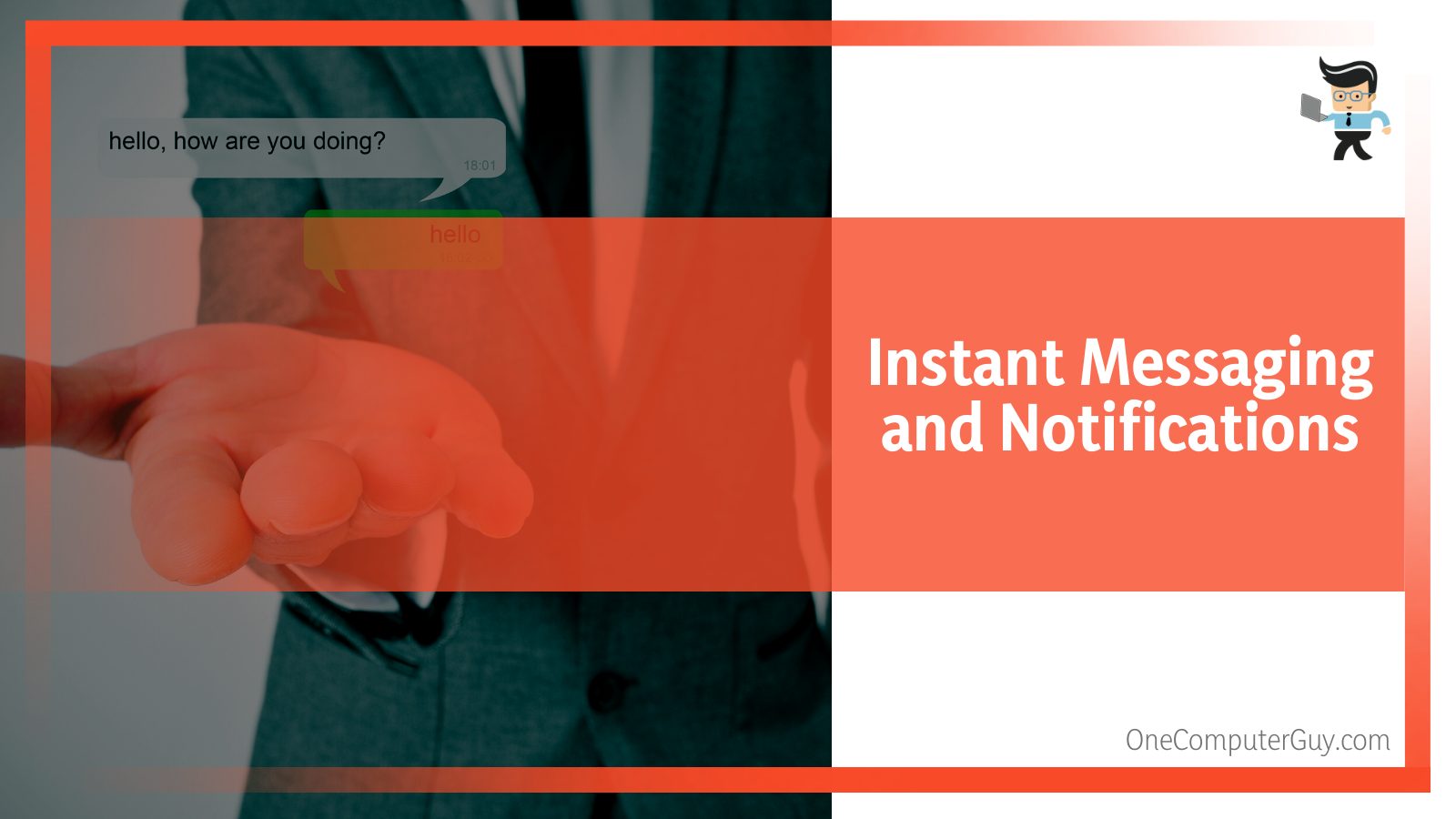
To make matters worse, this utility tool launches itself as soon as you log into Windows, making it easy for the program and notification to distract you from your tasks.
– Warranty Timeout
The HPSSF is an excellent tool when your device is still under HP’s warranty. But as soon as you’re out of warranty, there’s a chance that the app will stop providing your computer with automatic updates. When the app stops working, your computer will continuously send you messages to remove the software since it’s now an obsolete app.
– Security Flaws
Like most software and programs, the HPSSF gets updated from time to time. Sometimes, these updates may contain bugs, errors, or security issues that can put your PC at risk. If you notice that the app isn’t working properly, such as launching itself out of nowhere or downloading the same update over and over, then there’s a chance that a bug is the problem.
In situations where the software can pose a security risk to your PC, you are likely to be notified by HP to disable or uninstall the latest version of the app.
– Conflict With Other Apps or Windows OS
If you have apps that scan and download driver updates for your system, the HPSSF may develop a conflict with those apps, thereby causing it or them to malfunction. The HP solutions framework can also interfere with your Windows Update process, especially if both are trying to update the same drivers.
– Personal Reasons
You can also disable or uninstall the HPSSF if you simply don’t want it on your computer.
Our guide below will teach you how to disable the software as well as how to uninstall it completely if that’s what you want.
Easy Ways To Disable HPSSF
There are many different ways to disable the HPSSF. Each solution works perfectly to address a problem.
Here are the different ways you can disable HPSSF:
– When the App Starts Automatically
If you notice that the HPSSF pops up immediately after you log into Windows, you can disable it by removing it from the list of apps allowed to auto-start.
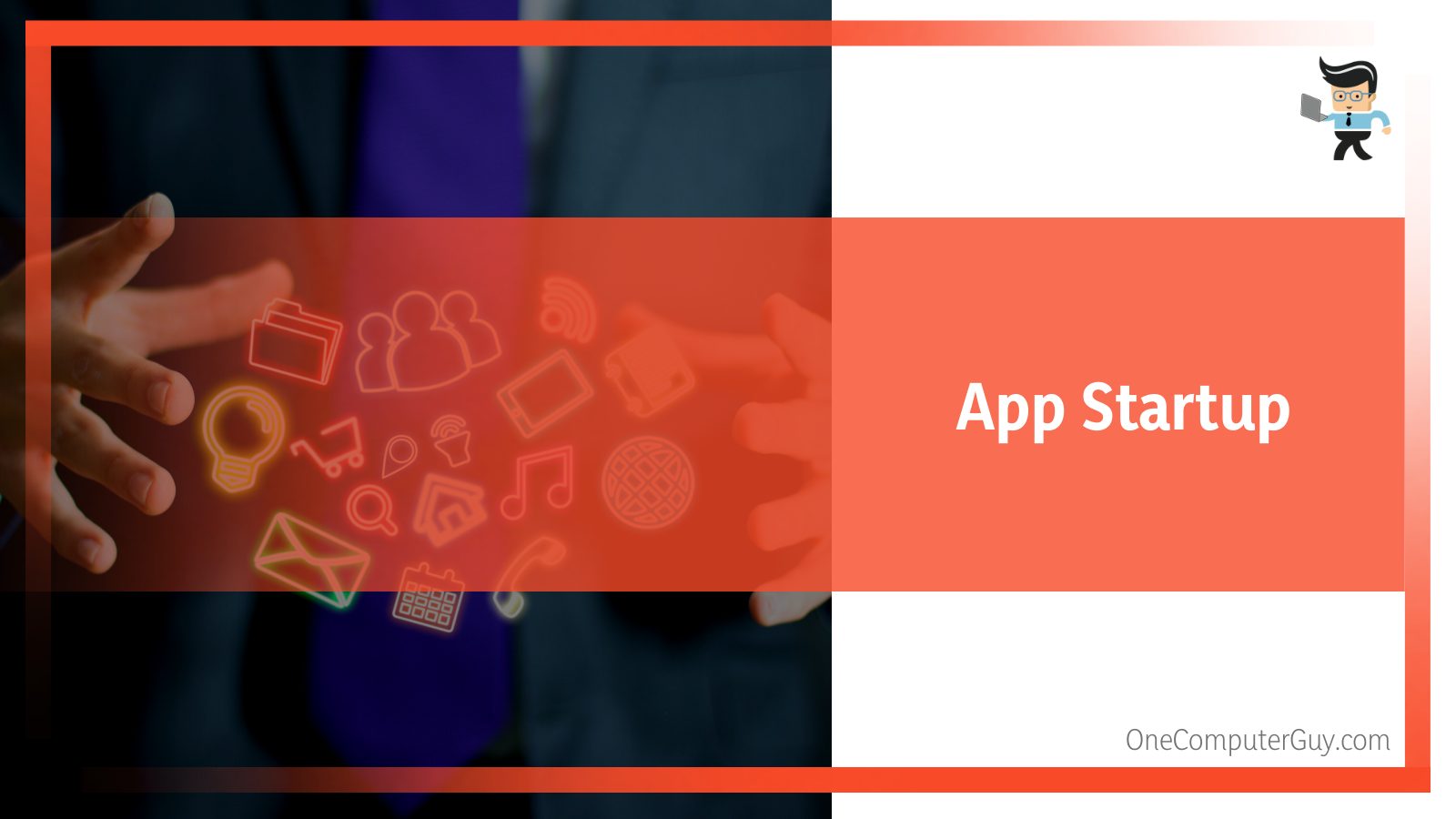
Follow the steps below to stop HPSSF from starting automatically.
- Click on the search icon on the right side of your start menu and search for “Task Scheduler.”
- Launch the Task Scheduler tool and double-click “Task Scheduler Library” on the left-side column.
- You’ll get a drop-down list of folders, including a folder named “Hewlett Packard.”
- Double-click on the “Hewlett Packard” folder, then double-click on the “HP Support Assistant” folder.
- You’ll get a wide variety of options in the middle column.
- Select the first item on the upper section of the middle column.
- You should see “HP Support Assistant Quick Start” in the General > Name section of the bottom half of the middle panel.
- Once you’ve selected the right option, navigate to the right panel and click on “Selected item” to expand the list of options.
- Select “Disable” from the list of options, and your HPSSF will stop launching itself automatically.
– When HPSSF Wakes up Your Display While It’s in Sleep Mode
If the HPSSF wakes up your computer from sleep, you want to disable it using the power plans settings.
Here’s how to resolve the problem easily:
- Using the search box beside your Windows start menu, search for “Edit power plan.”
- Find the blue link that says “Change advanced power settings” and click on it.
- Now, select the “+” button located next to the “Sleep” option to expand the list of options.
- Double-click on “Allow wake times” to expand it.
- You should get two options, including “Plugged in” and “On battery.”
- Disable these two options and click on the “OK” button to save your changes.
– When HPSSF Sends Commands While You’re in the Middle of a Task
As we noted earlier, the HP solutions software is designed to scan your system periodically. However, when this scan is complete, the HPSSF provides you with a checklist of tasks you need to complete so your computer can be in top condition. If you perform some or none of the tasks on the checklist, the HPSSF will continue to send you reminders, asking you to complete the tasks.
These reminders can be annoying, especially if they keep popping up during important tasks, chats, or games. If you’re in a situation like this, you can disable the incessant HPSSF notifications by scheduling the program’s operations and notifications.
Follow the steps below to utilize this solution:
- Launch the HPSSF and select the “Settings” option or icon located at the top of the window.
- In the settings window, locate the section that schedules the app’s updates and messages.
- Choose a specific day of the week when you’ll be free, as well as the hours on that weekday.
- The app will push all updates and notifications to the assigned day and time.
- Save your settings and exit the app.
– When the HP Support Solutions Framework Doesn’t Launch
If you’re trying to open the HPSSF and it refuses to open up, you might have a bug or driver conflict. Another possibility is that something may be wrong with your operating system and not the software itself. To resolve this issue, you’ll need to restore your computer to a system restore point.
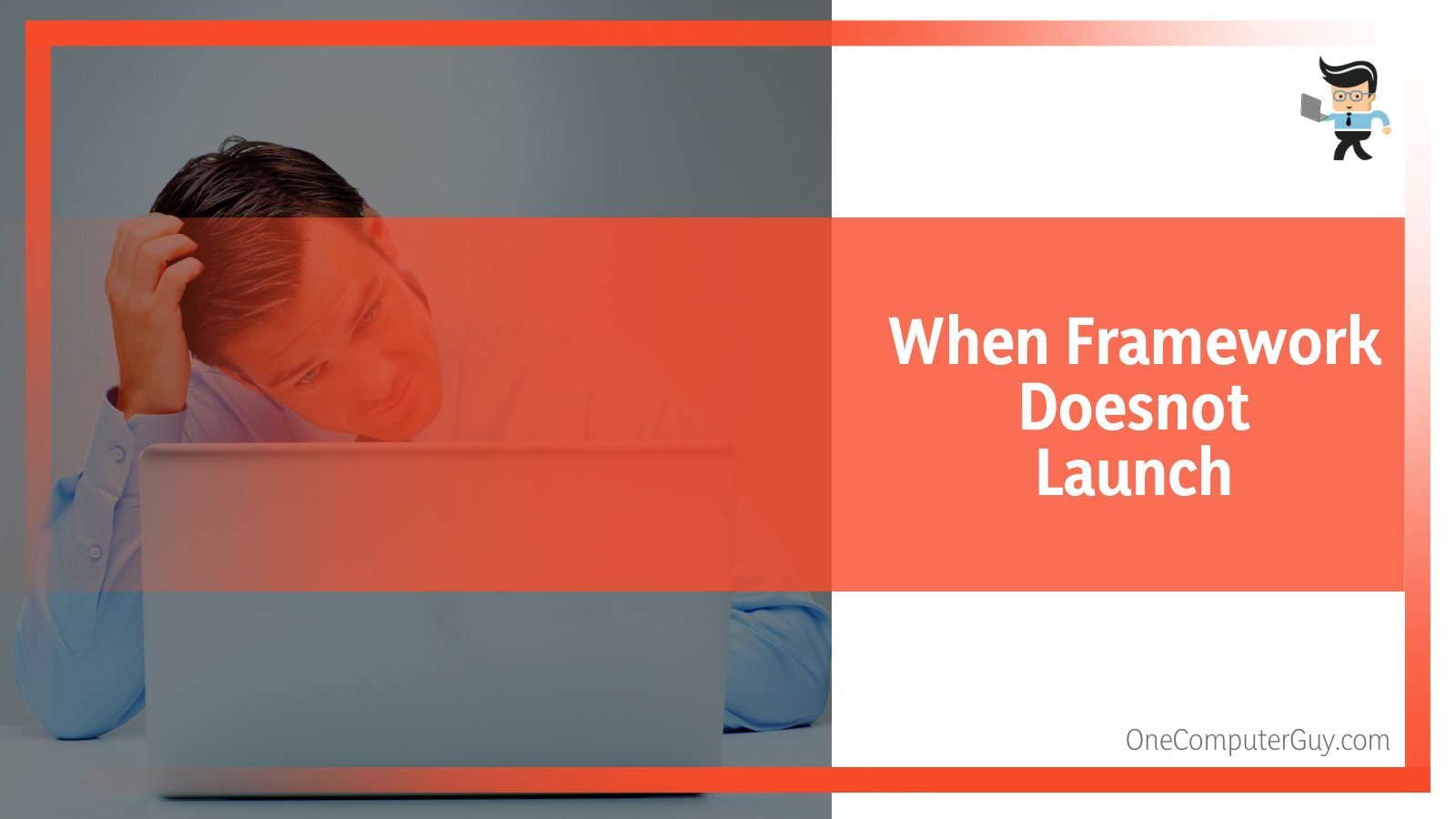
A system restore point is a Windows feature that allows you to restore your computer to a date when a particular problem didn’t exist, and your computer was working normally.
You can restore the HPSSF to a restore point by following the steps outlined below:
- Launch the “Run” dialog box by pressing and holding the R button and Windows key at the same time
- Once the dialog box is up, input the command: “RSTRUI.EXE” and press the enter key.
- In the next window, click on the “Next” option to get the restore points available on your computer.
- Go through the list and choose a date where you think the problem didn’t exist.
- Once you’ve made your selection, hit “Next” and “Finish” to apply your selection.
– When HPSSF Refuses to Update Drivers
If you’ve repeatedly tried to use the HPSSF to update your drivers and it doesn’t work, check to see if there’s a firewall blocking the software’s permission to download updates. Another reason why HPSSF may not update drivers is that you have an outdated version. In this case, simply updating the software would solve the problem.
– When the Software Stops Unexpectedly
If you continuously get a prompt telling you that the HPSSF has encountered a serious problem requiring you to restart the application or your PC, you probably have faulty software. The best way to resolve this issue is to uninstall the software completely. Once you’ve removed the software, restart your computer and, if you want, you can reinstall the software to see if the problem has been fixed.
How To Uninstall HPSSF
If you’ve tried the troubleshooting options above and none of them seem to work or maybe you simply don’t want the software on your device, the steps listed below can help you remove HP software framework from your computer.
– Make a Restore Point
The first thing you want to do is create a restore point. The reason is that since the HPSSF is software that’s bundled with your HP laptop, there’s a chance that uninstalling it can affect your drivers, system file, and OS as a whole. Creating a restore point will make sure you can go back to how your system was before uninstalling the app.
To create a restore point, all you have to do is:
- Close any program you may have opened, including your browsers.
- Now, open your settings menu and select “System.”
- Scroll down to the “About” section and choose “System Protection” under “Related Links.”
- Alternatively, you can open your file explorer, right-click on “This PC,” choose “Properties” from the options and pick “System Protection” from the options on the left panel.
- You should be on the System Protection tab in the new window.
- Now, navigate to “Protection Settings” and choose the name of your PC from the list of options.
- There should be an “On” tag in front of your PC.
- If the tag is “Off,” click on “Configure” and you’ll be directed to a new window.
- Check the “Turn on system protection” option and save by pressing “Ok.”
- The tag should be changed to “On” now.
- The next step is to click on “Create” and follow the on-screen instructions to create a restore point.
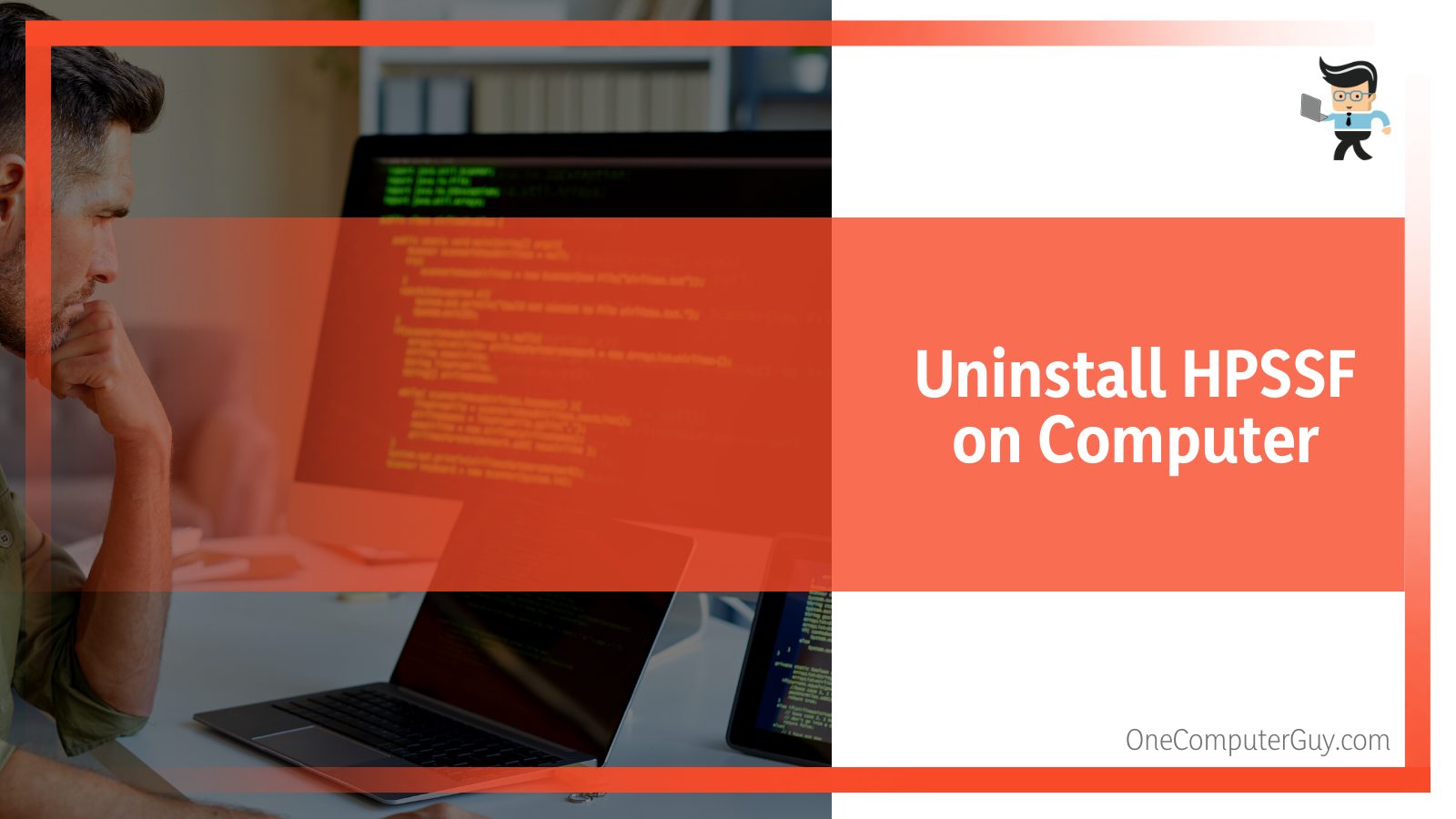
– Uninstalling the HPSSF App
There are two main ways to uninstall the HPSSF software.
You can uninstall the HP Solutions Framework Service through the control panel by utilizing the steps outlined below:
- First, you need to stop HPSSF completely by going to your task manager.
- Press the ctrl, Esc, and shift keys at the same time to open the task manager.
- Search for HP Support Software or Assistant, right-click on it, and choose the “End task” option.
- Once that’s done, go to the search icon in your taskbar and search for the “Control Panel.”
- Choose the “Programs and Features” option.
- Navigate through the apps list until you find the HP Support Solutions Framework.
- Double-click it and follow the onscreen options to remove it from your device.
- Restart your computer once the uninstallation process is complete.
- If there’s an error after uninstalling the software, you can use the restore point you created above to fix the issue.
Most HP computers feature an executable file that can be used to start the uninstallation process. You can use this method if you can’t find HPSSF among the list of apps in your control panel.
Here is how to uninstall HP support software using the uninstaller file:
- Open your file explorer and find the folder where the software is installed.
- The file path is often “C:Program Files (x86)Hewlett-Packard” except it has been changed.
- Open the “HP Support or HP Assitant Framework” folder and search for a file with the name “uninst000.exe” or “uninstall.exe.”
- Right-click on the file and pick “Run” from the list of options.
- Doing so will facilitate the uninstallation process and all you have to do is follow the onscreen instructions.
– What To Do After Uninstallation
Once you’ve successfully uninstalled the app, all you have left to do is to clear the software’s remaining files and its cache.
You can do that by following the steps below:
- Search for “regedit” using the search bar or search icon beside your start menu and select “Registry Editor” from the options.
- In the Windows Registry Editor window, press the arrow key beside the “HKEY_LOCAL_MACHINE” located on the left panel.
- Now expand the following file paths “Software” to “Microsoft” to “Windows”, and finally, “CurrentVersion.”
- In the “CurrentVersion” folder, search for HPSSF and delete the data stored under it.
- Once you’re done, close the registry editor and restart your PC.
How To Install the HPSSF on Your Computer ?
Installing HPSSF is quite easy. All you have:
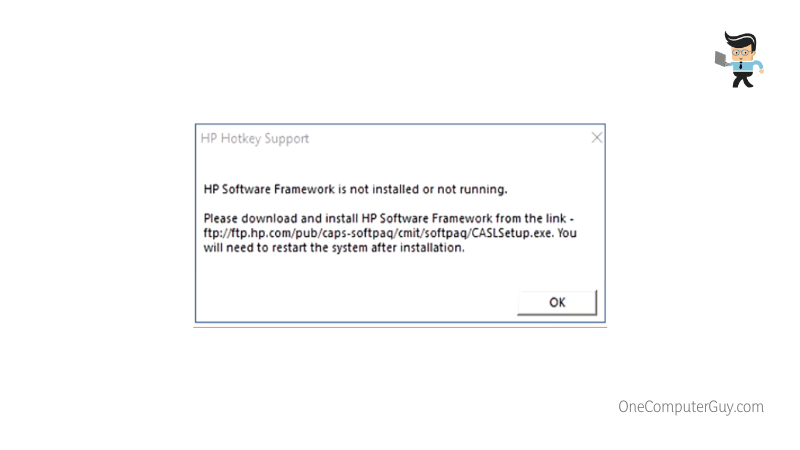
- Go to HP’s official support website and search for the “HP Support Solutions Framework.”
- Make sure you choose the latest version for your system architecture, whether it’s a 64-bit or 32-bit system.
- Download HP Support software installer file.
- Double-click the installer file and choose “Run” when you get a prompt.
- Follow the on-screen instructions to complete the installation process.
FAQs
– Why I’m not Able I To Uninstall HP Support Software
If the HP Support Solutions Framework won’t uninstall after using the methods explained above, there’s a chance that your computer has been infected with malware or a virus. Also, the virus or malware may be the reason why your HPSSF is malfunctioning.
What you want to do is use a competent antivirus or antimalware to run a malware or antivirus scan. Delete any virus in your computer and retry the uninstallation process. You can also try re-installing the HPSSF software through its installation folder.
Simply search for “install.exe” or a file with the HPSSF name, double-click on it, and reinstall the software. Reinstalling the software can delete the corrupted files, thereby making the software function properly again.
Once you’ve reinstalled the software, try to remove HP support software using one of the methods explained above.
– HP Support Solutions Framework Should I Remove It?
Choosing whether or not to uninstall the HPSSF should depend on how it affects your experience. For instance, if the software is giving you security concerns or causing your CPU’s performance to drop significantly, you may want to uninstall the app to get the best experience from your PC.
If you have an expired warranty, it would be best if you uninstall the software as well since there’s a good chance it won’t update your drivers automatically anymore. However, if all you’re concerned about is the notifications you get every time, you can always disable it instead of removing it completely from your device.
Conclusion
That’s all you need to know on whether or not you need the HP solutions support framework. Let’s summarize the key points so you can make an excellent decision.
- The HPSSF is a useful tool that helps you diagnose your system, download drivers, monitor the PC’s performance, and more.
- HP may use the HPSSF to provide targeted ads related to HP products and warranties.
- You can easily disable the HPSSF depending on the problem you’re having with it.
- Make sure you scan your PC with an antivirus to see if a virus is what’s making the HPSSF misbehave.
- If the HPSSF is causing your computer to slow down or you experience a drop in performance when using it, uninstalling the software may be the right option for you.
While the app may not be an essential software, there’s no denying the fact that it’s a useful one, especially when it works properly. However, if you’re having trouble using it or if it’s affecting your tasks or gaming session, disabling or uninstalling it with the methods explained above are sure to be helpful.








Great insights! I’ve always wondered about the necessity of HP Support Solutions Framework, and your detailed breakdown really clarifies its benefits. It sounds like it could save a lot of time troubleshooting. Thanks for sharing!