Learning how to update an HP laptop when you have it is very important as it will always maintain your laptop in a better state.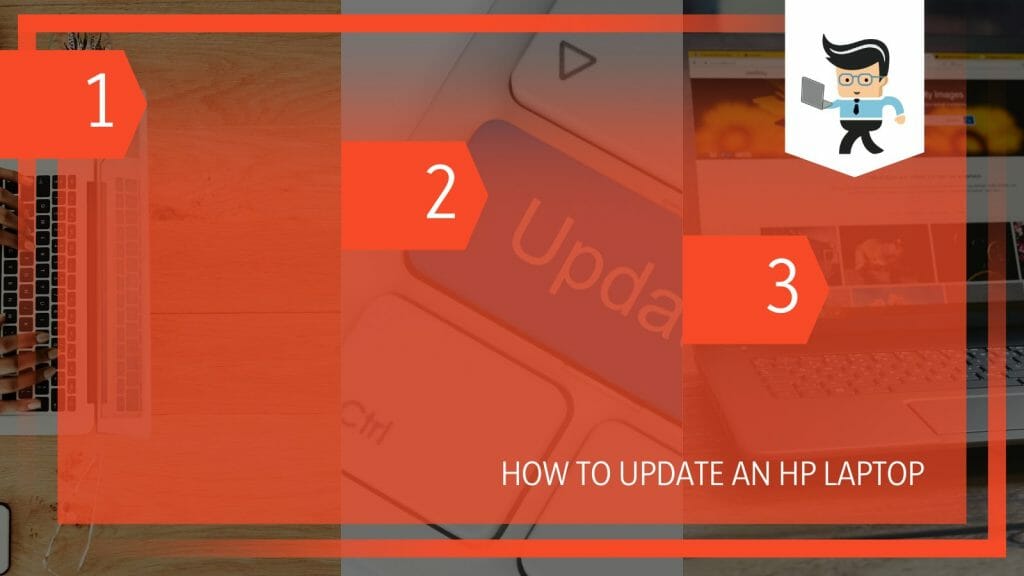
The updates resolve previous bugs, introduce the latest features, and boost the laptop’s performance. Learn how to update your laptop in this post.
Contents
How to Update an HP Laptop Quickly
The quickest way to update your laptop is by performing a Windows update. To do so, go to the laptop’s Settings, click Update & Security, and choose Windows Update. If the “Check for Updates” button shows an “Install Now” button, click it to update your laptop.
Let’s look at how to update hp laptop Windows 10/11 in detail:
1. Open Settings
Go to the settings on your laptop. You can access the settings application by typing it in the search bar and selecting the top results. Alternatively, press the Win Icon key + I simultaneously.
When the settings window opens, scroll through the list of options to find the Update and Security option. Open it.
2. Check for Updates
Once you open Update and Security, go to the left pane and ensure that the Windows Update option is selected. The right pane should show the Check for Update button. If there are pending updates, the button will read “Updates Available” – in this case, it downloads the updates.
In other cases, a Download or Install Now button will be displayed next to “Updates available to install.”
3. Get the Updates
If the download is not automatic, click the Install Now button to download the updates to your laptop. Usually, you will see the download progress of the cumulative Update for Windows.
If you need additional updates, click/tap the “View optional updates” link. Under this link, you will find several important updates for your HP laptop. Now, click on the Download switch and let the process downloads run. The time you need to download varies with the download size and your internet speed. So, you may continue with other tasks as the PC downloads in the background.
4. Restart
When Windows completes the update process, it will prompt you to restart your laptop. The laptop will install all the downloaded and pending updates during the restart.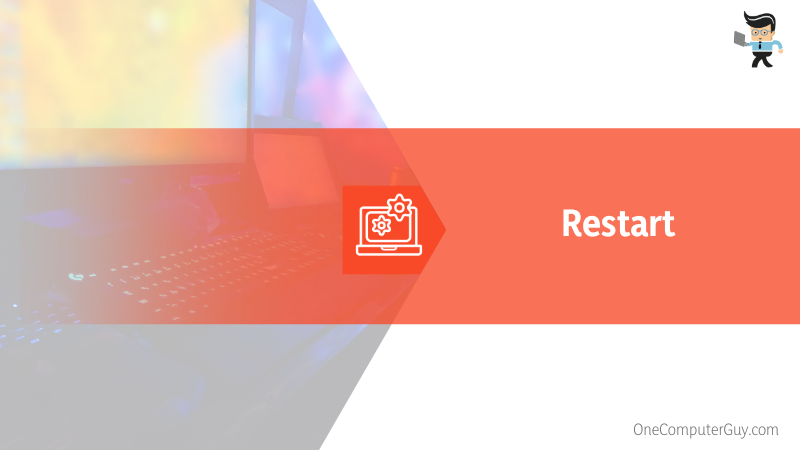
You can look for other updates after this process. This is vital in ensuring you have all the latest features and fixes for your laptops, ensuring better performance.
How to Update HP PC Operating System
You can update your HP PC operating system through the Microsoft Update Catalog and PowerShell. These techniques will update the entire operating system giving your laptop top-notch performance and better efficiency. For Windows 10, you can use the Windows update assistance.
– PowerShell
Follow the steps below to use PowerShell command-line interface to install the updates manually. PowerShell allows you to install all the available updates or a single update. Here are the steps:
- Press the Win Icon key and type PowerShell. Tap the Run as Admin option on the right pane to open it with Admin privileges.
- You will need to type the commands below into the windows to install multiple updates. After typing each command, press enter. If PowerShell asks for confirmation, press A or Y and hit the enter button.
- Set-ExecutionPolicy RemoteSigned
- Install-Module PSWindowsUpdate
- Import-Module PSWindowsUpdate
- Get-WindowsUpdate
- Install-WindowsUpdate
Type the command below to install a single update:
Install-WindowsUpdate
You can then add the type of OS update you wish to update, for instance, Install-WindowsUpdate –Malicious Software Removal tool x64 – v5.112 (KB890830).
– Windows 10 Update Assistant
If your laptops run on Windows 10, use the Windows 10 Update Assistant to download and install feature updates on your laptop automatically. Here is how to use this powerful feature: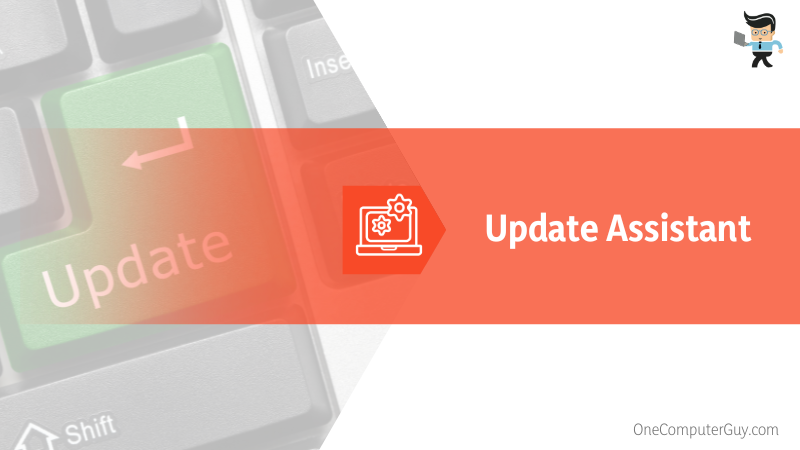
- Go to your browser and search Microsoft. Find the Windows 10 download page
- When the page opens, click the Update Now button to download the tool to your laptop.
- The action above will download a file. Open the downloaded file and run the setup.
- After running the file, it will usually check for updates. If your laptop has the latest updates, you will not need any more action. Click the close button.
- If updates are available, confirm all UAC prompts, click Update Now, and select Next.
- You will be given instructions on your screen. Follow them carefully to install the updates.
Note that Windows 11 has an Installation Assistant, not an Update Assistant. This is helpful when you want to install Windows 11.
– Microsoft Update Catalog
Microsoft Update Catalog is a service from Microsoft that provides updates distributable over a corporate network. So, if you need Microsoft drivers, software updates, and hotfixes, use the Microsoft update catalog. Use this feature if you know the name and code of the software, driver, or hotfix.
Nonetheless, here is how to update laptop Windows 10/7 using the Microsoft Catalog:
- Open your browser and type “Microsoft Update Catalog.” Click on it to open it.
- Type the name of the Update in the search bar on the left and press enter
- Wait for it to search for the Update. Click on the Download switch next to the Update once it finds it. Be sure to select the correct Update for your Windows version and architecture. Microsoft produces several updates with the same name for supported operating systems.
- You will download a .cab or .msu file. If it is a .cab file, extract it to get the installer – .msu, .mcp, etc.
- Run the installer, and when prompted, click Yes to get the Update.
- Restart your laptop.
Don’t know the update name? type your Windows operating system version in the search bar. For instance, you can type Windows 10 and click the search button. You will receive over 1000 matching updates. Go through the list to install the necessary updates.
How to Update HP Laptop Drivers?
You can update device drivers on your HP PCs and laptops through the OEM (Original Equipment Manufacturer) software offered by HP, the Microsoft default processes, and powerful third-party tools. For this, one of the most honorable mentions is the HP support assistant which makes the job a lot easier.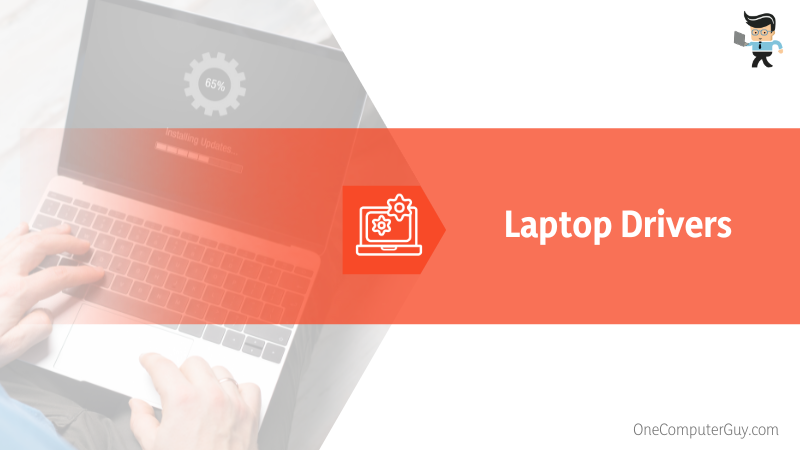
Each method is suitable under different conditions, as explained below.
– HP Support Assistant
This support application from HP helps HP users troubleshoot problems and update drivers and firmware. Here is how to use the EOM software:
- Go to the official HP website to find, download, and install the HP Support Assistant.
- Launch the application and go to the “My Dashboard” tab
- Select the “Updates” button and allow the application to look for the available updates.
- Now, select the driver updates you need and click the Download button.
Each down comes with installation instructions. Follow them carefully to install the updates.
– HP Official Website
You can use the HP official website to update the laptop driver, especially if you need the most recent drivers before they are available on Windows OS Updates. Here is a step-wise guide:
- Find the HP official support page for laptops on the internet
- Enter your laptop brand. Enter the serial number and select the Submit button. Alternatively, you can only enter the serial number, and the website will detect your laptop.
- Click your laptop to select it when it pops up. Choose the correct Operating System and check out the list of drivers.
- Expand all driver options to check if they are suitable for your device. You may find more than one driver for the same component. Therefore, selecting the proper one is essential.
- Select the drivers and click the Download button.
After a successful download, run each file separately to install the driver on your laptop. Follow the instructions given.
– Device Manager
If you want to install the drivers you have downloaded, use this option. Also, this option is suitable for updating drivers associated with different PC hardware components, as shown below: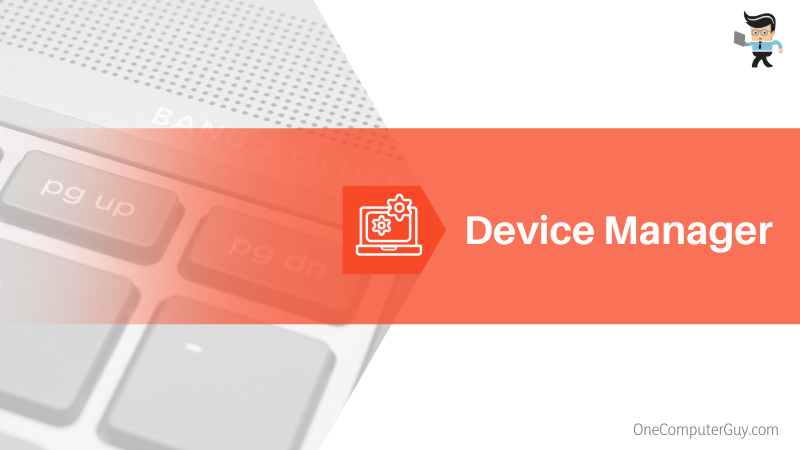
- Right-click the Windows Start Icon at the lower left and select Device Manager from the list.
- Go to each device category and expand by clicking the arrow on the left
- Right-click on all the devices and click Update driver
- Select the “Search automatically for drivers” option
Your System will find and install the latest update for you. Ensure you repeat the process for all devices.
– Update BIOS
The HP official website also offers a BIOS update. However, you must be careful when setting it up, as a wrong installation may affect the ROM. You first need to check the BIOS type before proceeding. Here are the steps:
- Check your BIOS type: Open Run>msinfo32>System Summary tab and check SMBIOS Version
- Access HP’s official support page, go to the BIOS category, and click Download if you can see a new version.
- Switch off your antimalware software, then run the installer.
- Click Next> agree to terms>Next again >write extraction path.
- Find the folder path above in File Explorer.
- Launch hpqflash and run the executable setup file.
- Click Update the BIOS>Next>Restart the laptop
Your laptop should not go off during the process.
If you want to update the drivers on your laptop automatically, use the Advanced Driver Updater tool. These are third-party tools that you must install on your PC. Once you run them, they will diagnose drivers that need updating. Click the Download button, and it will fix your driver issues.
Conclusion
We have shown you how to update hp laptop Windows 11/10/7. Let’s recap the topic:
- You can use Windows Update to get fresh drivers, and Operating System updates for your laptop.
- Also, you can use the HP website/hp driver update tool and third-party tools to update your laptop’s drivers.
- Consider updating the entire operating system when facing the hp windows 11 update problem or hp pavilion Windows 10 update problems.
Follow the techniques above to update software on your laptop. The latest HP drivers will give a stellar performance.
Ref:
- https://www.wikihow.com/Update-Your-Computer%27s-BIOS
- https://support.microsoft.com/en-us/topic/windows-10-update-assistant-3550dfb2-a015-7765-12ea-fba2ac36fb3f
- https://www.microsoft.com/software-download/windows11
- https://support.hp.com/us-en/document/ish_2857204-4091755-16







