How to connect keyboard to monitor directly is a question that is often asked by gamers. These days, companies are coming out with Monitors that have USB ports in them so you can connect the keyboard to the monitor itself.
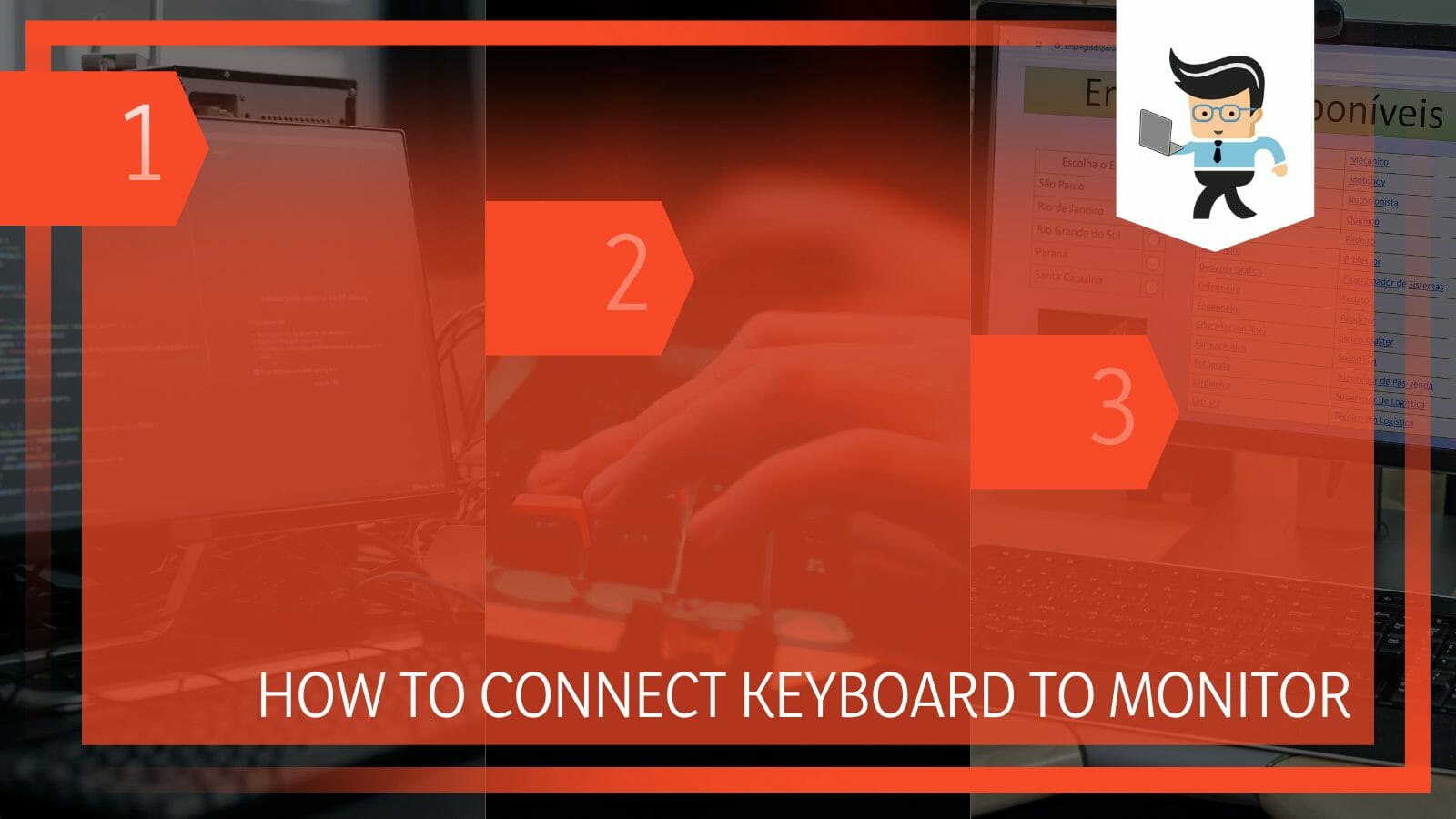
Connecting a keyboard to a monitor is a very easy task if you know what type of monitor it is and what type of keyboard you have.
In this article, we will talk about a step-by-step process that you can use to connect your keyboard, a wired or a USB one, to the monitor so let’s get started.
Contents
How To Connect Keyboard To Monitor? Simplest Method Out There
You can connect a keyboard to an external monitor by plugging the USB into the USB port. The next step would be to check that the computer has the required drivers for that keyboard to work properly. If it does, the keyboard should be working fine.
A wired keyboard has a USB at the end that goes into the USB port in the system. It can go into the monitor, or it can go into the CPU case.
It actually depends on the type of system you have and where the USB ports lie. The wired keyboards were briefly overtaken by the USB ones, but they have made their return.
In case your questions are: how to connect a keyboard to a monitor, how to connect keyboard to pc, and how to connect mouse to monitor, read ahead because the procedure for all three of them is quite similar. Following is a step-by-step guide on how to connect your wired keyboard to your monitor instead of your CPU. Follow it thoroughly for a seamless result.
– Step 1: Inspect the Monitor
The first step in the process is to inspect the monitor. You can do this by unplugging all the wires and turning its screen on the surface. There should be some outlets behind it. There will be the commonly present HDMI ports and the port to attach the CPU with.
You need to look for a USB port. The USB port is where the keyboard will go in. In case there is no USB port on the monitor, you can look for one on the CPU case. If it is of absolute necessity that you plug the keyboard into the monitor, you can get an adapter that will plug into one of the ports on the monitor and that has a USB port to plug in, in it.
– Step 2: Plug in the Keyboard
The second step is to plug in the keyboard in the USB port. Most of the keyboards come with a USB end, but in case yours is not a USB, make sure to look for the exact port on the monitor.
Make sure to plug in all the cables and wires in the right place and then switch on the power. Pulling and pushing wires on a connected monitor or any device is very hazardous, so make sure to cut off the power to the monitor completely.
– Step 3: Update Drivers
The last step would be to check and update any driver that needs it. Sometimes the keyboard would come with a CD or a link to download drivers for the keyboard.
How To Connect a USB Keyboard To a Monitor? Simplest Method
You can connect a USB keyboard to a monitor simply by plugging the USB plug that comes with the keyboard into the port of the monitor. For this, you will need a monitor that has a USB port in it so the plug can be connected.
The USB keyboards are a great piece of tech for people who do not want wire clutters and just want something that is handy. Something they can just whip out anywhere and attach to a computer, laptop, tablet, or even a mobile phone.
The USB keyboard can do all that and much more. With the increase in demand for wireless items, the keyboards were the very starting items to go all without wires.
These keyboards can be attached to a monitor without any problem and in a few easy steps. Following is a guide for connecting a USB keyboard to the monitor:
– Step 1: Inspect the Monitor and the PC
Check the monitor by turning the screen to the surface and looking for the USB ports. If there are any USB ports, you can easily connect your USB keyboard to the monitor.

In case there are no USB ports, you can use an adapter that can connect to any of the ports. Then you can easily plug the USB into that adapter.
– Step 2: Plug in the USB
The next step is to plug the USB plug into the port. The USB plus is the most important device in this case. It will come with a keyboard, and if you lose it, unfortunately, your keyboard is of no use. So make sure to keep it safe.
The plug acts as a bridge between the keyboard and the monitor. You can leave the plug connected to the monitor even if you are not using the keyboard.
– Step 3: Connect the Keyboard
Connect the keyboard to the monitor. From the settings, connect via Bluetooth or the keyboard should be connected automatically after you turn it on from the back.
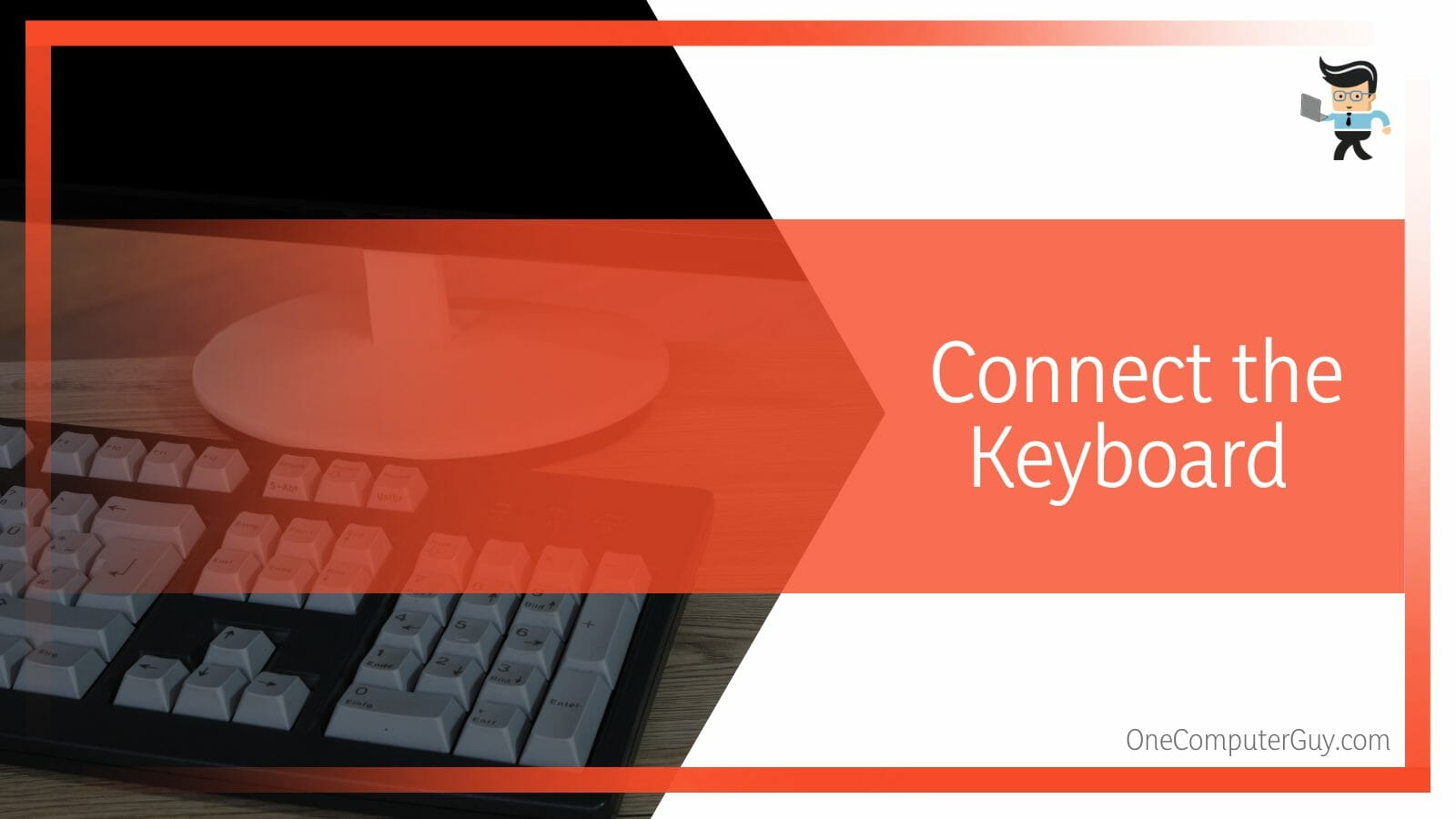
– Step 4: Update Drivers
Finally, if the keyboard does not work on its own after connecting, look for any missing drivers. Update them if needed.
FAQs
– What To Do if My Keyboard Isn’t Working After Connecting It to a Monitor?
If your keyboard is not working after connecting it to a monitor, try plugging it out and then plugging it in again. If it still does not work, try plugging it into a different USB port to check if the problem lies in the keyboard itself or the USB port.
If the problem is in the keyboard, you can get it checked by a professional, and if they cannot help you, you might want to get a new keyboard because there is nothing you can do about it. The same goes for a broken USB port. In the meantime, you can use a screen keyboard that can get your passwords and important tasks going.
– Is a USB Keyboard Easy To Connect to a Monitor or a Wired One?
In most cases, a USB keyboard is easy to connect to a monitor than the other, but the supremity of a wired keyboard cannot be denied. The answer is purely based on aesthetics and connectivity requirements. The USB keyboard may be a little better because of no wires.
The keyboards, either wired or USB, come in all sorts of price points, so choosing the one that suits your pocket is your own choice. In terms of mechanical features, they both come with the classic QWERTY keyboard. Other than that, there are not many differences between the two except for, of course, the USB and the wire modes.
Conclusion
In this article, we talked about the process of connecting a keyboard to a monitor, but in case you missed something, here is a short review to refresh your memory:
- You can connect a keyboard to a monitor by plugging the USB of the wired keyboard into the USB port.
- You will have to make sure that the monitor that you are using has USB ports on it.
- The same USB port can also be used to connect a non-wired USB keyboard.
Here we come to the end of the article. We hope it was a useful guide for you.







