You should have a precise answer to the question, “How many SATA ports do I have?” when considering a PC upgrade or troubleshooting storage problems. The number and type of these interfaces significantly influence your computer’s performance and expandability.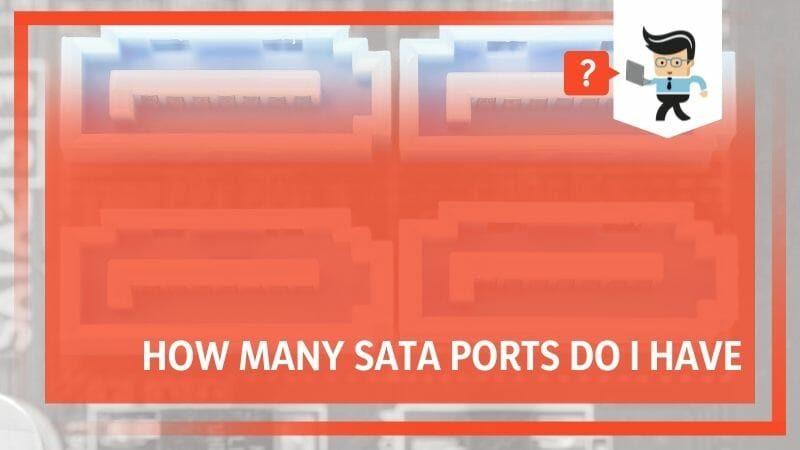 That’s why we enlighten you about Serial ATA ports on this page.
That’s why we enlighten you about Serial ATA ports on this page.
Contents
How Many SATA Ports Do You Have?
The number of SATA ports ranges from two to eight on most motherboards. Standard motherboards for home use have 4 to 6 ports. However, a few high-performing or specialized motherboard models, such as those designed for gaming or professional use, may have more than eight ports.
Perform a physical inspection to know the number of SATA slots on your motherboard. Depending on their number, you can identify them as small rectangular slots, often labeled as SATA, SATA0, SATA1, etc.
The ports are usually near your motherboard’s bottom right corner. They’re small, rectangular, and often grouped. Their color may vary, but their typical characteristic is that they are labeled as “SATA” or similar inscriptions.
How Do You Determine the Number of SATA Ports in Your PC?
You can determine the number of Serial ATA ports on your computer’s motherboard by opening up the computer and physically counting them on the motherboard. But the easiest way would be to check your computer’s or motherboard model’s specifications online or through the System Information tool.
Here’s a stepwise guide on how to check SATA ports in Windows:
– Physically Inspecting Your Motherboard
Physical inspection is the most foolproof method of determining the number of slots on your motherboard. Follow the below steps to count the slots: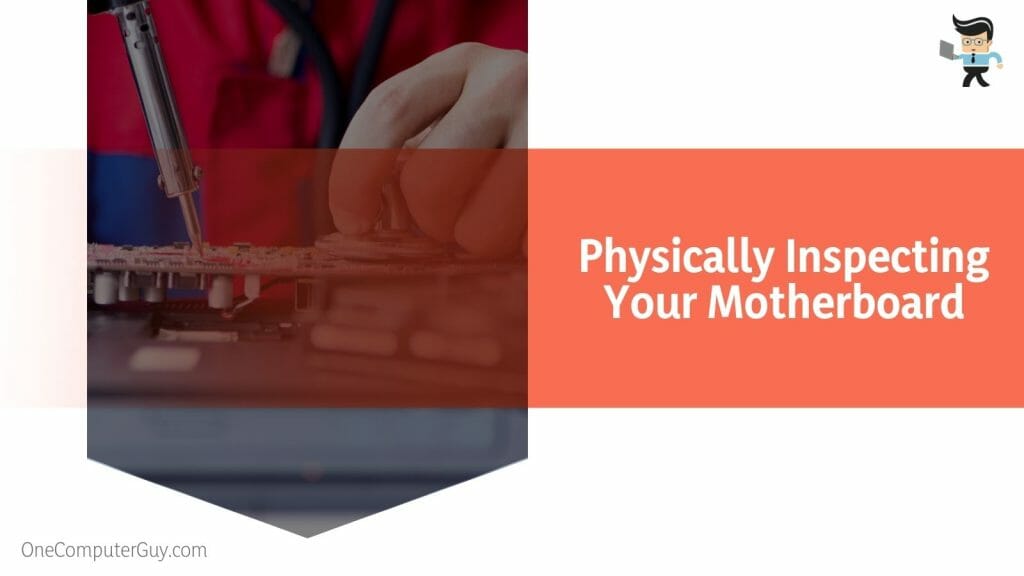
- Turn off the PC and unplug all cables. Unplug all peripheral cables and devices, then place the computer case on a table.
- Remove your computer’s back panel either by unscrewing the panel retaining screws. If you need clarification, consult the manufacturer’s manual.
- Locate the motherboard and go to the bottom right corner. Here, you will see small rectangular slots. The ports are grouped.
- Check the labeling on the ports. It should be SATA or similar inscriptions. Count all slots, including those with cables plugged into them.
– Checking Your System’s Hardware Specifications Online
System specifications usually state the number of Serial ATA ports on a PC.
Here are the possible ways:
- Find the printed label on your computer case. This label is usually at the bottom or back of your PC case.
- Search your PC manufacturer’s website for your PC motherboard model. Then, check the motherboard’s specifications.
- Consult the computer’s user manual, which lists the number of these ports.
– Using a Third-Party System Information Tool
Third-party system information tools, such as Speccy or HWiNFO, provide detailed insight into your computer’s hardware, including the number of Serial ATA ports. Here’s a simple guide to using these tools:
- Download and install reputable system information tools, such as Speccy and HWiNFO.
- Launch the program to see the overview of your system’s hardware.
- Go to the Motherboard or Storage section of the software and look for information on Serial ATA ports. If you do not see this section, find something similar in a different location.
Some software will show the list of individual ports, while others display the number.
– BIOS
BIOS has information about your system. Here is how to use it to determine port numbers:
- Restart your PC and press a combination of keys before the Windows logo appears, usually F1, F2, F10, F12, Del, or Esc, depending on the PC brand.
- Once in BIOS, go to the drives section to check for information about Serial ATA ports.
This method is complex and thus not newbie friendly.
What Factors Influence the Number of SATA Ports in PCs?
The number of Serial ATA ports in PCs is primarily influenced by the motherboard model, which varies based on the manufacturer’s design format. Other factors include the computer’s intended use and the motherboard’s form factor. Newer motherboard models have more ports than older versions.
– Motherboard Model
Each motherboard model has a specific layout and features. The format determines the space available for different ports. Precisely, other manufacturers determine the number of SATA ports they will include on each model they create, explaining the difference in the number of these ports.
– Intended Use of the PC
How the PC is intended to be used can influence the number of these ports. Computers for everyday home or office use have fewer ports than those designed for extensive use. This is because they do not require extensive storage configurations.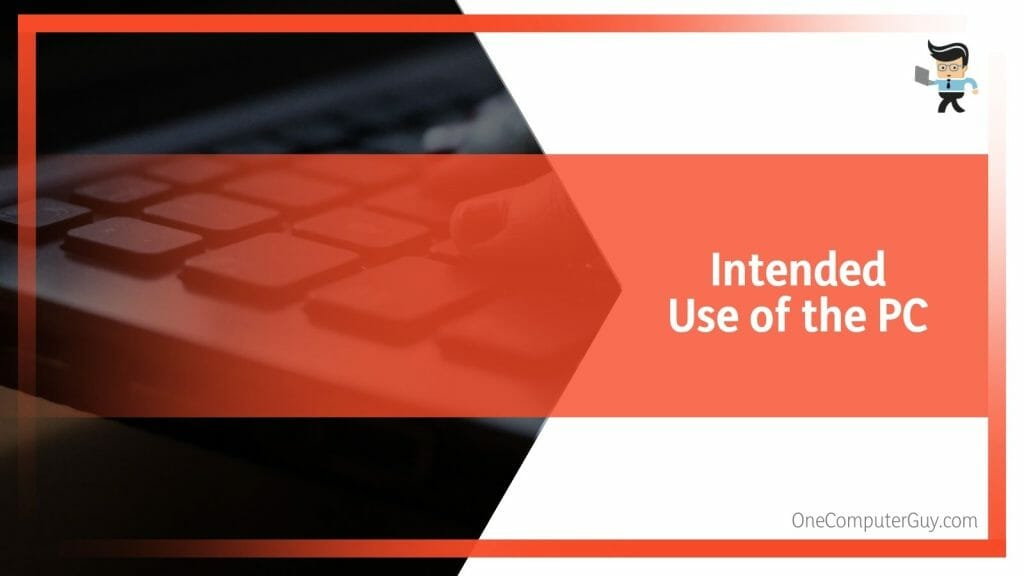
However, PCs intended for more demanding tasks, such as gaming, multimedia editing, or server functions, often need multiple storage devices. Hence, they are equipped with more Serial ATA ports.
– Motherboard Form Factor
The form factor, or physical size and layout of the motherboard, is a crucial determinant of the number of Serial ATA ports. Smaller form factors like Mini-ITX and Micro-ATX have limited space and thus may come with fewer ports than larger ATX or E-ATX motherboards.
– Age of the Motherboard
With advancing technology, modern-day motherboards are designed for modern-day tasks. As a result, they have powerful features to match the needs of this era, such as increasing data storage needs.
Therefore, these modern motherboards come with more ports than their former counterparts.
Why Should You Know the Number of SATA Ports You Have?
You need to know the number of SATA ports to help you plan storage upgrades, future expansion, and troubleshooting. Furthermore, this knowledge enables you to understand system performance and compatibility. This will ensure that all parts you buy work effectively with your existing hardware.
Below are the benefits of knowing the number of Serial ATA ports on your motherboard:
- Upgrading Storage: If you plan to upgrade or add more storage devices, such as hard drives or SSDs, you must know if you have available ports to connect them. Serial ATA ports are the primary method of connecting these storage devices to your PC.
- Planning for Expansion: If you anticipate needing more storage or faster drives, having spare ports can save you the trouble of upgrading your entire motherboard later.
- System Performance: The type of Serial ATA ports affects your system’s performance. For instance, SATA III ports offer faster data transfer rates than SATA II ports. This knowledge can help you optimize your system’s performance.
What Is the Significance of SATA Ports?
SATA ports are interfaces that link data storage devices such as hard drive disks, solid-state drives, and optical drives to the motherboard. Therefore, they allow seamless data transfer, allowing the PC to read and write data. This enhances overall system performance and provides high compatibility with various devices.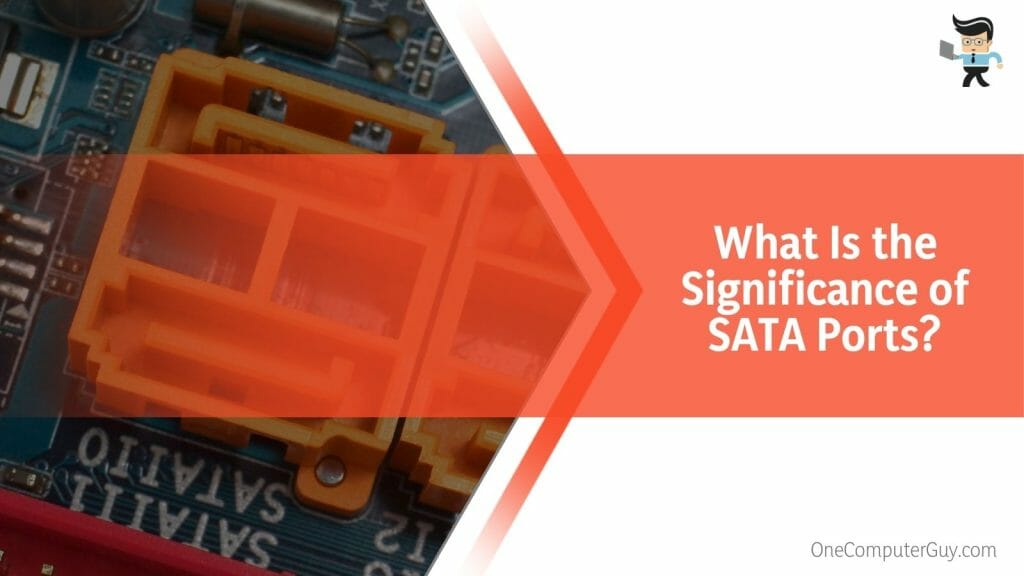
So, what are SATA ports used for?
- Data Storage Connection: They are the primary connection interface for data storage devices. These devices store and manage all your system’s data.
- High Performance: SATA III ports offer high data transfer rates—up to 6 Gbps, enhancing your system’s ability to read from and write to storage devices.
- Wide Compatibility: Virtually all modern motherboards include Serial ATA ports. That makes it a standard interface for connecting storage devices.
- System Upgradability: Multiple Serial ATA ports allow you to upgrade or expand your system. Add more drives when your storage needs grow by plugging them into any available Serial ATA ports.
How Do I Expand SATA Connectivity?
To expand SATA connectivity, install a Serial ATA expansion board into a PCI or PCIe slot on your motherboard. This card provides additional Serial ATA ports. Another powerful method is a SATA splitter or port multiplier, which creates extra SATA ports, allowing multiple devices to connect to one port.
This section describes the methods used to expand SATA connectivity.
– Adding a SATA Expansion Card
Here are key steps to follow:
- Purchase a Serial ATA expansion board that matches an open PCI or PCIe slot on your motherboard. The card should provide the number of additional ports you need.
- Power off your computer, unplug it and open the case.
- Locate an open PCI or PCIe slot, then insert the Serial ATA expansion board into the empty slot. Ensure that it is fully seated and secure.
- Connect the Serial ATA cables from your new devices to the latest Serial ATA ports on the expansion board.
Test your new connection to see if it works.
– Using a SATA Port Multiplier
A port multiplier plugs into a single Serial ATA port and provides multiple SATA connections. Follow the steps below to use a port multiplier:
- Buy a powerful Serial ATA port multiplier.
- Power off your PC, and unplug all cables.
- Open the PC case and locate an open port.
- Plug the port multiplier into the available Serial ATA port on the motherboard.
Connect your SATA devices to the ports on the multiplier to see if it works fine.
– Using a SATA Splitter Cable
The SATA splitter cable has a SATA connector on one end and multiple on the other. Here is how to use it: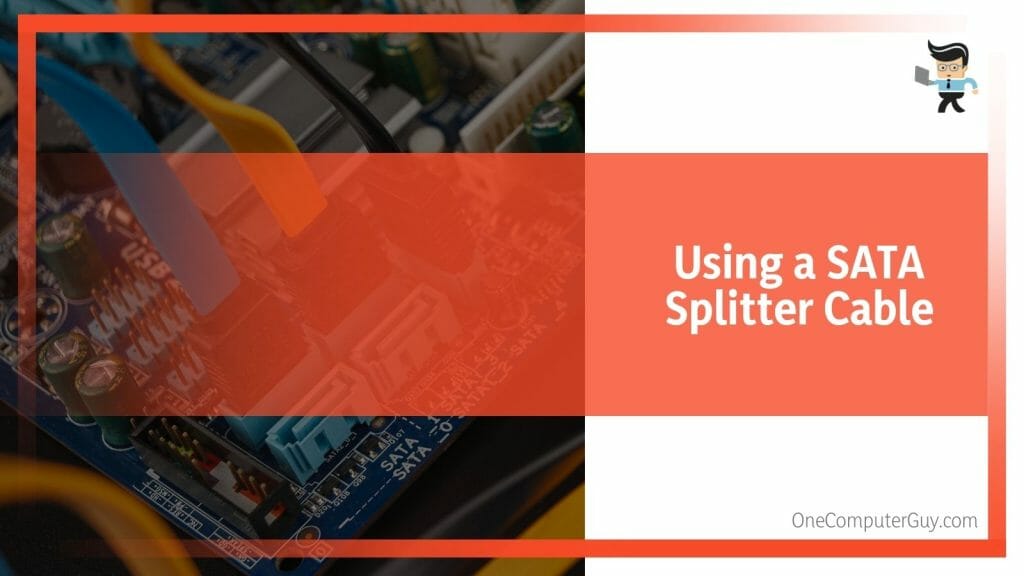
- Buy a SATA splitter cable.
- Turn off the PC and unplug all cables
- Open the case and locate the ports on the motherboard
- Plug the single end of the splitter cable into an open Serial ATA port
- Connect your additional SATA devices to the other end of the splitter cable.
Among frequently asked questions is: how many SATA cables come with a motherboard? All motherboards ship with 2 SATA data cables regardless of the number of SATA ports on motherboard.
Conclusion
Understanding your PC’s number of Serial ATA ports is essential for optimal connectivity and storage management. Here’s a summary of the key points covered:
- SATA ports connect storage devices like HDDs and SSDs to your PC.
- The number of ports varies depending on your motherboard model, with standard PCs, typically having 4 to 6 ports.
- Physically inspecting your motherboard or checking specifications online can determine your exact number of ports.
Knowing the number of ports empowers you to make informed decisions about storage expansion, future upgrades, and system performance, ultimately enhancing your PC experience.
Ref:
- https://www.forbes.com/sites/marksparrow/2021/10/22/satechis-new-usb-c-hub-has-a-slot-for-an-m2-SATA-drive/







