GTX 980 Ti fans not spinning issue must be addressed soon as it is spotted. Otherwise, it can lead to overheating, reduced performance, and even permanent damage to the card. But you can only offer the best solution if you know the root cause.
In this comprehensive guide, we describe the potential causes of this issue and their solutions that will help you overcome this challenge in no time.
Contents
GTX 980 Ti Fans Not Spinning – Here Is Why
Your GTX 980 Ti fans may not spin because the graphics card could be in a passive cooling mode. The fans will only activate if the GPU can reach a specific temperature, usually under heavy load. But a software glitch or a physical issue within the fan could prevent motion.
These factors can work independently or collectively. So, you may need to troubleshoot your system for multiple causes, as described below: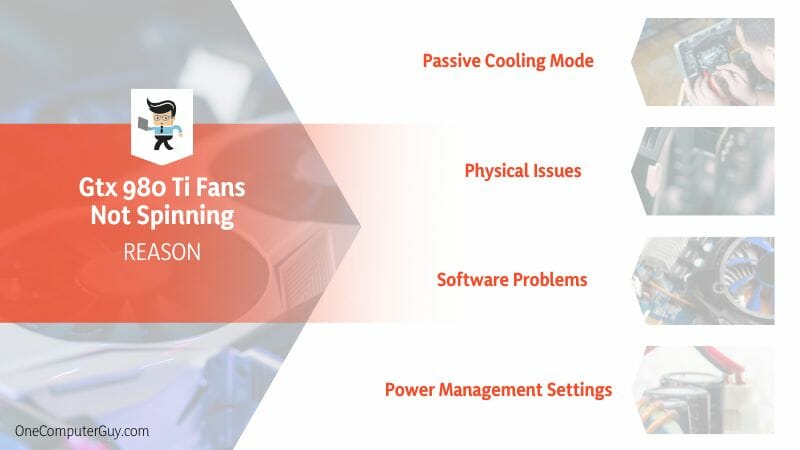
– Passive Cooling Mode
Modern GPUs come with a passive cooling mode feature. This feature sets the fan off when the GPU is not under load or is under a certain temperature threshold. The feature is essential in minimizing noise, saving energy, and extending the lifespan of the fans.
So, if your Gtx 980 Ti fans are not spinning, it could be because it is not under the load level necessary to trigger the GPU fans. Thus, it has not reached the temperature.
You can test your fans by restarting your PC and watching the graphic card fans. The computer typically runs all the fans at full speed briefly when booting up.
– Physical Issues
A properly installed 980 Ti spins at 3430 RPM, 86 degrees. However, any physical issues with the fan can make it stop spinning.
For instance, when misaligned, the fan can get stuck. Usually, the motor shafts and blades must be at their correct angles. Else, it increases the chances of getting stuck.
The bearings sometimes become worn out or damaged, resulting in increased friction. The increased friction will, in turn, impede or restrict spinning. Noises usually accompany this.
Other physical issues include the following:
- Blade damage: Damage to the blades, such as bending or warping, can make it impossible for the fans to spin because they are obstructed.
- Obstructions: Foreign materials, such as small objects and debris, can accumulate in the fan housing, hindering blade rotation.
- Motor issues: Mechanical failure or electrical faults within the motor can cause malfunction. A malfunctioning motor may completely fail to spin.
You can check your fans to see if they have any mechanical or physical issues that hinder them from spinning. If you are not knowledgeable, consult a PC technician.
– Software Problems
Programs or software Graphics cards. The software adjusts their speed based on the graphics unit’s temperature. Any issues within the software can stop the GPU fans from spinning.
Common GPU software issues are:
- Driver issues: Issues with the drivers include driver conflicts, outdated drivers, or driver corruption. These issues send incorrect signals leading to wrong fan control, total failure to control the fans, or may cause the fans to stop spinning.
- Software conflicts: Overclocking software or monitoring apps can interfere with the fan control settings. Conflicts between software programs can lead to fan malfunction or the fans not spinning as intended.
Also, firmware glitches have software instructions, which might make the fan not spin when not executed correctly. Bugs, corruption, or glitches may cause the fans to malfunction.
– Power Management Settings
Check your GPU’s power management settings to see if they are correctly set. These settings are essential in adjusting the fan speed depending on the workload.
The incorrect configuration will impact the fan’s operation, potentially leading to the fans not spinning.
– Power Supply Issues
Power supply issues, such as a power outage, a loose connection, or a faulty power cable, interrupt the flow of electrical current. Therefore, the fan motor does not receive the necessary electrical energy to initiate and sustain rotation.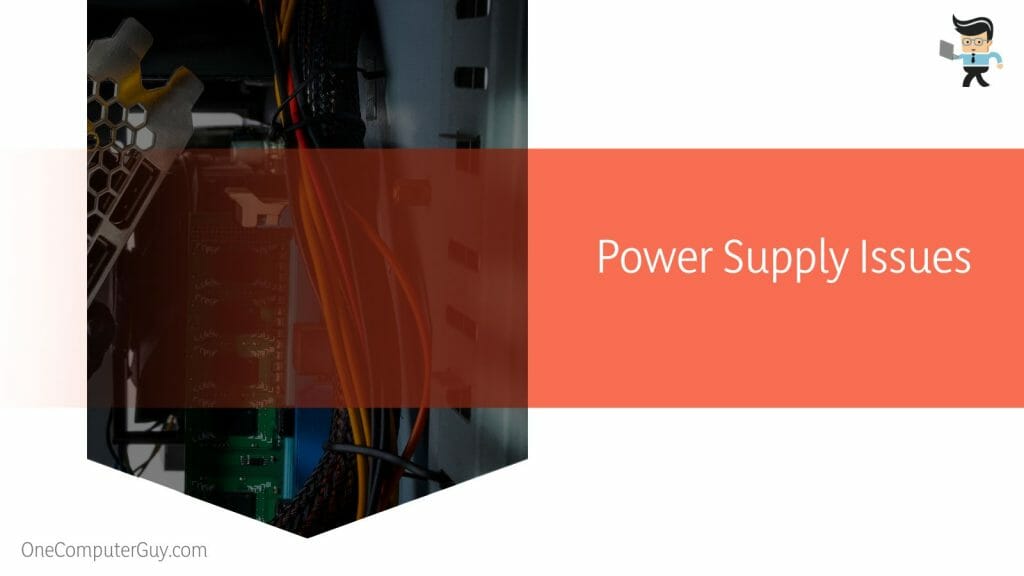
The fan motor lacks the power to generate torque without a continuous electricity supply. This disruption prevents the fan blades from spinning.
– Faulty Fan Controller
The fan controller regulates the speed and operation of the fan based on temperature or user settings. A faulty fan controller will not send appropriate signals or voltage to the fan motor. This, in turn, causes the fan not to start spinning when the GPU’s load increases.
How to Fix Stationary Gtx 980 Ti Fans
You can fix stationary GTX 980 Ti fans by simply dusting the GPU. Dust accumulation on your graphics unit can affect the bearings, stopping the fan from spinning. So, use a can of compressed air and a lint-free cloth to remove the dust from the GPU and its fans.
– Get New GPU Drivers
The latest drivers have up-to-date fixes and solutions. Your computer is supposed to update them automatically. However, this is not always the case. So, if you suspect the issue originates from faulty drivers, update them as explained below:
- Launch the Device Manager by typing it in the bottom right search bar and selecting it from the pop-up list.
- Go to Display Adapter and expand it.
- Right-click on the specific GPU you wish to update and select the “Update Driver” option.
- Select “Search automatically for drivers” and follow the prompts to complete the process.
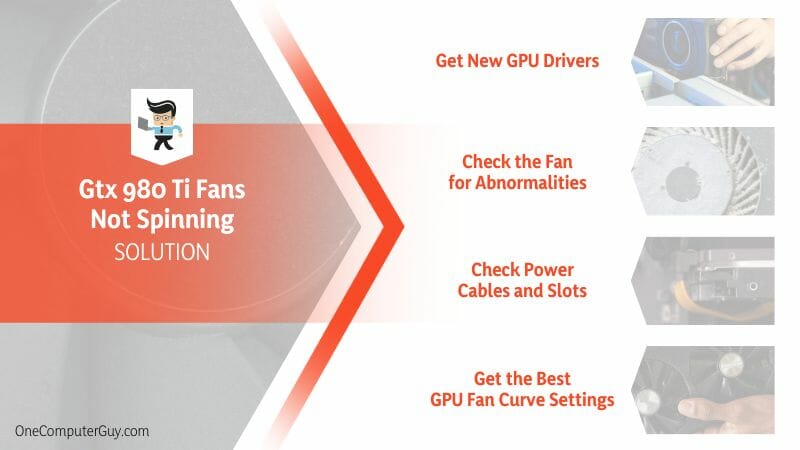 If the issue started after updating the graphics card drivers, consider returning to the previous ones. For NVidia drivers, you can roll back with the steps below:
If the issue started after updating the graphics card drivers, consider returning to the previous ones. For NVidia drivers, you can roll back with the steps below:
- Launch the Device Manager and go to Display Adapters to find your GPU
- Right-click on the GPU, select Properties, and go to the Driver tab
- Select the “Roll Back Driver” option
This should fix the issue. Otherwise, check out the fixes below.
– Check the Fan for Abnormalities
Inspect your GPU’s fan for physical deformities and abnormalities. Start by checking the blades. Mostly, broken, warped, or bent fan blades may get stuck within the fan casing, making the fan stop spinning. You quickly straighten warped or bend blades. However, do it slowly to prevent further damage.
But if the physical damage to the blades is extensive, you must buy a new fan. Else, the GPU will not cool effectively. You can also try rotating the fan with your hands. If it wobbles while getting stuck along the way, the bearing could be faulty.
Nevertheless, sometimes debris, such as plastic parts, may drop into the fan chamber or the bearing chamber, stopping the fans from spinning smoothly. In this case, you may need to open the entire GPU and fan chamber to determine the actual cause of the 980 Ti fans getting stuck. This requires professional help.
– Check Power Cables and Slots
All cables to the GPU must be plugged in fully and into the correct ports. GPUs that need power beyond the motherboard come with cables. For instance, if you have a 150-watts or more GPU, you must use an 8-pin connector or two 6-pin connectors.
It is important to note that all power-intensive GPUs, such as NVIDIA’s GeForce RTX 3060, have both types of connectors – a 6-pin and an 8-pin connector. Ensure you have plugged all the cables from your PSU to your graphics card. Refer to the PSU and GPU manual for correct connections. The most forgotten cable is the PCIe power cable from the PSU.
Remember, cards such as GTX 1050 Ti have no 6- or 8-pin power connectors since they run off the power provided through the PCIe lane. You can also try to change the slot to see if the GPU fans will start to spin. Firmly push the card into the slot and ensure it is locked.
– Get the Best GPU Fan Curve Settings
The fan curve represents the relationship between the graphics card’s temperature and the fan speed. So, you can use this curve to control the speed of the fans to ensure that the GPU cools efficiently.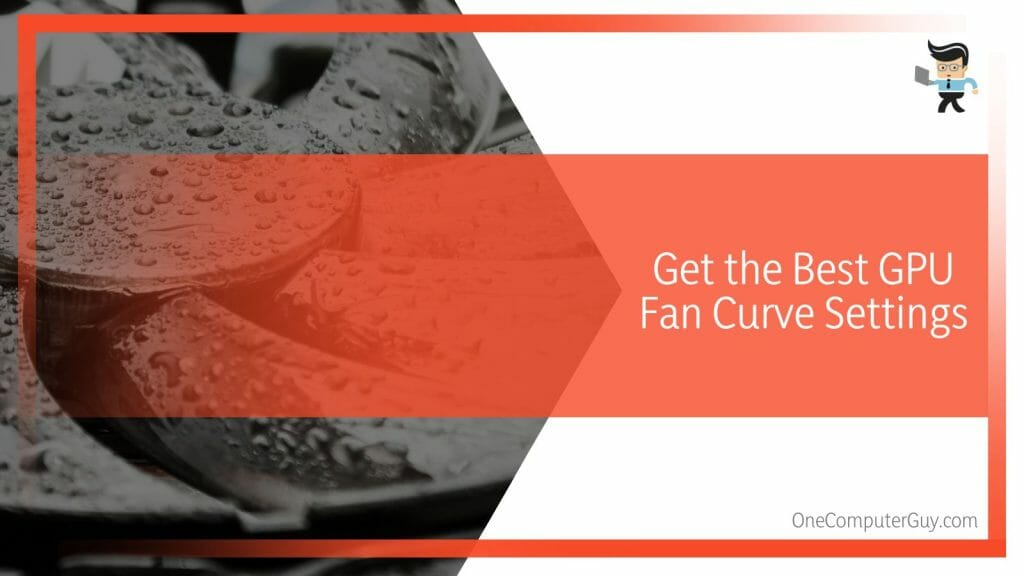
Incorrect fan configuration can cause the fan to stop spinning. So, you must configure it to let it turn. There are several software for controlling the curve of your fan. However, the best software is the MSI Afterburner.
Download and install the temperature monitoring software on your personal computer. Launch the software and navigate the Fan Tuning section. If you have AMD GPU, use AMD Software.
Launch it and go to Performance, select Tuning > Custom, and enable Fan Tuning. Go to enable Advanced Control. Now, the fan’s speed at different temperatures.
– Other Troubleshooting Techniques
If the above techniques do not work, try the following fixes:
- Test the GPU on a different computer: This technique will help you determine whether the GPU or your system is faulty. Be sure to link it properly to avoid errors. If the card works on this alternative PC, then PCIe cables or the PSU may be faulty on the other PC.
- Check for hardware failure: If the GPU, motherboard, or any other PC hardware component is faulty, the effect may manifest itself in the GU fans. You can run the Windows hardware troubleshooter to fix any issues.
- Restart your computer to fix temporary glitches
- Invoke your warranty: If all the above fixes fail, the GPU might be faulty. Therefore, consider returning it to the manufacturer for replacement or money if it is still under warranty.
Conclusion
Navigating the challenges of stationary fans in GTX 980 Ti need not be insurmountable. Key steps to ensure you’re back to a smooth gaming experience include:
- Ensure all software and programs (GPU drivers and GPU monitoring software) are up to date
- Perform a physical inspection for obstructions, dust, or damage, and make sure the fan power cables are correctly connected.
- Try manual fan control via software tools to kick-start the fan operation.
- If all else fails, perform a fan replacement or contact customer support if the card is still under warranty.
The above fixes will ensure your powerful GTX 980 Ti is back in the game quickly. So, follow them carefully after identifying the problem.
Ref:
- https://www.forbes.com/sites/jasonevangelho/2015/05/31/nvidias-new-gtx-980-ti-delivers-titan-x-level-performance-for-350-less/







