A GTX 970 driver crash can occur when you use outdated drivers, or there is a conflict between the driver and software, such as antivirus. This article details the typical cause of the GTX 970 driver crashes, then offers plausible solutions.
So, when you encounter this issue, you should be able to fix it quickly.
Gtx 970 Driver Crash: 7 Common Causes
GTX 970 driver crash causes include using corrupted or outdated Nvidia graphics card drivers, incompatible system updates, overclocking beyond GPU capabilities, overheating due to improper cooling, and insufficient power supply. Similarly, conflicts between different software programs in your computer could cause a GPU driver crash.
This section outlines how these problems can cause your Gtx 970 drivers to crash.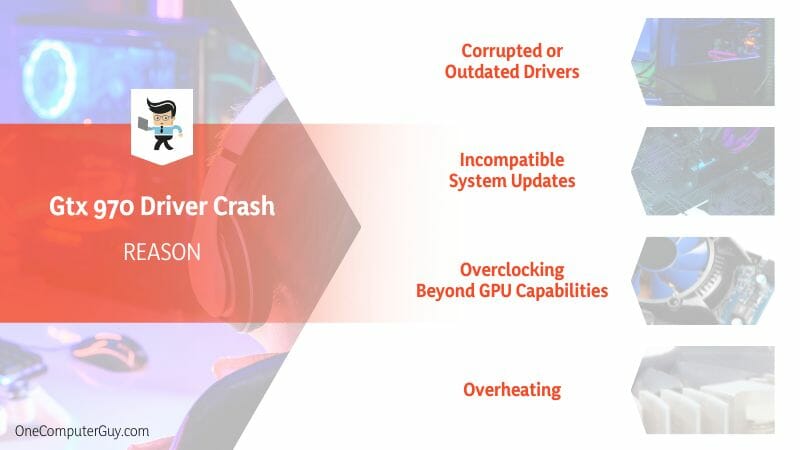
1. Corrupted or Outdated Drivers
Outdated or corrupt GTX 970 drivers will crash because they cause hardware and software mismatches. Typically, faulty or corrupt Nvidia drivers have errors or conflicting instructions, preventing the hardware from communicating effectively with the rest of the system. As a result, the GPU fails to execute tasks properly, leading to unexpected behavior, such as crashes.
By contrast, outdated drivers lack the necessary patches to work with the latest software or computer updates, leading to incompatibility. The driver will not interpret the command correctly, thus becoming unstable and eventually crashing.
2. Incompatible System Updates
System updates usually introduce changes the existing GTX 970 drivers are not designed to handle. The problem can be more pronounced if the update has compatibility issues.
Operating system updates have new features, performance improvements, and security enhancements. These updates can change how the operating system interacts with hardware, including GPUs. If the GPU drivers aren’t updated in tandem to match these changes, they may fail to communicate correctly with the updated operating system, leading to instability and crashes.
Additionally, a system update might come with new or updated versions of system drivers that conflict with the existing GPU drivers, causing crashes.
3. Overclocking Beyond GPU Capabilities
When you overclock your GPU, you instruct it to work at speeds much higher than the official specifications. Ideally, this is meant to improve performance, but in some cases, it causes crashes and instability.
GPU drivers translate software instructions into hardware actions. Overclocking means drivers may receive commands that exceed what the hardware can physically handle, resulting in incorrect data processing. The system interprets it as an error. Hence the driver crashes.
4. Overheating
The GTX 970 and its drivers must work in sync for efficient performance. Therefore, when the graphic unit overheats, it fails to process information correctly. This will also cause the drivers to fail.
Remember, the Nvidia driver expects specific responses from the hardware. If overheating interrupts these responses, it leads to errors that the drivers cannot handle, causing them to crash.
5. Insufficient Power Supply
GPU requires power to function correctly. If the power supply unit is not providing adequate power, the graphics unit may be unable to perform its operations properly, leading to erratic behavior or a shutdown. This can cause the drivers to fail because they are designed to communicate with a properly functioning GPU.
The drivers are expected to receive accurate responses from the GPU. However, when the graphics unit is underpowered, these responses may be inaccurate or non-existent. You may get a GTX 970 black screen on boot with insufficient power supply, faulty drivers, and hardware failure.
6. Malware
Malware can modify, corrupt, or delete driver files. This will, in turn, cause crashes. Some malware, like crypto-jacking malware, may overuse the GPU for nefarious tasks like mining cryptocurrency. Such an unexpected, heavy load leads to overworking, overheating, and eventual failure of the GPU and its drivers.
Malware interferes with the communication between the GPU and the drivers or the drivers and the operating system. In the worst cases, malware might damage the system to a level where driver reinstallation or updates are not recognized.
7. System Errors
System errors (system faults or system failures) occur within the software or hardware of a PC, preventing it from working correctly. These errors include the following: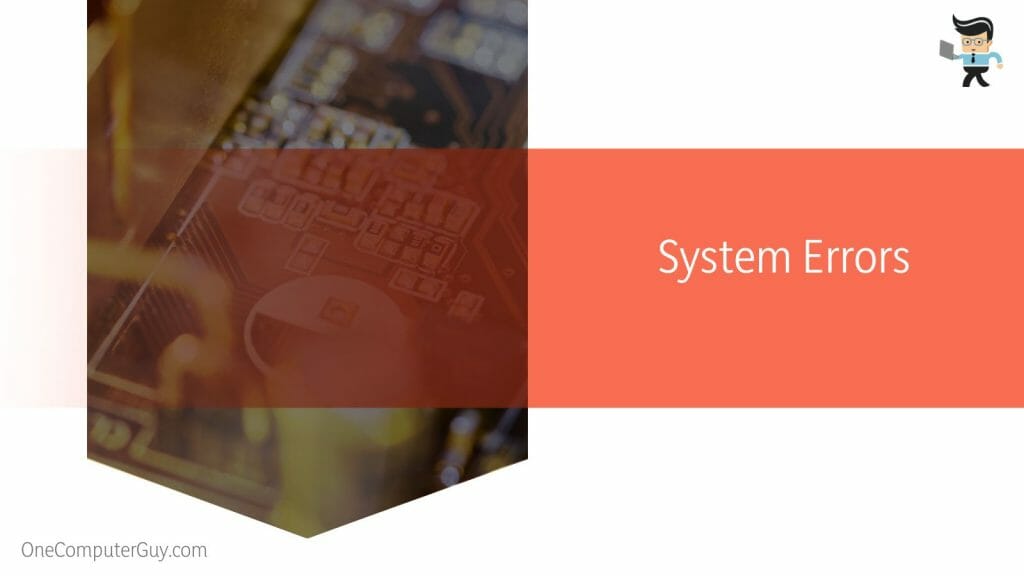
- Operating System Errors: An error or bug within the operating system affects how it communicates with or manages the drivers.
- Registry Errors: The system registry has the necessary settings for drivers. If errors occur within the registry, it can disrupt the settings and cause driver crashes.
- File System Errors: Drivers rely on various system files to function. If there’s a file system error, the drivers might be unable to access or interact with these files correctly, leading to failure.
So, if your GTX 970 is on a computer with multiple system errors, its drivers will stop working.
How to Solve Gtx 970 Driver Crash
Updating the Nvidia card drivers is the quickest way to resolve the GTX 970 crash errors. To update the display drivers, go to Device Manager, select display adapters, right-click on your drivers, and select “Update driver.” By getting the new drivers, you won’t face this issue anymore.
– Reinstall Nvidia Drivers
The quickest way of reinstalling these drivers is by uninstalling them from your computer and then allowing Windows to reinstall them, as explained below:
- Launch the Device Manager. Go to the Start menu and right-click the Start button. Select it from the pop-up list.
- Find “Display Adapters” from the list and expand it. This will display your Nvidia card drivers.
- Right-click on the adapter and select “Uninstall device.”
- A pop-up window appears. Tick the box close to “Delete the driver software for this device,” then click Uninstall.
- Reboot your computer.
During restart, Windows will reinstall your graphics card’s correct and latest driver. Try engaging your GTX 970 to see whether the driver crash issue persists.
– Modify Nvidia Control Panel Settings
Incorrect settings on Nvidia Control Panel may also cause the drivers to crash. So, you can modify the settings to allow better performance, as described below:
- Open the Control Panel on your Computer. Tap the Windows logo key + R simultaneously and type Control.
- Press Enter to open the Control Panel.
- Go to the top right at the section labeled “View by” and select Large icons.
- Find the Nvidia Control Panel and click to open it.
- Select Manage 3D settings, then go to the right-side panel.
- Click Prefer maximum performance in Power management mode and Off for Vertical sync accordingly.
- Click Apply and close the window.
Try engaging your GPU to see if the driver issue still exists.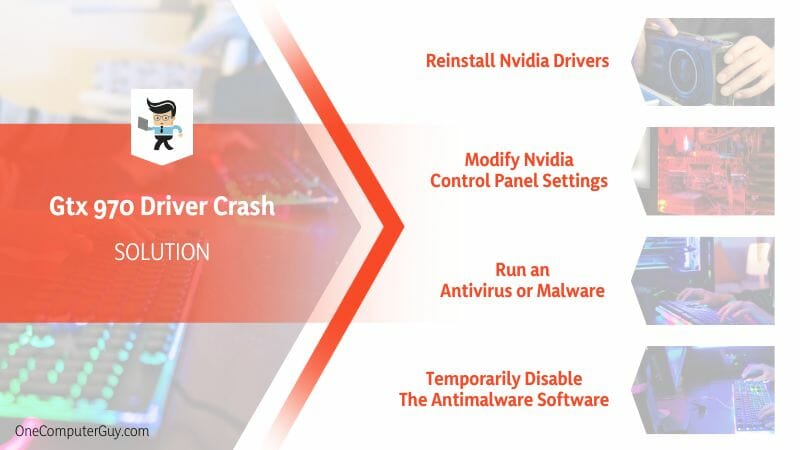
– Run an Antivirus or Malware
If the driver issues are due to malware or virus, running an antivirus can help solve the problem.
To run Microsoft Defender Antivirus, click Start, select Settings, and go to Update & Security. Click on Windows Security and select Virus & threat protection. Select Manage settings (or Virus & threat protection) and switch Real-time protection to On.
This action will automatically turn on the Microsoft Defender Antivirus. If you have Windows 10 for Enterprise, uninstall your other antivirus programs to turn on Microsoft Defender Antivirus.
You can also use third-party antimalware software. But you must first install the software on your computer, launch it and select the type of scan you wish to run. This could be:
- Quick scan: This is a surface-level scanning that searches the hotspots of your device.
- Full scan: This will scan all file directories of your device and those linked to it.
- Custom scan: This scan is directed to search specific parts of your PC
- Scheduled scans: This automatic complete or quick scanning can run at preset times and days.
Ensure you download powerful antimalware. Now, check if the issue still exists.
– Temporarily Disable the Antimalware Software
The Nvidia graphic card drivers crash issue can occur due to conflicts between an antivirus (especially third-party software) and Nvidia. You can temporarily turn off the antivirus to see if it solves the problem.
If the Nvidia driver stops crashing after turning off the antivirus software, consider removing the program, as it is the main culprit. Alternatively, you can retain the antivirus but turn it off when you want to use Nvidia.
– Repair Your PC’s System Files
Repairing the system files is the quickest way to sort out driver issues. The fastest way to fix the files is by running an SFC scan, as shown below:
- Launch the Command Prompt with Admin right. Tap the Win Start key and type “cmd.”
- The Command Prompt appears. Select Run as administrator.
- If the system sends you a confirmation prompt, click Yes to launch the Command Prompt window.
- Type the command, SFC/scannow, and press Enter. Your computer will start scanning for faulty files. If it finds corrupt files, SFC will fix them right away.
Restart your computer after the process completes. Engage your GPU to see if any driver issues pop up.
– Fix Hardware Problems
If all the above solutions don’t solve the issue, the problem could be within your hardware. So, check for overheating, dust problems, or loose connection. You may need to remove the GPU from the computer to ascertain the real issue.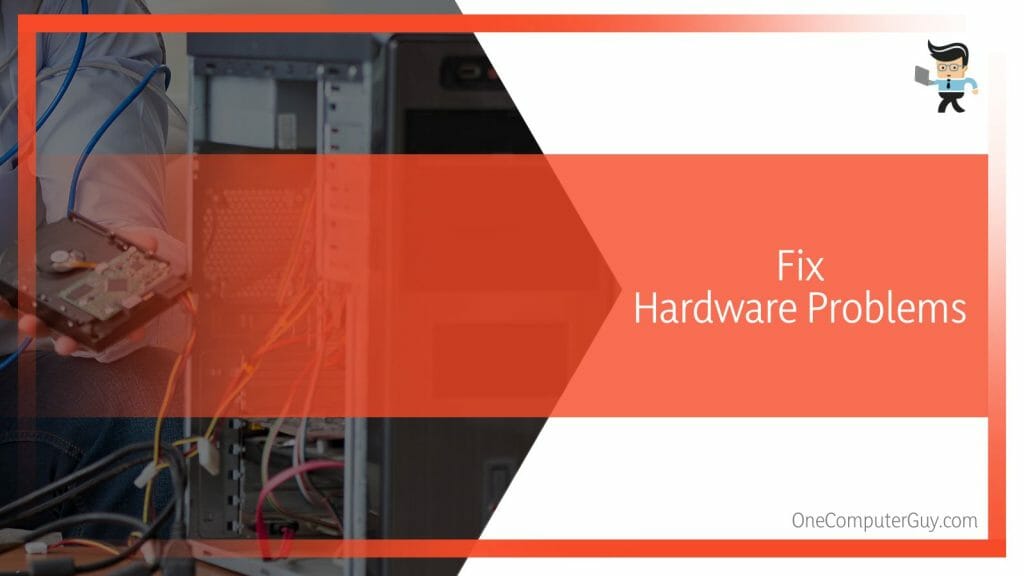
This step can be complicated and risky. Therefore, you should only attempt it if you know computer hardware. Otherwise, consult a professional computer technician.
Conclusion
The GTX 970 driver crash is a technical hiccup that can be attributed to various factors, but it’s a fixable issue with the right approach. Here are the points that will help you throughout the process of overcoming this crash:
- Outdated or corrupted drivers can create conflicts between the hardware and software, but keeping the drivers updated can help to avoid this problem.
- Overheating due to improper cooling or overclocking beyond the GPU’s capabilities can cause the driver to crash, but ensuring proper cooling and correct clock speeds can prevent this.
- An insufficient power supply can lead to crashes, but having an adequate power supply can address this issue.
- Malware or system errors can also induce crashes, but maintaining good system health with regular scans and updates can keep these issues at bay.
Use the information in this post to boost the performance and longevity of your graphics card.
Ref:
- https://www.forbes.com/sites/patrickmoorhead/2017/02/23/nvidia-geforce-has-moved-from-graphics-card-to-gaming-platform/
- https://www.researchgate.net/publication/310824324_Bridging_the_Semantic_Gaps_of_GPU_Acceleration_for_Scale-out_CNN-based_Big_Data_Processing_Think_Big_See_Small







