The Corsair M65 scroll wheel problem with your beloved gaming mouse can feel like a roadblock in your gaming journey. However, we’re here to light the way by providing excellent solutions and troubleshooting procedures.
As experienced gamers, we’ve successfully tackled issues with the Pro RGB, the RGB Elite, and even the Dark Core RGB. In this ultimate guide, we’ll walk you through resolving these problems effectively with common Corsair M65 replacement parts faster than you can say “respawn”.
Contents
What Causes a Problem With the Corsair M65 Scroll Wheel?
The M65 Corsair mouse scroll wheel problem is usually caused by typical wear and tear, accumulation of dust or debris, or software glitches. Sometimes, it could be due to a faulty mouse driver. Whatever the cause, there are ways to troubleshoot and fix these issues effectively.
Regular wear and tear is one common reason you might face issues with your Corsair M65 Scroll Wheel. Imagine a marathon runner after numerous races; they will undoubtedly need new shoes. The same concept applies to your gaming mouse. After many hours of intensive gaming, the scroll wheel can begin to malfunction or even cease to work.
Secondly, your Corsair M65 Scroll Wheel may be a dust and debris accumulation victim. Whether a professional gamer or an occasional player, your gaming environment impacts your equipment. Over time, your RGB mouse can accumulate dust particles in its delicate components, including the scroll wheel, leading to less responsive or erratic behavior.
Your gaming mouse isn’t just hardware; it’s a complex blend of physical components and complex software. Hence, software issues can affect your Corsair M65 Scroll Wheel too. This can happen when you update your operating system, but your Corsair Scimitar software doesn’t receive the memo, causing a mismatch that manifests as a scroll wheel problem.
Another scenario could be issued with your mouse drivers. Your Corsair Dark Core relies on drivers to function correctly, and if they become outdated or corrupt, you might experience scroll wheel glitches.
Lastly, the problem might be as simple as needing a Corsair M65 Scroll Wheel replacement or a Corsair M65 switch replacement. This is especially true if you’ve had your gaming mouse for a while and have put it through intense gaming sessions.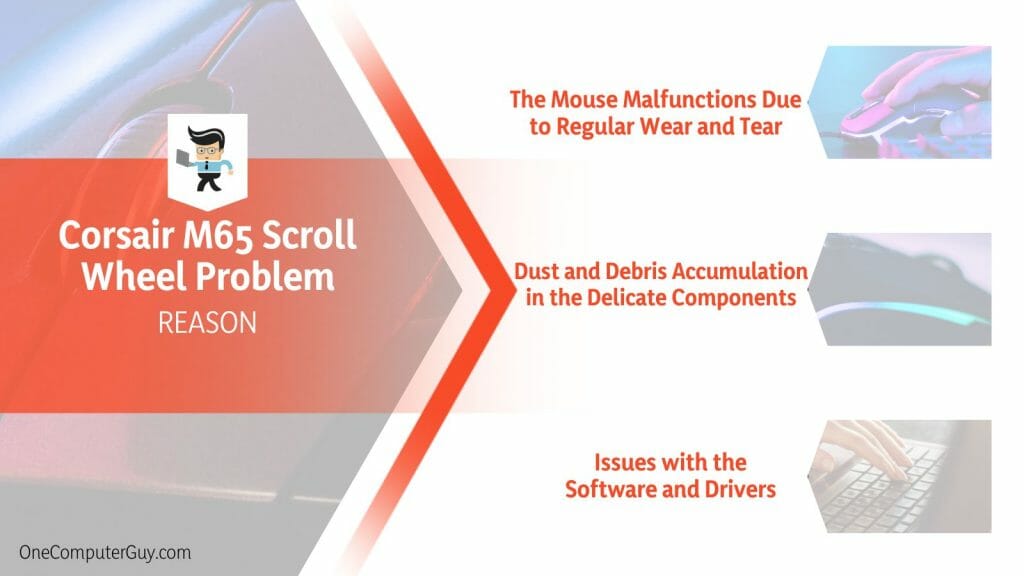
Various factors can cause your Corsair mouse scroll wheel jumping and malfunction. It could be due to physical characteristics such as wear and tear, dust accumulation, software issues, or outdated or corrupt drivers. Knowing the cause of the problem is the first step toward finding a solution. Stick around for the following sections, where we delve into clarifying these obstacles.
– The Mouse Malfunctions Due to Regular Wear and Tear
Like a trusty pair of sneakers that have journeyed through countless marathons, your gaming mouse is susceptible to regular wear and tear. Just consider the thousands of swift movements and sharp clicks it endures during those adrenaline-fueled gaming sessions. The Corsair M65, despite being a top-notch piece of hardware, is not immune to this natural degradation.
For instance, intense gaming marathons could gradually wear down the scroll wheel, causing unresponsive or erratic behavior. Gamers who prefer the real-time strategy genre, where rapid, precise scrolling is key, might find this problem arising faster than their first-person-shooter counterparts.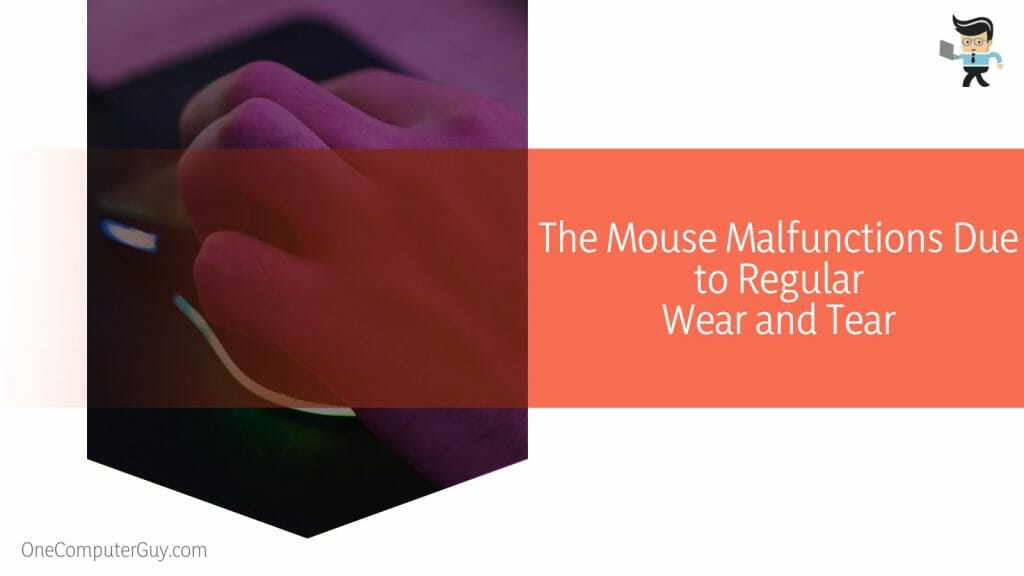
– Dust and Debris Accumulation in the Delicate Components
Picture a beautiful beach day where sand somehow manages to sneak into every nook and cranny. Now, imagine this happening on your gaming desk. Dust and debris are like that relentless sand, quietly entering the components of your mouse. The scroll wheel, in particular, can attract and accumulate these particles, impacting its functionality over time.
Dust accumulation is especially common if your gaming station is in a high-traffic area of the house or near an open window. Gamers who relish outdoor gaming or use their mouse on the go may particularly identify with this issue.
– Issues with the Software and Drivers
The dance between your gaming mouse and the computer is delicate and perfectly choreographed through software and drivers. But, like any good dance, both partners must stay in sync. Suppose you update your operating system, but your mouse driver doesn’t follow suit. In that case, it’s akin to one dancer performing a waltz while the other attempts a tango.
The result? A confused, mismatched performance. Similarly, an outdated or corrupt driver can cause your scroll wheel to behave unpredictably. These problems may be more familiar to users who frequently update their operating systems or those with a dual boot setup.
How to Fix the Problem With the Corsair M65 Scroll Wheel?
You can fix the Corsair M65 Scroll Wheel problem by identifying and addressing the cause – it could be wear and tear, dust accumulation, or software and driver issues. Cleaning the mouse, updating the drivers, or even replacing the scroll wheel can be effective solutions.
In the case of wear and tear, physical maintenance of the mouse might be necessary. This could involve carefully disassembling the mouse to inspect the scroll wheel. A replacement might be the best action if it shows visible signs of damage. With a new scroll wheel, your Corsair M65 can resume its duty, serving you precision and control in those critical gaming moments.
A good cleaning can do wonders if the problem lies with dust and debris accumulation. Maintaining your mouse by removing built-up dust and grime can ensure its longevity and smooth operation. Tools such as compressed air or a clean, soft brush can gently clean the scroll wheel and other delicate components.
Software and driver-related issues require a different approach. First, make sure you have the latest mouse driver installed. If you do, but the problem persists, you should reinstall the driver. Keeping your drivers up-to-date ensures they work hand in hand with your operating system updates, thus maintaining a harmonious relationship between your Corsair M65 and your computer.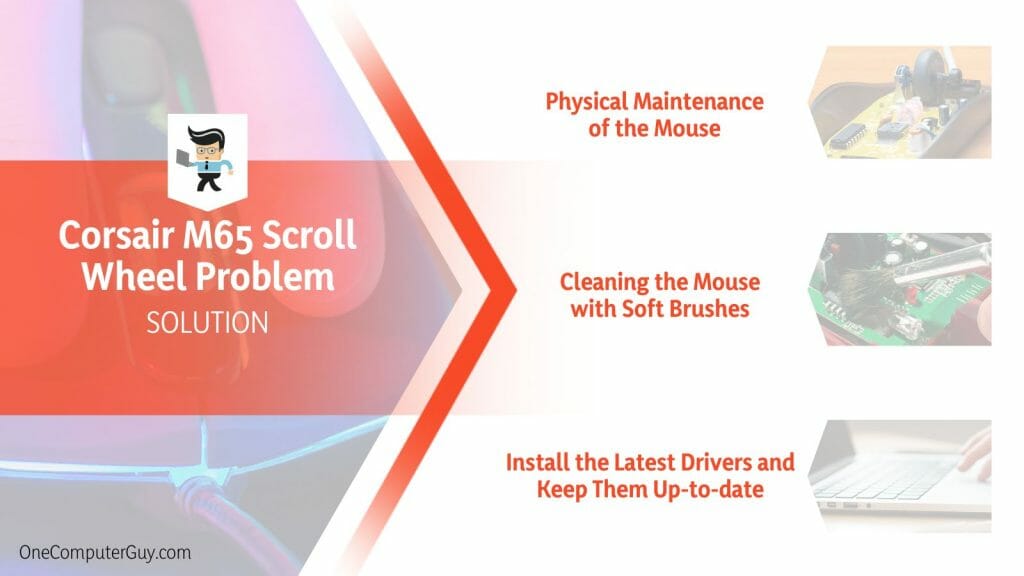
In conclusion, fixing your Corsair M65 Scroll Wheel can be accomplished by understanding the cause of the issue and then applying the appropriate solution. Whether it’s a physical repair, a thorough cleaning, or a software update, you can restore your gaming mouse to its optimal state.
– Physical Maintenance of the Mouse
Fixing wear and tear on your Corsair M65 gaming mouse might seem daunting, but it’s doable with patience. Here’s a step-by-step guide:
- Gather the necessary tools – precision screwdrivers and a soft cloth.
- Gently unscrew and disassemble the mouse. Be mindful of each part and where it fits.
- Inspect the scroll wheel. If it shows obvious signs of damage, consider ordering a replacement.
- If you have the replacement, carefully remove the old scroll wheel and install the new one.
- Once done, reassemble the mouse, ensuring all the components fit back in their respective places.
This process should help revitalize your gaming mouse, restoring the necessary precision.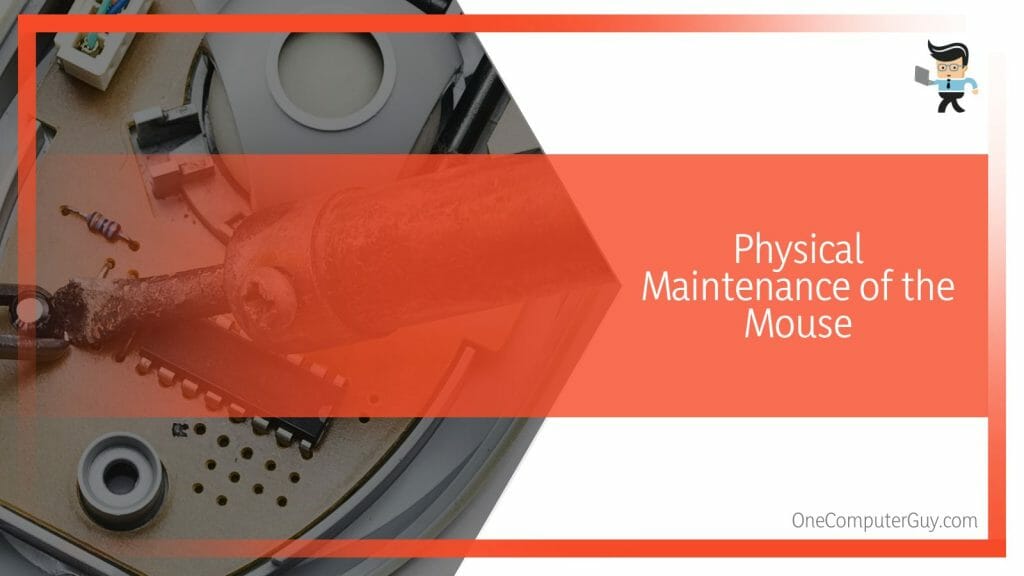
– Cleaning the Mouse with Soft Brushes
The build-up of dust and debris can impair your gaming mouse’s performance. Cleaning it can significantly improve its functionality. Here’s how it is done:
- Power off the mouse and disconnect it from your PC.
- Using a soft tool or compressed air, gently clean the scroll wheel and other areas where dust may accumulate.
- A lightly dampened cloth can be used for stubborn grime, but ensure the mouse is thoroughly dried before reconnecting.
– Install the Latest Drivers and Keep Them Up-to-date
Drivers are crucial for your mouse’s optimal performance. Here’s how to keep them updated:
- Visit the official Corsair website and locate the drivers for your specific mouse model.
- Download the latest driver and follow the on-screen instructions to install.
- Enable automatic checks if the option is available to ensure they stay up-to-date, or regularly check the website for new driver versions.
These steps ensure a seamless software and hardware relationship, creating an enjoyable gaming experience.
Frequently Asked Questions
– Can You Clean the Corsair M65 Mouse to Fix the Scroll Wheel Problem?
Yes, you can clean your Corsair M65 mouse to fix the scroll wheel problem. Unplug the mouse and use a soft brush or compressed air tank to remove dust from the scroll wheel and other components. However, ensure the mouse is thoroughly dry before reconnecting it to your computer.
Conclusion
As we reach the end of our guide, it’s clear that the Corsair M65 Scroll Wheel problem, though annoying, is not an impossible issue. Here’s a brief recap of what we’ve covered:
- Understanding the cause of the problem is the first step to fixing it. This could be wear and tear, dust accumulation, or software and driver issues.
- Regular physical maintenance of the mouse, including replacement of parts, can address issues due to wear and tear.
- Cleaning the mouse with a soft brush or compressed air can tackle problems arising from dust accumulation.
- Keeping your mouse drivers updated ensures smooth operation and compatibility with your operating system.
- Personal troubleshooting and maintenance of your gaming mouse can save you time and enhance your gaming experience.
Remember, your gaming mouse is an integral part of your gaming setup, so keeping it in top shape will ensure you’re always ready for the next big game. We hope this guide helps you confidently and easily tackle scroll wheel issues.







