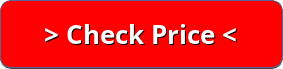The best gaming motherboard for i5-8600K is the MSI Z390-A Pro. It comes in just a little more expensive than the Gigabyte Z390 UD, and offers similar features, but ultimately the MSI is the slightly higher-end motherboard for Intel i5 and will deliver the best gaming performance from the CPU and make the most of the GPU you decide to use.
Z370 motherboards from ASRock and ASUS are also represented, but particularly in the case of the ASUS, they are not a good value for the money compared to the MSI.
Contents
1. ASRock Z370 Extreme 4
ASRock created a motherboard that will easily drive modern gaming, but the USB ports are not everything we want them to be. We get a voltage regulator perfect for overclocking, and ASRock had enough foresight to provide the latest high-mainstream ALC1220 audio codec. The Z370 Extreme4 also supports two M.2 and one slot-mounted NVMe drive and does it without dipping into the CPU’s 16 PCIe lanes.
Ports and Interfaces
The high-bandwidth interface is USB 3.1 Gen2, feeding a Type-C and a Type-A port. Unfortunately, ASRock did not see fit to include a pair of USB 2.0 ports for a keyboard and mouse, which would have made sense given the Z370’s HSIO limitations, oddly enough they do include a PS/2 port if you have a fifteen-year-old keyboard or mouse you just can’t bear to part with. There’s even a VGA port, which will be more useful for people with old adapters hanging around than anything else.
Alright, the lack of additional USB ports is pretty annoying. Even if they must be USB 2.0, some of us like to leave the 10Gb/s ports available for portable devices. That leaves only four USB 3.0 ports. Buyers also get DVI-D and HDMI, six analog audio jacks, and a digital optical audio output.
When is a Gen2 front-panel USB 3.1 header not Gen2? When it receives one USB 3.0 lane. And since USB 3.0 lanes are typically paired, the other lane feeds one of the USB 3.0 headers via a two-port hub. The other USB 3.0 header gets two lanes directly from the PCH. (For those counting HSIO resources, that’s four.)
Eight of the remaining 26 HSIO ports are allocated to two M.2 drive slots, four to the bottom x16-length slot, four to SATA, four to the USB 3.0 ports of the I/O panel, three to PCIe x1 slots, two to the USB 3.1 Gen2 controller, and one to the Key-E slot. If you’re wondering why only four are required for the SATA ports, that’s because the other four ports steal lanes from M.2 slots. Or vice versa. The answer depends on whether you’d rather use eight SATA drives or four SATA and two M.2 drives.
Two metal-shrouded PCIe x16 slots transition from x16/x0 to x8/x8 modes when a card is detected in the second slot. The three x1 slots are open-ended so that longer cards can be installed. For two of those slots, though, the length of the card interface that fits will be determined by the length of any M.2 device mounted before it.
ASRock’s RGB LED software hasn’t changed recently, but the board this time shows four lighting zones. These can be synced to be the same or programmed separately, with a variety of color and pulse options, plus a color-cycle pattern that is often labeled as a “rainbow pattern.”
Tapping the keyboard’s “F6” key loads the board’s Advanced Mode, where ASRock’s menu provides factory-programmed overclocking profiles in addition to configuration submenus for the CPU, DRAM, and Voltage. You can store up to five custom profiles for firmware settings, and create a shortcut to import or export those overclocking profiles to a USB flash drive.
2. Gigabyte Z390 UD
The Gigabyte Z390 UD is the only budget Z390 motherboard that can run with the Intel Core i9-9900K fully unleashed without suffering VRM throttling. Which means if you are looking for a good motherboard for i5 8600K then Gigabyte’s UD model of the Z390 is an excellent choice.
It has the best VRM in its price bracket, the cooling is adequate as far as motherboards go, and it is on a level playing field with its fellow entry-level boards in terms of features. Board layout is excellent and you get all the essentials.
If you’re shopping around, you should probably avoid budget models from Asrock and Asus. They might save you a little money upfront, but may not have all the features you want The next best thing to the Gigabyte UD is the MSI Z390-A Pro; a decent alternative if you cannot get your hands on Gigabyte’s UD model. Though, if you have your eye on the MSI, you might also consider alternatives that are better, if a little more expensive.
PCI
The GIGABYTE Z390 UD (Ultra Durable) motherboard is ATX in size, but drops all of the gaming branding and fluff for a cleaner, more basic-looking board. The black PCB has gray patterning across the majority and combines it with the chipset heatsink.
The board has a total of three full-length PCIe 3.0 slots with the top slot supporting x16 complete with metal shrouding and the two other full-length slots are operating at x4; the board also features three PCIe 3.0 x1 slots. The board features the same 8 and 4-pin 12V ATX power inputs as the Z390 Gaming SLI, Z390 Gaming X and Z390M Gaming models.
Storage
In terms of storage the Z390 UD has a total of six SATA ports which are comprised of two right-angled connectors, with another bank of four featuring straight-angle connectors sitting just below. Above the PCIe slots is a single M.2 slot which supports both PCIe 3.0 x4 and SATA drives. For memory up to a total of 64 GB can be installed across the four available RAM slots.
Ports and Interfaces
On the rear panel of the Z390 UD there are a total of six USB 3.0 Type-A ports, a pair of antiquated PS/2 ports for a keyboard and mouse and an HDMI video output. This board drops any USB 3.1 Gen2 connectivity to save cost and isn’t just the only GIGABYTE board to do so.
It also uses a cheaper Realtek ALC887 audio codec and Realtek RTL8111H Gigabit networking controller for three 3.5 mm audio jacks and the single LAN port.
Without a lot of glitz, and the gaming designed feature set, the Z390 UD (Ultra Durable) is targeted more towards budget systems and low-end professional use when you aren’t looking to spend extra money on some features that may or may not be used. The Z390 UD is one of the cheapest Z390 motherboards available, but also presents an excellent value for the cost.
3. MSI Z390-A Pro
The main difference between the MSI Z390-A PRO and the rest of MSI’s Z390 product stack is that this board isn’t specifically targeted towards gamers. The aesthetics are simple with some silver patterns, primarily around the edges of the board and around the silver and black heatsinks.
The main selling point of the MSI Z390-A PRO is in its value with controllers that include an Intel I219V Gigabit Ethernet controller and a Realtek ALC892 HD audio codec handling the onboard audio.
Storage
On the board are two full-length PCIe 3.0 slots with the top slot running at x16 and the second full-length slot operating at x4. Also present are four total PCIe 3.0 x1 slots. The storage options are pretty basic on the Z390-A PRO, being the only Z390 MSI board to feature only one PCIe/SATA M.2 slot; this is complemented by a total of six SATA ports. For memory, the board packs four RAM slots with support for DDR4–4400 with a maximum capacity of up to 64 GB.
For rear panel connections the MSI Z390-A PRO has a USB 3.1 Gen2 Type-A and Type-C port and four USB 2.0 ports; up to two USB 3.0 and four USB 2.0 ports can be made available through the use of internal headers. A total of six 3.5 mm audio jacks are powered by a Realtek ALC892 HD audio codec and a single LAN port is controlled by an Intel I219V Gigabit networking chip.
At the time of its launch, the MSI Z390-A PRO is the cheapest MSI Z390 motherboard. It comes in above the Gigabyte Z390, and quite expensive for an entry-level model for the chipset. The board makes use of good controllers which further raises the price, and means users are going to have to look at adding a little more cash to their budget for MSI’s Z390 platform as a mobo for i5 8600K.
4. ASUS ROG Strix Z370-E
The field of performance motherboards has been roughly broken into three categories with “budget” being under $160, mainstream $160-$220, and high end being anything above $220.
That said, the Strix Z370-E Gaming is right around the borderline between mainstream and high-end, the only question is: is it a great-value high-end board, or is it just a fancy mainstream board with some added features?
Lighting
The single light bar on the board hints that it’s not designed for serious show-offs, but that’s okay because we aren’t living in a 90’s sci-fi series and we don’t need our whole PCB to be a choreographed light show. Besides, there’s nothing wrong with brushed-aluminum details and a plastic I/O connector cover that’s been painted silver to match.
A quick evaluation of the specs shows primarily high-end intentions, with two ASM3142 controllers that separately provide Type-C and Type-A ports on the rear of the board, and a with-the-times USB 3.1 Gen2 header for the front, all at 10Gb/s.
Sharing has even been minimized to allow all the SATA ports and M.2 slots to work simultaneously with certain configurations. Performance enthusiasts are all about the NVMe at this point, often reserving SATA for backup drives.
Even with those features, it’s hard to ignore some of the port choices on the I/O panel. Do enthusiasts who will be using a dedicated GPU anyway really need three outputs for the CPU’s onboard graphics? Why are there only a total of six USB ports, when users who want to use the rear-panel USB 3.1 Gen2 often reserve those two ports for portable devices?
The features prioritized by the Strix Z370-E suggests it is a mainstream board for enthusiasts rather than a true high-end offering. And that’s fine, for what it is. In a search for things that would boost it to the top of the mainstream segment—where its price should put it—we find an RTL8822BE 2×2 (867Mb/s) controller with Bluetooth 4.2, in Key-E format, mounted to a custom riser card that also holds its antenna connectors.
PCI
That means the rest of the board, in theory, only needs to compete against products in the $ range. That’s a much easier benchmark to reach. We can also see that the two metal-sided PCIe x16 expansion slots, which automatically switch from x16/x0 to x8/x8 modes when a second card is installed, are reinforced with soldered-down through-pins. The third long slot is connected via four lanes to the PCH.
Connections and Headers
The Strix Z370-E Gaming’s front-panel audio header is moved about an inch forward of its traditional corner which is great for when your cables are a little short. There’s also a header for serial-port breakout plates, and while that seems incongruous on a gaming-market motherboard, it’s interesting to have.
Next to that are one of the board’s two RGB headers, a TPM header, an addressable LED, an Asus proprietary fan hub, one of the board’s two front-panel USB 3.0 headers, two USB 2.0 headers, and one of the board’s six fan headers. The front panel LED/button header contains a standard Intel pin layout, with PC Speaker and alternative (3-pin spaced) power LED segments added near the forward edge.

Five more fan headers surround the CPU, the second regular RGB LED header is located at the Strix Z370-E Gaming’s top edge, and all six SATA ports point forward, right next to the upper USB 3.0 front-panel header, to avoid mechanical interference with long expansion cards.
Additional mounting points are placed in key locations for optional 3D-printable shrouds.
Lighting
Because no motherboard is complete these days without programmable LEDs, Asus has done an excellent job of developing and promoting its Aura lighting-control software. Aura is compatible with various third-party devices (such as RGB DRAM lighting), in addition to the Strix Z370-E Gaming’s single light bar, RGB LED headers, and Addressable LED header.
It’s a lot of added complexity to add a little dazzle to the board with RGB details, but they’re all the rage in the market right now, so, if you can’t beat them, join them.
Conclusion
Of the motherboards compatible with i5 8600K the Z390 offerings from Gigabyte and MSI are the best. If you are on a tight budget, then go for the Gigabyte board. It is one of their cheapest offerings and is a great value for the money.
On the other hand, the MSI board is a little better for a little more money, so if you can stretch your money a little farther, it’s worth it to get the MSI Z390-A Pro which, funnily enough, isn’t even marketed as a gaming motherboard.