Learning how to leave voicemail without calling can help you deal with anxious or awkward moments as you’ll be able to easily communicate with people who don’t want to pick up your calls or those you don’t want to talk to directly.
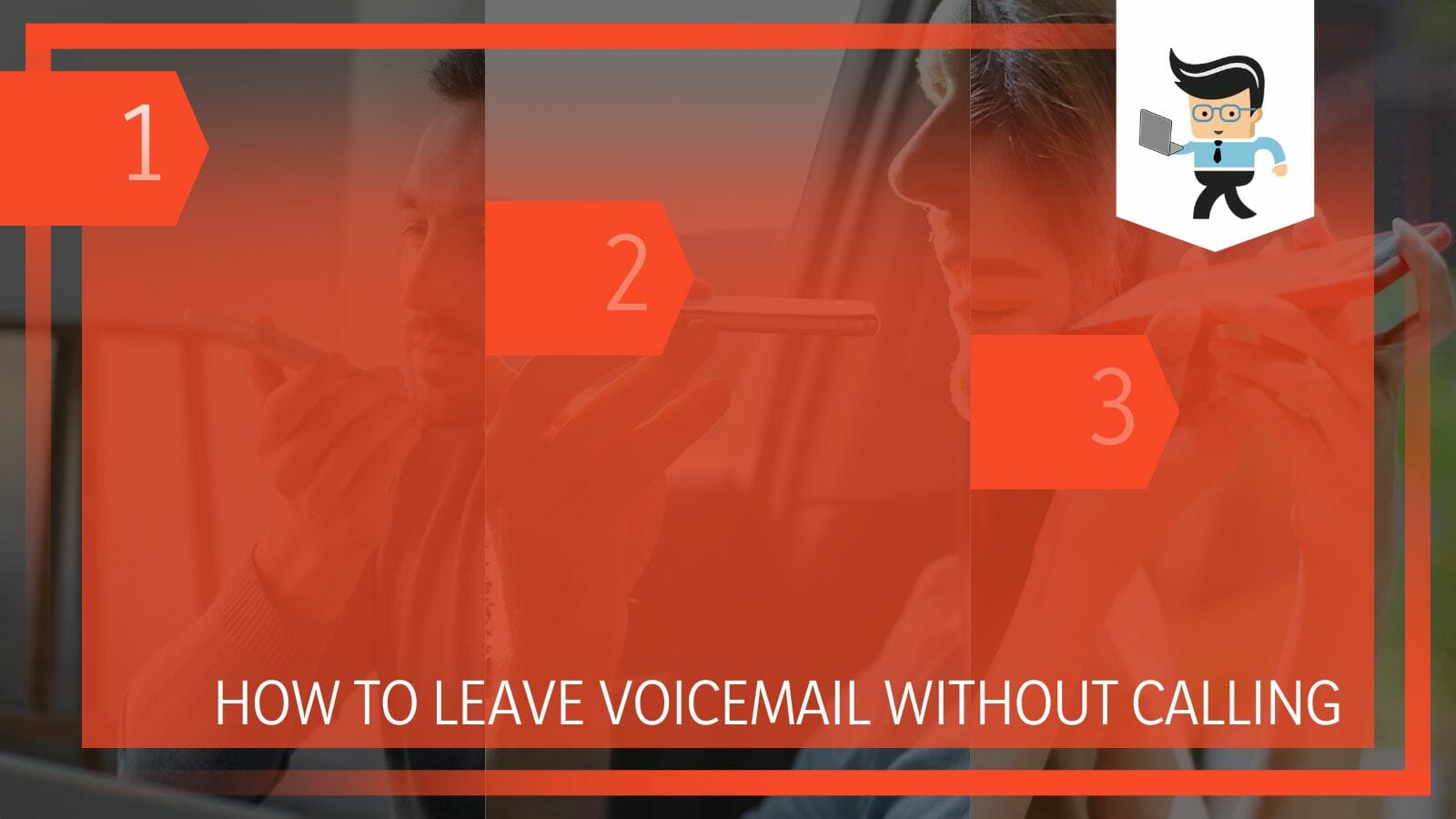
It’s also useful when you want to communicate, but the other party is busy or when you want to leave urgent messages. No matter what the reason might be, it’s easy to leave a voicemail for your contacts without having to call them.
Read on as the step-by-step guide below explains the different ways you can do just that.
Contents
How to Leave Voice Mails Without Having to Make a Call?
To leave voice mails without having to make a call, you have to go through your phone carrier’s voicemail service or through a third-party app. You can also use social media apps to leave voice messages in case you don’t have a voicemail on your carrier.
– Through Your Carrier
Many different carriers offer voicemail service. You can send these voice messages to users on the same carrier as yourself without ringing their phones. This method allows you to communicate concisely and effectively without having to confront the person you want to talk to.
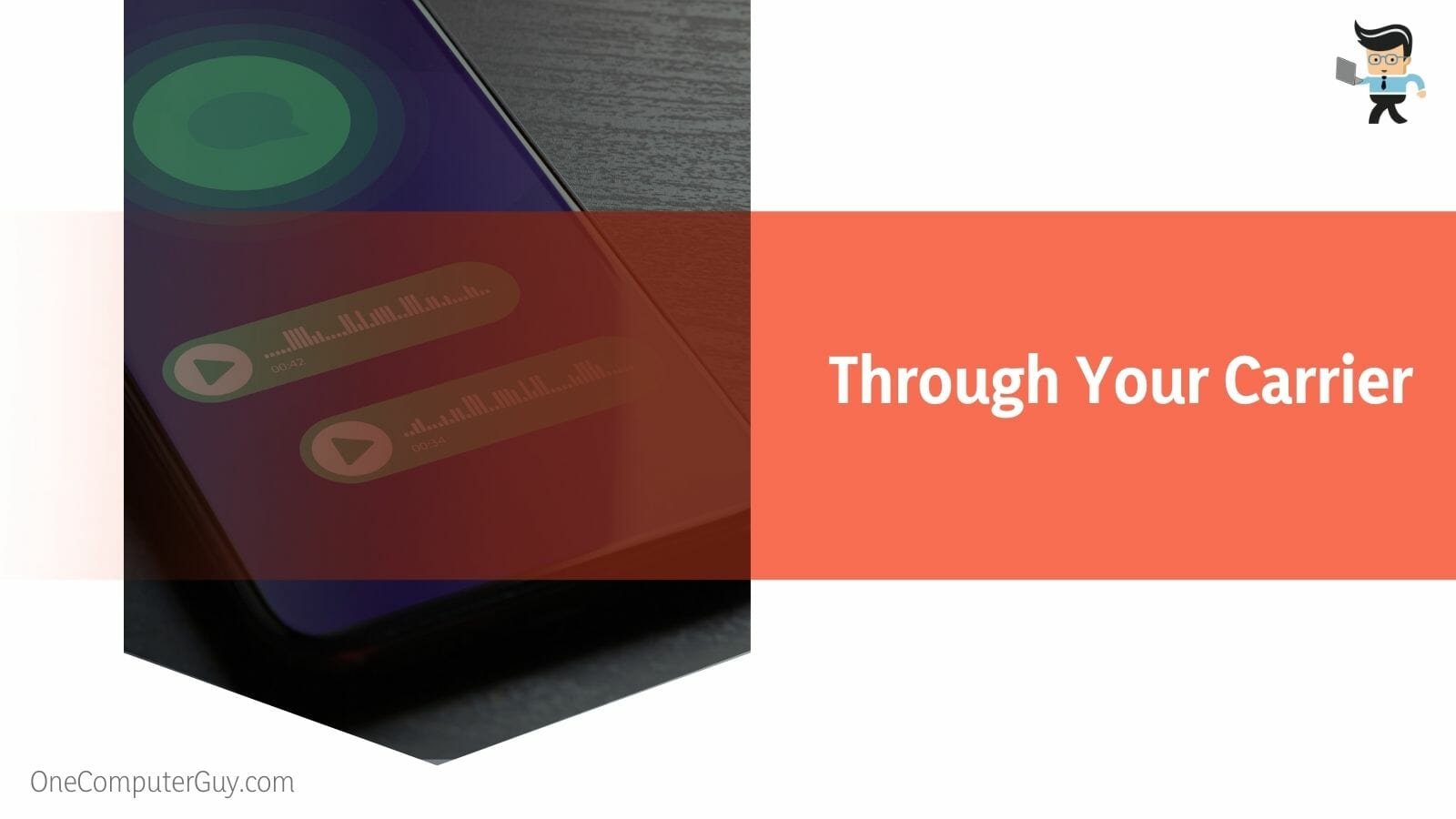
Each carrier or service provider has its own voicemail method, so they tend to differ from each other. Below are steps on how to leave a ringless voicemail to users on some popular carriers:
– Using AT&T
AT&T is one of the leading network providers that allow you to send voicemails to other AT&T users without the need to call them.
Here’s how to leave voicemail on iPhone or Android if you’re an AT&T subscriber:
- Unlock your mobile device and launch your dialer.
- Press and hold down the “1” key on your dialer to gain access to your AT&T mailbox.
- Your messages will be automatically played if you have “Autoplay” on and you have voice messages as well.
- If you have previously activated “Autoplay” then you’ll need to press the “*” key to go back to the main menu.
- Once you’re on the main menu, tap the “2” key to send a voicemail to another AT&T user.
- You’ll get a prompt, and you’ll be able to record your message right after the prompt.
- Once you’re done recording your voice message, simply tap the “#” key on your dialer.
- You’ll be asked to confirm the name or number of the receiver.
- Tap the “#” to confirm your choice if the name or number is correct.
- Once you’re done, tap the “#” key again to send your voicemail.
- The voice message will be delivered to the receiver.
– In the Case of Verizon
Another network provider that allows you to send voice memos without the need to call the other party is Verizon.
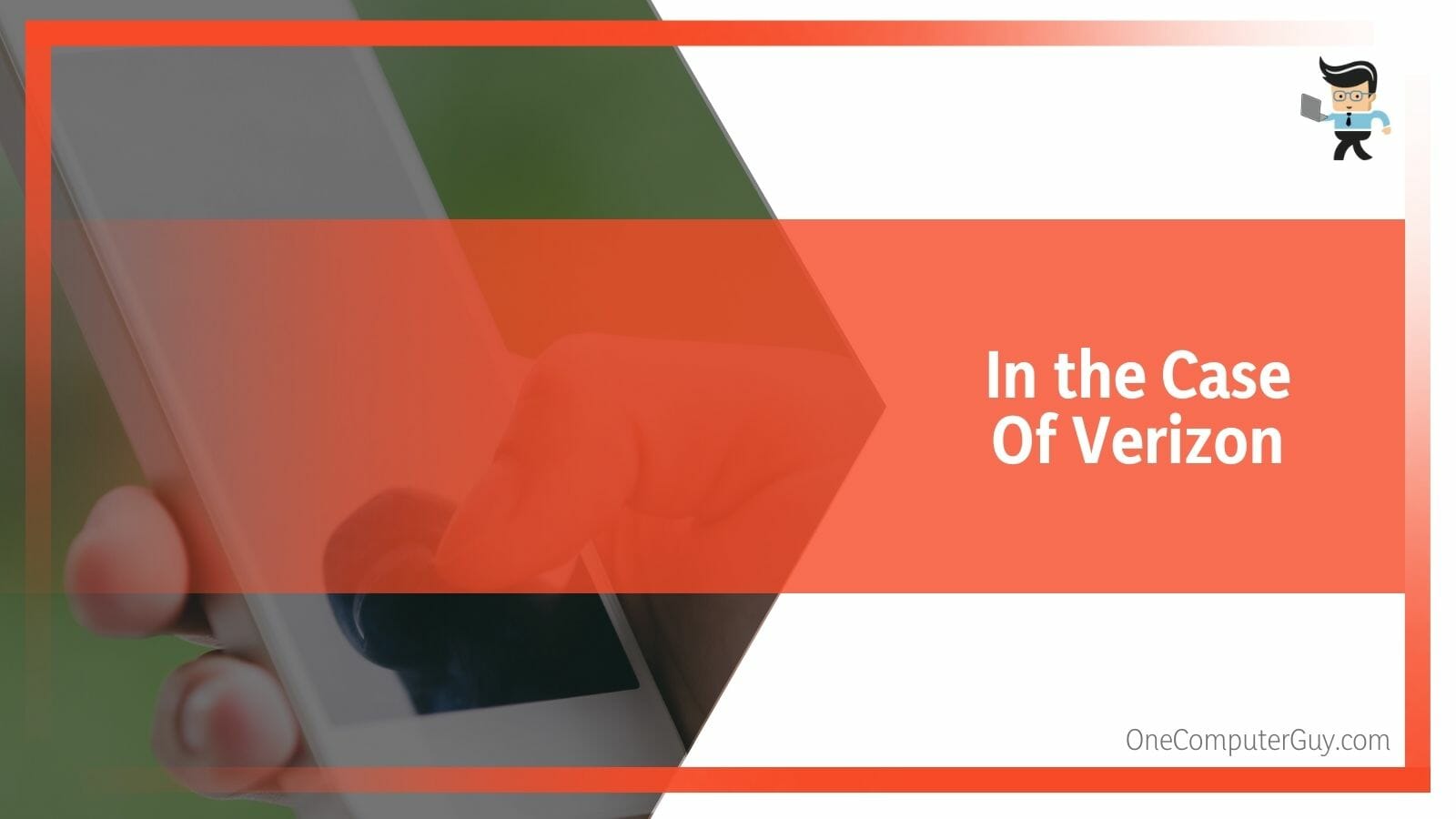
You can send a voicemail message to another Verizon customer by utilizing the steps outlined below:
- Unlock your device and launch your mobile phone’s dialer.
- Enter “*86” in your dialer and hit the send or call key; the “8” and “6” key here signifies “V” and “M,” which means voicemail on Verizon.
- Once you’ve gotten to your mailbox, tap the “2” key on your dialer to access the “Send Message” prompt.
- You’ll be asked to enter the Verizon number of the person you want to send the message to.
- Once you’ve entered the number, tap the “#” key.
- Next, record the message you want to send to the person and tap the “#” key again once you’re done recording.
- Tap the “#” key again to send your message.
- If you want a faster or safer delivery option, press “0” to get access to the delivery options.
- Make your choice from the delivery options then tap the “#” key to send your message.
– For T-Mobile Users
You can also leave voicemails for T-Mobile users if you’re a T-Mobile subscriber as well. Below are the necessary steps to follow if you’re looking for how to make a call go straight to voicemail on a landline, iPhone, or Android device using T-Mobile.
- Unlock your device and launch your dialling app.
- If you’re using a landline, simply utilize the keys on your phone.
- Long-press the “1” key to gain access to your voicemail.
- Once you’ve gotten into your voicemail box, tap the “2” key to move to the “Send” prompt.
- Follow the next set of prompts to enter the phone number you want to send the voice message to and record your message as well.
- Once you’re done, tap the “1” key to send your message.
- If you’d like to use a different delivery method, tap the “4” key to listen to the delivery options available to you.
- Once you’ve made your choice, send your message, and it’ll be delivered without ringing the other party’s phone.
– Using Third-Party Apps
If you don’t have access to a carrier’s mailbox or you just don’t want to use a voicemail service, you can opt for third-party apps instead. There are many different apps that allow you to send voice mails to any number; however, many of them are paid apps.
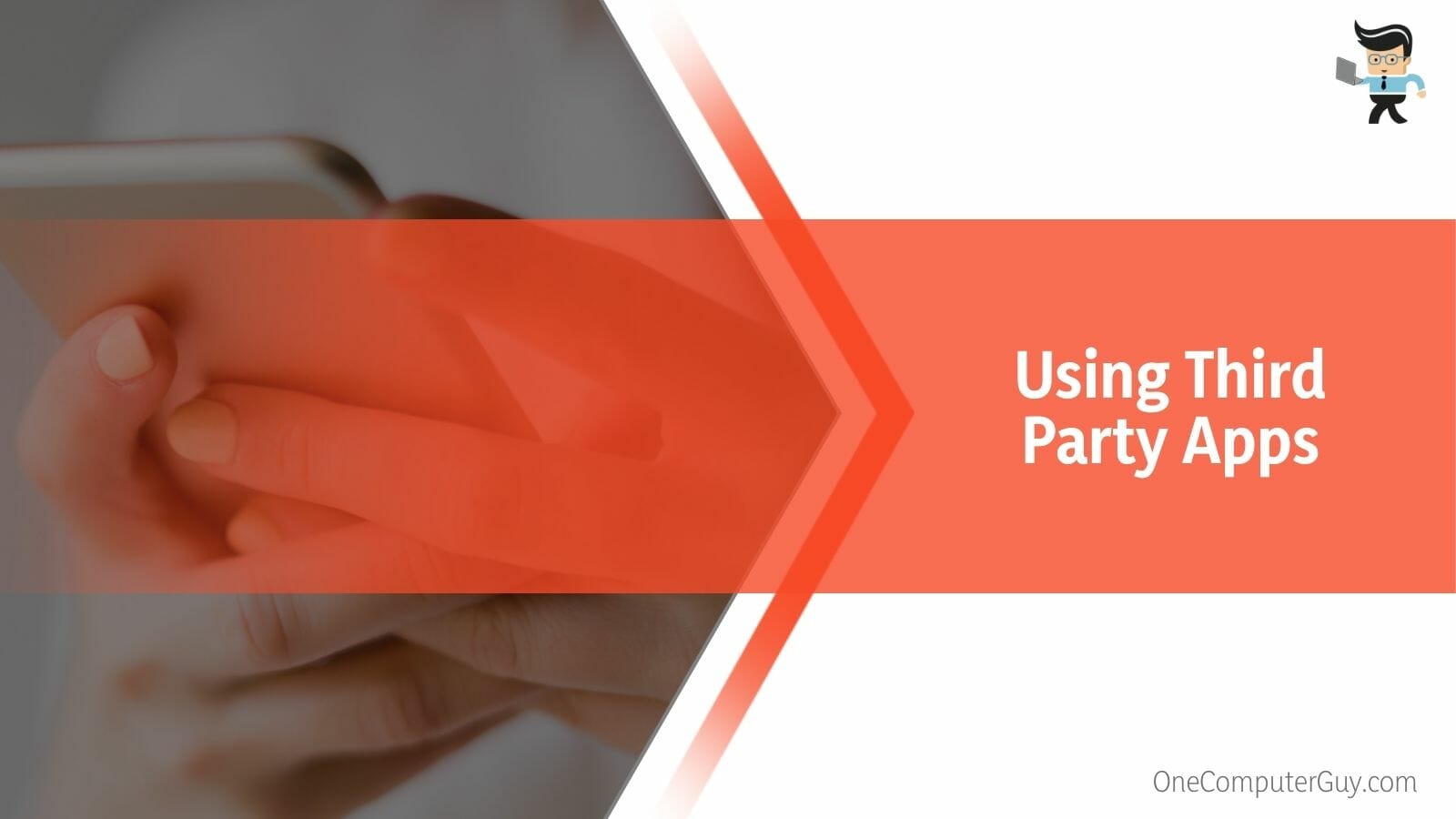
Two of the most popular options are WhatsCall and Slydial. Below are the steps on how to call someone’s voicemail directly using these apps:
– Leaving Voice Messages Without Calling Through WhatsCall
Whatscall is an excellent app that allows you to enjoy voice messaging regardless of the carrier you want to send the message to. While you’ll have to pay a small fee, it’s rather convenient as your calls are sure to go straight to voicemail app.
Here’s how to make a call go straight to voicemail on Android and iPhone via Whatscall:
- First, go to your App Store or Play Store and download the WhatsCall app on your device.
- Next, launch the app, register with your mobile number, and verify your phone number.
- You’ll be provided with a code that’ll be used for the verification process.
- Once your number has been verified, you’ll be able to call or send voice messages to your contacts.
- You may need to provide the app with permission to access your contacts.
- Tap the “Contacts” tab on the app and select the number you’d like to send a voicemail to.
- The app will call their phone, but the call will be redirected to the contact’s voicemail instead of going through and ringing their device.
- You can then leave your message, and the message will be delivered to them.
- If the number you want to send a message to isn’t part of your contact, simply choose the “Keypad” tab instead.
- Enter the number via the keypad and click on the “Call” option.
- Your call will be redirected to voicemail, and you can then leave your message.
– Leaving Voicemail Through Slydial
Slydial is a mobile app that’s available for both Android and iOS devices. It’s free to download and use, but you’ll have to deal with ads before you make a call. You can pay for the premium version if you don’t want to deal with ads every time.
With that said, here’s how to call someone’s voicemail iPhone and Android with Slydial:
- Go to the official website and download the Slydial app on your phone, whether you use an Android device or an iOS device.
- Register for an account and sign in with your new credentials.
- Dial “267-SLYDIAL” and hit send to connect your mobile number to the Slydial service.
- Once you get the prompt, input the number you’re trying to reach and record your message.
- Follow the prompts to send your message, and the message will be delivered based on the plan you have.
- Keep in mind that Slydial only works for mobile phones, and you won’t be able to send voicemails to landline devices even if the landline has a digital voicemail.
– Utilizing Social Apps
If you don’t have access to a carrier’s mailbox and you don’t want to pay for third-party social apps, the next best option is to use your messaging apps to leave voice messages for your contacts. You can use apps like Whatsapp, Twitter, iMessage, Facebook, Snapchat, etc., to leave a voice message for your contacts.
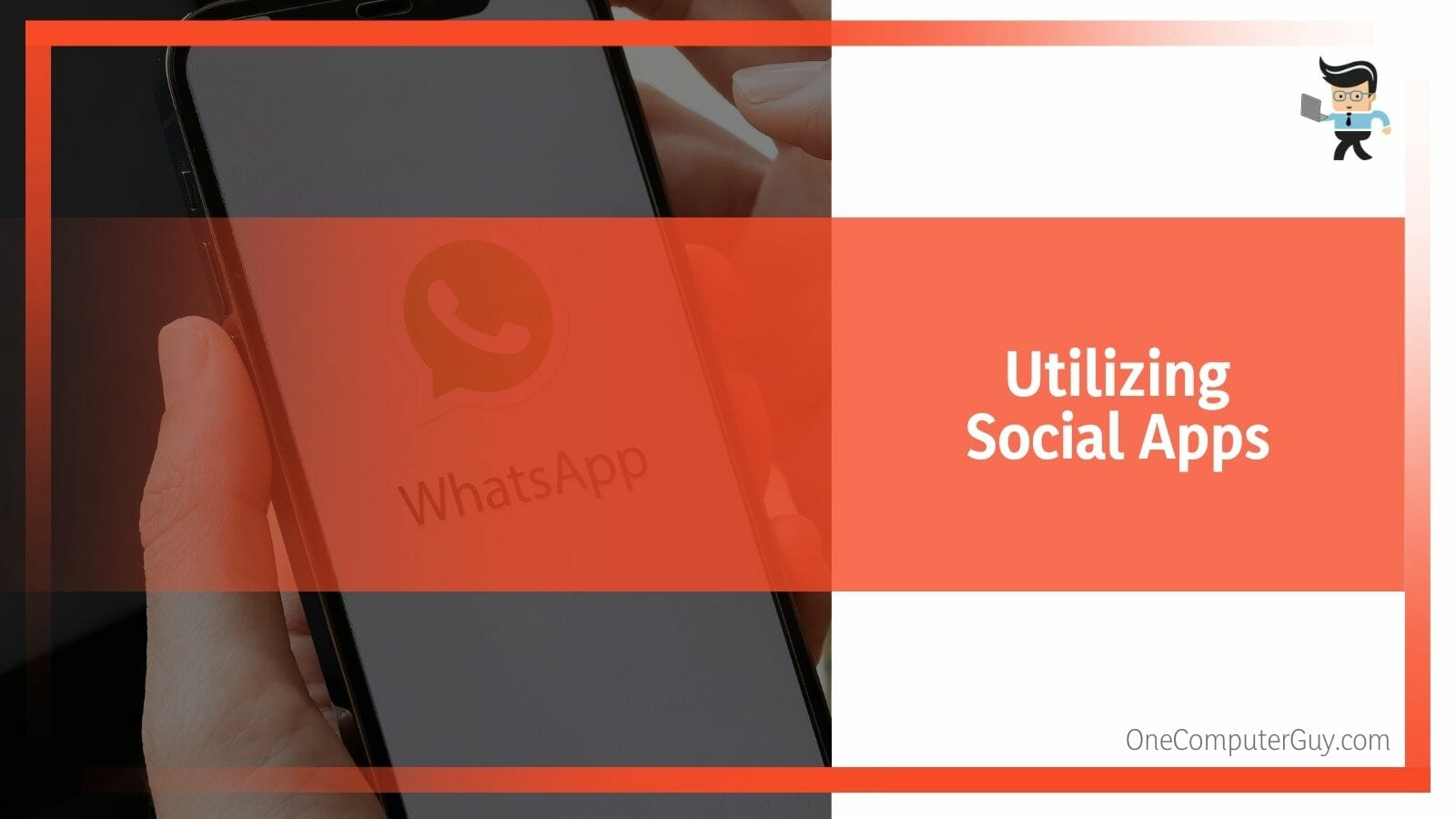
All you have to do is:
- Launch the social media app you’d like to use.
- Select the “Chats” tab or navigate to the name of the person and click on it.
- Tap the “Microphone” icon next to the text field.
- Some apps may require you to tap and hold the microphone for long messages, while others may require you to slide the icon in a certain direction.
- Once you’re done recording your voice message, hit the send button or let go of the microphone icon, and your message will be sent to the other party.
Conclusion
That’s all on the different ways you can send voice messages to other people without calling them, whether you’re using a carrier, third-party app or social media app.
Below are some key points to keep in mind when sending voicemails without calling:
- You can only send voice mails to people using the same carrier as you if you’re using the network provider method.
- Most third-party apps cost money, but they allow you to send voice ails to any number.
- You can only send voice messages to another person on a social media app if the person has an account on the app as well.
Many carriers have different delivery options you can utilize for faster and more secure voicemails. If you’re not one to text or chat for long or you simply want to avoid having awkward conversations, learning how to send a voicemail with the different methods we’ve explained above can be of great help.







