If you are looking into your wireless network adapter, you may see an Ad Hoc 11n function that you can disable or enable. This is one of those features that most people see but they don’t really think about or touch. Instead, they just let it be.
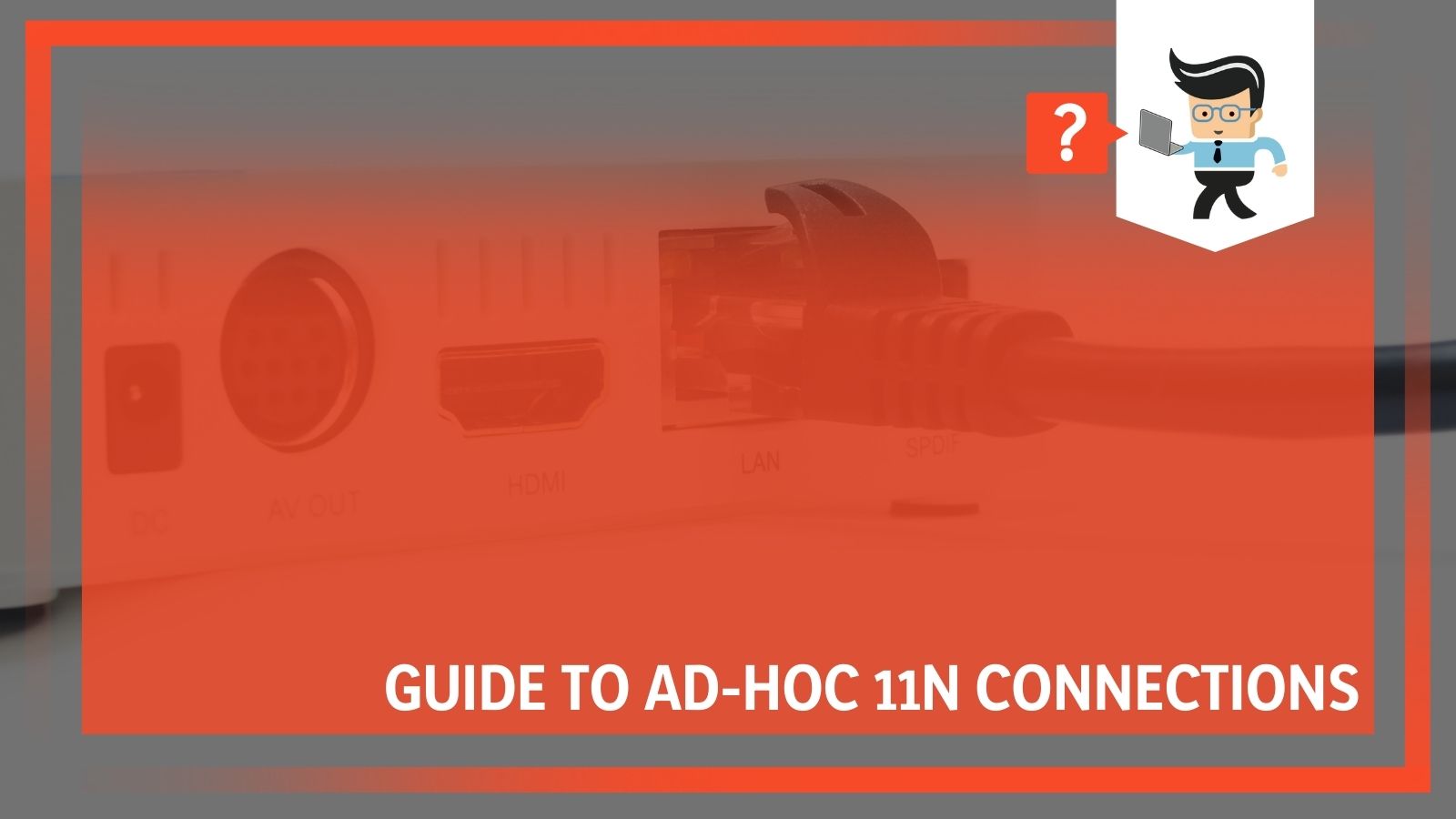 However, for people who are looking to get the most out of their computers and use them for something more than simple browsing, they should know about it.
However, for people who are looking to get the most out of their computers and use them for something more than simple browsing, they should know about it.
By enabling the Ad-hoc feature, the device is able to connect to the wireless router network using the 802.11n Wi-Fi mode instead of using the standard mode.
Contents
What Is Adhoc 11n?
An ad hoc wireless network is a temporary thing. It is created for specific purposes that will occur once and then the wireless network will cease to exist. People will often use this when they are working together on a specific document or project.
It can also be useful for people who are trying to work on the same creative project. Everyone connects to the network and it stays open. The second the last user logs out of the ad hoc network, the network will cease to exist. In order to get back on an ad hoc network, another one will have to be created. You will never get the “same” network back again.
To set up an ad hoc network, someone needs to go into the Network Sharing Center on any Microsoft Windows computer and do it from there. There are some questions surrounding the safety and security of these networks but if someone knows what they are doing, it is perfectly safe.
Wireless Ad Hoc Network Benefits
So why would someone choose to use an ad hoc network? There are many reasons to set one up, including:
- You can work pretty much anywhere you go.
- There isn’t a single point of failure when you use an ad hoc network.
- You won’t need to purchase expensive equipment to set up a network.
- Ad hoc networks quickly and safely allow you to share files or data directly from one computer to another when you don’t have access to a Wi-Fi network. You won’t have to use data from your phone to send documents that may be destroyed in the transfer.
- Ad hoc networks can be used in emergency situations where there isn’t an available wireless connection, the wireless connection goes down, or you only need it for a few seconds and the wireless is expensive (ie in hotels).
- Most ad hoc networks are easy to set up and take only seconds to launch.
- You can connect more than one laptop to the ad hoc network as long as everyone configures their computers for it. You do need to be within 100 meters of each other.
- Use ad hoc networks to troubleshoot potential problems.
- There is no need for a central management hub.
Everyone who uses an ad hoc network will come up with their own benefits for it, however, these are just some of the perks that most people enjoy.
Types of Wireless Ad Hoc Networks
There are a few different types of ad hoc networks to be aware of if you are going to use them frequently. You should remember the names and the codenames to get a better understanding of what is going on. The types include:
- Mobile ad hoc networks (MANETs): An ad hoc network of mobile devices and smartphones
- Vehicular ad hoc networks (VANETs): The networks are used for communication between vehicles with smart capabilities. Intelligent VANETs will use artificial intelligence (AI) and ad hoc technologies. The information gathered is particularly useful in automobile accidents.
- Smartphone ad hoc networks (SPANs): Wireless ad hoc networks that were created on smartphones via existing technologies such as Wi-Fi and Bluetooth.
- Wireless mesh networks: An ad hoc network where there are various nodes directly in communication with each other to relay information.
- Army tactical MENTs: These are usually only used by military groups for “on-the-move” communication. These ad hoc networks rely on the range and instant operations in order to establish networks when they are needed.
- Wireless sensor networks: These sensors collect everything from the temperature and the pressure readings to noise and humidity levels within a system. They can then form an ad hoc network to deliver information to a specific location without the need to be directly connected to it.
- Disaster rescue ad hoc networks: Ad hoc networks are used in disaster situations when there is a difficult time establishing communication hardware and software. It isn’t the ideal situation in more disasters, but it is an effective bandage until a real system in is place.
Once again, most people won’t have to worry about these different modes. However, it is important to be aware that they exist.
Ad Hoc Wireless Networks: Where They Can Go Wrong
There are some limitations to ad hoc networks. They aren’t there to be a replacement for traditional internet connection or Wi-Fi. Instead, they should be used when there is a direct need. All of the users of an ad hoc network will need to be in the same workgroup in order to share files or printers.
At the same time, if even one computer has joined a specific domain, the other users will need to have accounts on that computer in order to benefit from the ad hoc sharing.
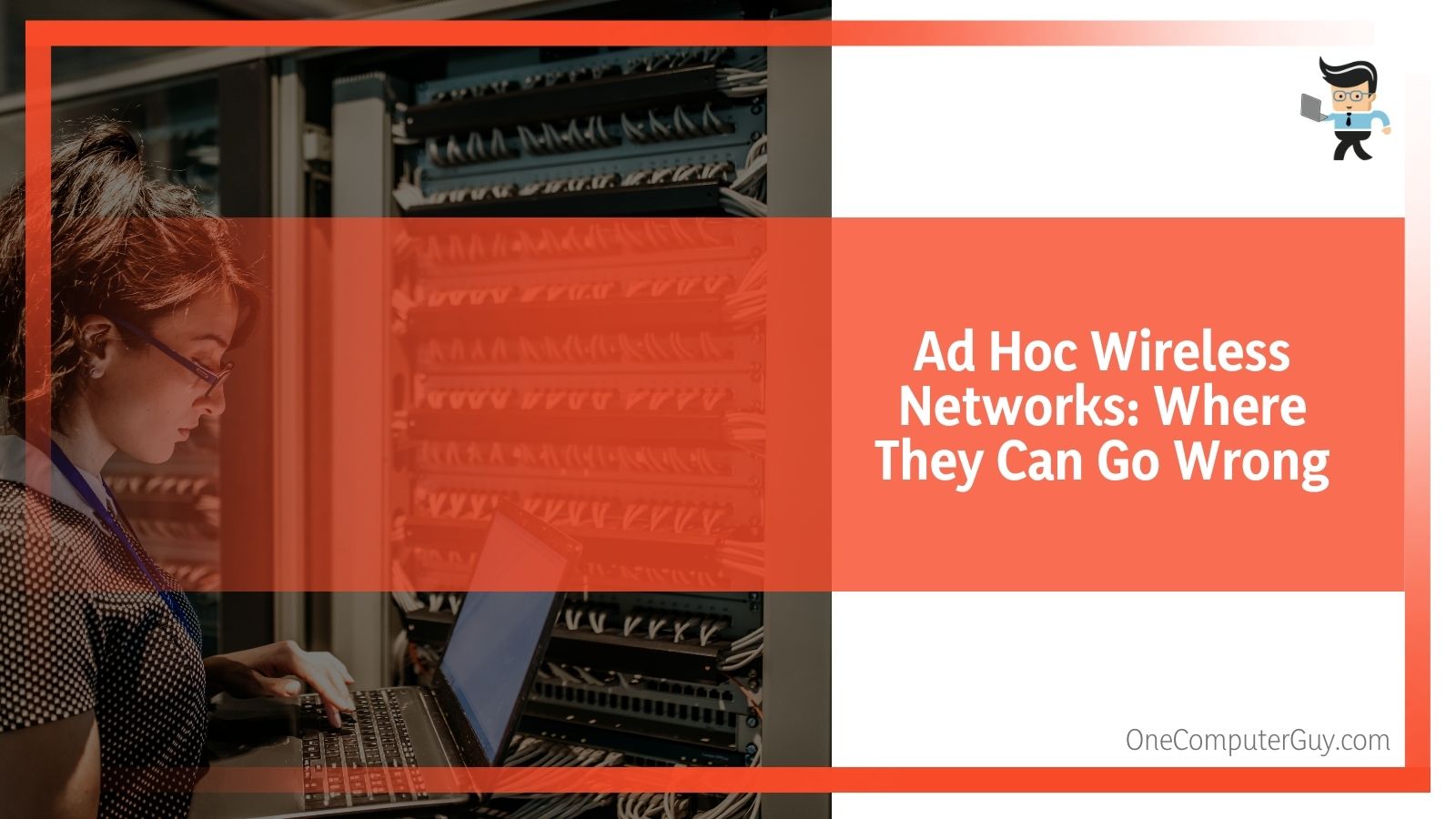 Some of the other limitations do include the network security concerns that we will touch on later in the guide. Another major problem is that ad hoc networks do tend to have a slow data rate.
Some of the other limitations do include the network security concerns that we will touch on later in the guide. Another major problem is that ad hoc networks do tend to have a slow data rate.
Other than that, they just aren’t ideal in most situations. While they can come in handy, their effectiveness is sharply limited by speed, distance, and personal preferences for security.
What Are Wireless Network Modes?
There are a few different wireless network modes to keep in your mind when you decide to start looking into ad hoc networks. Most home networks that people use will fall into one of the standard forms: 802.11b, 802.11g, or 802.11n.
These wireless modes are fairly standard and only differ in connection speeds: 11 megabits per second, or Mbps, for 802.11b connections to 54 Mbps for 802.11g and up to 150 Mbps for 802.11n.
Routers will almost always default to the 802.11n mode for home and office use, but they will also offer 802.11g compatibility as there are some devices that do not have 802.11n capabilities and they still need to be able to access the network.
Using Wireless Adapters For Ad Hoc
Wireless adapters will all have an advanced setting labeled “Ad hoc 11n” that allows users to connect to an ad hoc network that was created on any router that uses the 802.11n Wi-Fi mode. By enabling this mode, you will be able to connect to an ad hoc network and get a faster speed while doing so.
Additionally, enabling this feature will allow you to have a wider connection field. You will be able to travel greater distances from the router and still have a strong, secure connection to work and carry out other tasks. It isn’t as good of a connection for streaming or gaming because there may be some interruptions.
How To Set Up An Ad Hoc Network
If you want to set up your own ad hoc network to improve the performance of your wireless device, you should test it out. While it won’t work for everyone in all situations, it is a good test. To set up your own network, you will need to access the Windows Network and Sharing Center via the Control Panel.
 Once you are there:
Once you are there:
- Select the “Set Up a New Connection” option.
- Click on “Set Up a Wireless Ad Hoc (Computer-to-Computer) Network.”
- Windows should launch a network setup wizard.
- Enter your Windows account password to log in.
- Create your network.
If you need to connect to an Ad Hoc network using a MAC computer, try these steps:
- Select the option “Create Network” from AirPort
- Click on “Create a Computer-to-Computer Network.”
- Follow the on-screen prompts to set up your ad hoc network.
After the first time you create the network, you can then set up a security password for the ad hoc network so that you can prevent anyone from getting onto it without your approval. This is imperative if you are going to be in a coworker space or somewhere in public and work on sensitive materials.
Remember that the more people get into your network, the slower it will operate.
Ad Hoc Connection Security
Most people who choose to use an ad hoc connection will worry about the security of that network. While most of us won’t get near hardcore cyber-attackers on a regular basis, those who work in big cities or areas with financial ties will have to worry about this.
These people will try to connect via any wireless networks that they find and get all the information that they can. They are brutal and ruthless in their methods.
Unfortunately, ad hoc connections have some limitations that make them vulnerable if you aren’t careful.
Users are not able to disable their SSID broadcasts when they are in ad hoc mode. This means that you cannot simply hide the network name if you are working in a public space.
This is why handling more sensitive manners outside of a secured office location isn’t always preferable or appropriate.
Now, there is some protection because the ad hoc connection is only temporary and only accessible within 100 meters or so of the initial connection. Attackers will almost always have to be near you in order to attack. They also don’t have unlimited time to worm their way in- you will be able to notice something is off right away and you can simply jump to a different ad hoc connection.
Knowing how to use an ad hoc network probably isn’t going to change your life. However, it is something that can come in handy, especially if you do not have a designated workspace and use coworking spaces or you travel a lot for work and stay at hotels that do not have free Wi-Fi. Even so, you do need to be careful about the security and who has access to that network.







