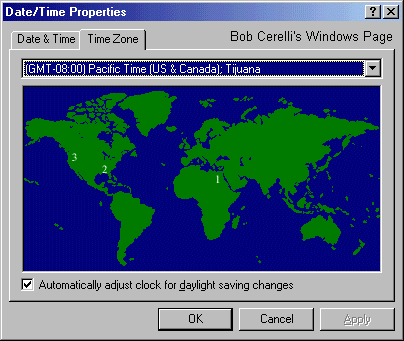Front Page Easter Egg
|
| 1. |
In Front Page, hold the Shift key and select Help / About Microsoft Front Page |
| 2. |
Click on the OK button |
| 3. |
Repeat this two more times |
Two Internet Explorer 5 Easter Egg
|
Easter Egg #1
|
| 1. |
Open up Notepad |
| 2. |
Type: <!– introducing the Trident team –> |
| 3. |
Save the file as test.htm |
| 4. |
Open up test.htm in IE5 5 |
| 5. |
Chris Barnes submitted an easier way. Just enter about: <!– introducing the Trident team –> in the address bar |
Easter Egg #2
|
| 1. |
Open up IE5 |
| 2. |
From the menu, select Tools > Internet Options > General (tab) > Languages (button) |
| 3. |
Press Add |
| 4. |
Type: ie-ee and click OK |
| 5. |
Move “User Defined [ie-ee]” to the TOP of the list |
| 6. |
Exit back to where you can browse in IE5 again |
| 7. |
Click on the Search icon (to pull up the side search menu) |
| 8. |
Select Previous Searches |
| 9. |
Enjoy IE5 Easter Egg #2 |
Windows98 Easter Egg #1
|
| 1. |
Go to the Control Panel |
| 2. |
Click on Date and Time icon |
| 3. |
Click on the Time Zone tab |
| 4. |
While you hold down the Control key
- Left-mouse drag from #1 to #2
- Let up the mouse button
- Drag from #2 to #3
|
| 5. |
|
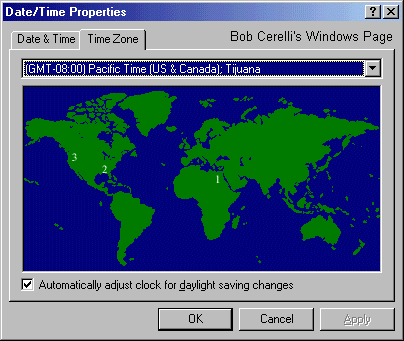
Windows98 Easter Egg #2
|
| 1. |
Create a new shortcut on the Desktop |
| 2. |
For the command, copy in this text:”C:\WINDOWS\Application Data\Microsoft\WELCOME\WELDATA.EXE” You_are_a_real_rascal |
| 3. |
Right click on the icon |
| 4. |
Select Properties / Run / Minimized |
| 5. |
Now click on the icon to see the easter egg |
| 6. |
With a little searching, you can find out the file where the pictures are coming from. I don’t want to give it all away. |
Here are all the files in that Easter Egg in HTML Format
IE 4 Easter Egg
|
| 1. |
Open IE 4 |
| 2. |
Click on Help / About Internet Explorer |
| 3. |
Hold down the Control key while you click on the IE logo in the upper right hand corner. |
| 4. |
Drag the logo to the globe and then while you still hold down the Control Key, drag it to the words Microsoft Internet Explorer 4.0 |
| 5. |
If you do the preceding step correctly, the words will move off to the right of the windows and reveal a Unlock button. Press this and the globe will start to wobble. |
| 6. |
Drag the logo back onto the globe and a list of credits will come up in a new window. |
Word97
|
| 1. |
Open a new document |
| 2. |
Type the word Blue |
| 3. |
Select the word |
| 4. |
Go to Format / Font from the toolbar |
| 5. |
Choose Font Style to be Bold and the Color Blue |
| 6. |
Type a space after the word Blue |
| 7. |
Go to Help, then About Microsoft Word |
| 8. |
Ctrl-Shift-Left-click on the Word icon |
| 9. |
Use Z for left flipper, M for right flipper, and Escape to exit |
Windows95 Easter Egg
|
| 1. |
Right click on your desktop |
| 2. |
Select New then Folder |
| 3. |
Rename the Folder:
and now, the moment you’ve all been waiting for |
| 4. |
Rename the Folder again to:
we proudly present for your viewing pleasure |
| 5. |
Rename the Folder again to:
The Microsoft Windows 95 Product Team! |
| 6. |
Type it in exactly |
| 7. |
Now open the folder |
| 8. |
The Win95 Easter Egg should appear. Turn on your speakers. |
Access 97 Easter Egg
|
| 1. |
Create a new, blank, database |
| 2. |
Click on the Macros tab |
| 3. |
Click on New |
| 4. |
Press the space bar |
| 5. |
Close down the dialog box |
| 6. |
Click Yes |
| 7. |
Enter Magic Eight Ball for the name of the macro |
| 8. |
Go to View / Toolbars / Customize |
| 9. |
Check Macro Design for a tool bar to view |
| 10. |
Drag the macro to the second tool bar that shows up from the previous step |
| 11. |
Click on the 8Ball icon |
Excel 7 Easter Egg
|
| 1. |
Open a New Excel spreadsheet |
| 2. |
Down arrow until you reach cell 95 |
| 3. |
Select the entire row by clicking the mouse on the 95 on the left side |
| 4. |
Tab to column B |
| 5. |
Select Help / About Microsoft Excel |
| 6. |
While holding down the Control and Shift Keys, click on Tech Support |
| 7. |
A window should come up that you can move around in. |
| 8. |
Use the arrow keys for left, right, forward, backward |
| 9. |
C and D are down and up. |
| 10. |
Turn towards the wall away from the stairs and type EXCELKFA
The wall disappears and you can wall to a back room with pictures. |
Screen Shot

Here is the Excel97 Easter Egg
|
| 1. |
Open a New Excel spreadsheet |
| 2. |
Press F5 (go to) and enter the range X97:L97 |
| 3. |
Click on the OK button |
| 5. |
Press the Tab key to once put you in cell M97 |
| 6. |
Hold the Ctrl+Shift keys while you left click once on the chart button on the toolbar. This is the one that looks like a bar chart. |
| 7. |
What comes up is a full screen fractal landscape. You can fly around using the mouse and left and right mouse buttons to control your speed. |
Access 7 Easter Egg
|
| 1. |
Create a macro with anything (or nothing) in it |
| 2. |
Save it as Magic 8 Ball |
| 3. |
Put the macro on the tool bar |
| 4. |
Change the button to the 8 Ball icon |
| 5. |
Click on the new button |
Submitted by Rain-in-the-Face
PowerPoint 95 Easter Egg
|
| 1. |
Start PowerPoint95 |
| 2. |
Go to the Help window |
| 3. |
Click on About Powerpoint |
| 4. |
When the screen comes up, and click on the icon on the left side |
PowerPoint Easter Egg submitted by Ernesto Marti Wetzel
OpenGL Screen Saver Easter Egg
Win95 or NT 4.0 |
| 1. |
Choose the 3D Text screen saver |
| 2. |
In the Settings dialog box enter volcano |
| 3. |
The screen saver will show the volcanoes on the west coast of the U.S. |
Outlook Easter Egg
|
| 1. |
Using Outlook, create a contact named Ren Hoek. |
| 2. |
Select this contact |
| 3. |
Click on Help / About Microsoft Outlook |
| 4. |
Hold down Ctrl+Alt+Shift and click on the OK button. |
| 5. |
This will bring up a list of credits |
| 6. |
Click on the “Want more? Click here.” text to go to a web page that with more information. |
This site is copyrighted. No portion may be reproduced without my written permission.