Sharing Resources will allow you connect to another to computer to transfer files or use its printer
|
|
|---|---|
Enable your computer to share files and/or printers |
|
| 1. | Open up the Network Icon in the Control Panel |
| 2. | You should see File and Print Sharing below the protocol |
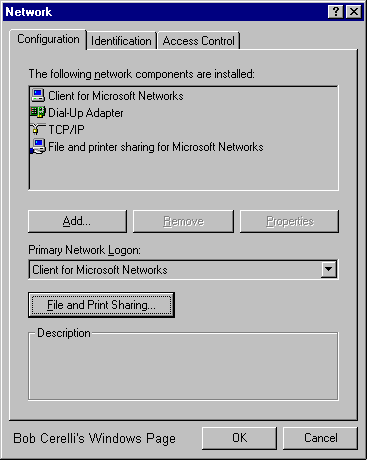 |
|
| 3. | If not, click on the File and Print Sharing button. |
| 4. | Click on the options you want to enable then on the OK button |
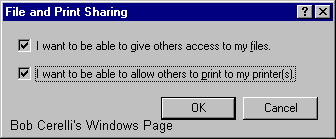 |
|
Sharing a Local Resource |
|
|---|---|
| 1. | Open up the Explorer |
| 2. | Right click on the directory you want to share and select Sharing |
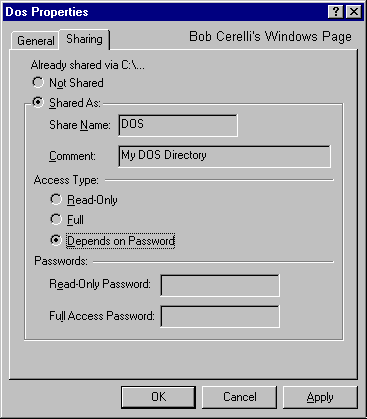 |
|
| 3. | Type in the Share name |
| 4. | Select whether Read, Full or Depends on Password |
| 5. | Type in and agreed upon password. |
| 6. | Similar steps can be taken to share a printer. |
To Connect to another Computer’s Shared Resource |
|
|---|---|
| 1. | Go to Start / Run |
| 2. | Type in \\Computer_Name\Share_Name of the resource you want to attach to. |
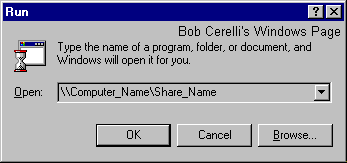 |
|
| 3. | or Open up the Explorer |
| 4. | Click on the first icon to connect a network drive (or Tools/Map Network Drive) |
| 5. | Select the Drive letter (the first available one will show by default) |
| 6. | Type in the \\Computer_Name\Share_Name |
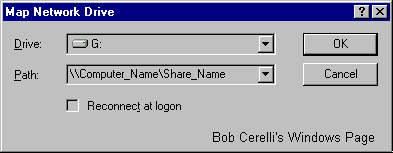 |
|
| 6. | You should be able to send and receive files as well print to any location in the world. |
This site is copyrighted. No portion may be reproduced without my written permission.



